This is the BETA release for Linux Mint 22 “Wilma”.
Linux Mint 22 is a long term support release which will be supported until 2029. It comes with updated software and brings refinements and many new features to make your desktop even more comfortable to use.
New features:
This new version of Linux Mint contains many improvements.
For an overview of the new features please visit:
“What’s new in Linux Mint 22“.
Important info:
The release notes provide important information about known issues, as well as explanations, workarounds and solutions.
To read the release notes, please visit:
System requirements:
- 2GB RAM (4GB recommended for a comfortable usage).
- 20GB of disk space (100GB recommended).
- 1024×768 resolution (on lower resolutions, press ALT to drag windows with the mouse if they don’t fit in the screen).
Upgrade instructions:
- This BETA release might contain critical bugs, please only use it for testing purposes and to help the Linux Mint team fix issues prior to the stable release.
- Upgrade instructions will be published after the stable release of Linux Mint 22.
- It will be possible to upgrade from this BETA to the stable release.
- It will also be possible to upgrade from Linux Mint 21.3.
Bug reports:
- Bugs in this release should be reported on Github at https://github.com/linuxmint/mint22-beta.
- Create one issue per bug.
- As described in the Linux Mint Troubleshooting Guide, do not report or create issues for observations.
- Be as accurate as possible and include any information that might help developers reproduce the issue or understand the cause of the issue:
- Bugs we can reproduce, or which cause we understand are usually fixed very easily.
- It is important to mention whether a bug happens “always”, or “sometimes”, and what triggers it.
- If a bug happens but didn’t happen before, or doesn’t happen in another distribution, or doesn’t happen in a different environment, please mention it and try to pinpoint the differences at play.
- If we can’t reproduce a particular bug and we don’t understand its cause, it’s unlikely we’ll be able to fix it.
- The BETA phase is literally a bug squashing rush, where the team is extremely busy and developers try to fix as many bugs as fast as possible.
- There usually are a huge number of reports and very little time to answer everyone or explain why a particular report is not considered a bug, or won’t get fixed. Don’t let this frustrate you, whether it’s acknowledged or not, we appreciate everyone’s help.
Download links:
Cinnamon Edition:
- Torrent https://linuxmint.com/torrents/linuxmint-22-cinnamon-64bit-beta.iso.torrent
- World Cicku
- World LayerOnline
- World Rackers
- Canada Manitoba Unix User Group
- Canada University of Waterloo Computer Science Club
- USA Clarkson University
- USA ette.biz
- USA Fremont Cabal Internet Exchange
- USA GigeNET
- USA Harvard School of Engineering
- USA Hoobly
- USA James Madison University
- USA kernel.org
- USA Lancaster-Lebanon Intermediate Unit 13
- USA Linux Freedom
- USA Open Computing Facility at UC Berkeley
- USA Purdue Linux Users Group
- USA Sonic
- USA Team Cymru
- USA TeraSwitch
- USA University of Pittsburgh
- USA US Internet
- Belarus ByFly
- Belgium BeHostings
- Bulgaria IPACCT
- Bulgaria Netix Ltd
- Bulgaria Telepoint
- Bulgaria University of Ruse
- Czech Republic CZ.NIC
- Czech Republic IT4Innovations National Supercomputing Center
- Czech Republic UPC Ceska republika
- Czech Republic Webglobe
- Denmark c0urier.net
- Denmark KLID
- France CNRS IBCP
- France Crifo.org
- France Johnnybegood
- France Université de Reims
- Germany dogado GmbH
- Germany Friedrich-Alexander-University of Erlangen-Nuremberg
- Germany Funkfreunde Landshut e.V.
- Germany GWDG
- Germany Hochschule Esslingen University of Applied Sciences
- Germany IPB Internet Provider in Berlin GmbH
- Germany NetCologne GmbH
- Germany Netzwerge GmbH
- Germany PyrateLAN.party
- Germany University of Frankfurt
- Germany wilhelm.tel GmbH
- Greece GreekLUG
- Hungary Governmental Agency for IT Development
- Hungary Quantum Mirror
- Italy GARR
- Latvia University of Latvia
- Moldova hacktegic.com
- Moldova iHost
- Netherlands Evoluso.com
- Netherlands KoDDoS
- Netherlands LiteServer
- Netherlands NLUUG
- Netherlands Triple IT
- Poland Host4Biz
- Poland ICM – University of Warsaw
- Poland Onet.pl
- Poland Poznan Supercomputing and Networking Center
- Portugal FCCN
- Portugal PTISP
- Portugal Universidade do Porto
- Romania Hosterion
- Romania Hostico
- Romania Orange
- Romania Orange Romania
- Russia HyperDedic
- Russia Powernet ISP
- Russia Truenetwork
- Russia Yandex Team
- Serbia SOX
- Serbia University of Kragujevac
- Spain Aire Networks
- Spain Oficina de Software Libre do Cixug
- Sweden Academic Computer Club, Umea University
- Sweden Bahnhof
- Sweden Deadnet
- Sweden Infania Networks
- Sweden Zetup
- Switzerland Init7
- Switzerland Metanet.ch
- Turkey Guzel Hosting
- Turkey Linux Kullanicilari Dernegi
- Turkey Verinomi
- Ukraine IP-Connect LLC
- United Kingdom Bytemark Hosting
- United Kingdom UK Dedicated Servers
- United Kingdom UKFast
- United Kingdom University of Kent UK Mirror Service
- United Kingdom VineHost
- China Beijing Foreign Studies University
- China Nanjing University
- China Shanghai Jiao Tong University Linux User Group (SJTUG)
- China TUNA
- Hong Kong KoDDoS
- India NxtGen DataCenter
- India PicoNets-WebWerks
- Indonesia PT Global Intermedia Nusantara
- Japan repo.jing.rocks
- Kazakhstan Hoster.kz
- Kazakhstan PS Internet Company LLC
- Singapore 0x.sg
- Singapore Freedif
- South Korea Archive of Siwoo
- South Korea KAIST
- Thailand Kasetsart University
- Thailand Khon Kaen University
- Australia AARNet
- New Zealand University of Canterbury
- Brazil C3SL
- Brazil Federal University of Sao Carlos
- Ecuador CEDIA
- Botswana Retention Range
- Kenya Liquid Telecom
- South Africa Dimension Data
- South Africa University of Free State
Xfce Edition:
- Torrent https://linuxmint.com/torrents/linuxmint-22-xfce-64bit-beta.iso.torrent
- World Cicku
- World LayerOnline
- World Rackers
- Canada Manitoba Unix User Group
- Canada University of Waterloo Computer Science Club
- USA Clarkson University
- USA ette.biz
- USA Fremont Cabal Internet Exchange
- USA GigeNET
- USA Harvard School of Engineering
- USA Hoobly
- USA James Madison University
- USA kernel.org
- USA Lancaster-Lebanon Intermediate Unit 13
- USA Linux Freedom
- USA Open Computing Facility at UC Berkeley
- USA Purdue Linux Users Group
- USA Sonic
- USA Team Cymru
- USA TeraSwitch
- USA University of Pittsburgh
- USA US Internet
- Belarus ByFly
- Belgium BeHostings
- Bulgaria IPACCT
- Bulgaria Netix Ltd
- Bulgaria Telepoint
- Bulgaria University of Ruse
- Czech Republic CZ.NIC
- Czech Republic IT4Innovations National Supercomputing Center
- Czech Republic UPC Ceska republika
- Czech Republic Webglobe
- Denmark c0urier.net
- Denmark KLID
- France CNRS IBCP
- France Crifo.org
- France Johnnybegood
- France Université de Reims
- Germany dogado GmbH
- Germany Friedrich-Alexander-University of Erlangen-Nuremberg
- Germany Funkfreunde Landshut e.V.
- Germany GWDG
- Germany Hochschule Esslingen University of Applied Sciences
- Germany IPB Internet Provider in Berlin GmbH
- Germany NetCologne GmbH
- Germany Netzwerge GmbH
- Germany PyrateLAN.party
- Germany University of Frankfurt
- Germany wilhelm.tel GmbH
- Greece GreekLUG
- Hungary Governmental Agency for IT Development
- Hungary Quantum Mirror
- Italy GARR
- Latvia University of Latvia
- Moldova hacktegic.com
- Moldova iHost
- Netherlands Evoluso.com
- Netherlands KoDDoS
- Netherlands LiteServer
- Netherlands NLUUG
- Netherlands Triple IT
- Poland Host4Biz
- Poland ICM – University of Warsaw
- Poland Onet.pl
- Poland Poznan Supercomputing and Networking Center
- Portugal FCCN
- Portugal PTISP
- Portugal Universidade do Porto
- Romania Hosterion
- Romania Hostico
- Romania Orange
- Romania Orange Romania
- Russia HyperDedic
- Russia Powernet ISP
- Russia Truenetwork
- Russia Yandex Team
- Serbia SOX
- Serbia University of Kragujevac
- Spain Aire Networks
- Spain Oficina de Software Libre do Cixug
- Sweden Academic Computer Club, Umea University
- Sweden Bahnhof
- Sweden Deadnet
- Sweden Infania Networks
- Sweden Zetup
- Switzerland Init7
- Switzerland Metanet.ch
- Turkey Guzel Hosting
- Turkey Linux Kullanicilari Dernegi
- Turkey Verinomi
- Ukraine IP-Connect LLC
- United Kingdom Bytemark Hosting
- United Kingdom UK Dedicated Servers
- United Kingdom UKFast
- United Kingdom University of Kent UK Mirror Service
- United Kingdom VineHost
- China Beijing Foreign Studies University
- China Nanjing University
- China Shanghai Jiao Tong University Linux User Group (SJTUG)
- China TUNA
- Hong Kong KoDDoS
- India NxtGen DataCenter
- India PicoNets-WebWerks
- Indonesia PT Global Intermedia Nusantara
- Japan repo.jing.rocks
- Kazakhstan Hoster.kz
- Kazakhstan PS Internet Company LLC
- Singapore 0x.sg
- Singapore Freedif
- South Korea Archive of Siwoo
- South Korea KAIST
- Thailand Kasetsart University
- Thailand Khon Kaen University
- Australia AARNet
- New Zealand University of Canterbury
- Brazil C3SL
- Brazil Federal University of Sao Carlos
- Ecuador CEDIA
- Botswana Retention Range
- Kenya Liquid Telecom
- South Africa Dimension Data
- South Africa University of Free State
MATE Edition:
- Torrent https://linuxmint.com/torrents/linuxmint-22-mate-64bit-beta.iso.torrent
- World Cicku
- World LayerOnline
- World Rackers
- Canada Manitoba Unix User Group
- Canada University of Waterloo Computer Science Club
- USA Clarkson University
- USA ette.biz
- USA Fremont Cabal Internet Exchange
- USA GigeNET
- USA Harvard School of Engineering
- USA Hoobly
- USA James Madison University
- USA kernel.org
- USA Lancaster-Lebanon Intermediate Unit 13
- USA Linux Freedom
- USA Open Computing Facility at UC Berkeley
- USA Purdue Linux Users Group
- USA Sonic
- USA Team Cymru
- USA TeraSwitch
- USA University of Pittsburgh
- USA US Internet
- Belarus ByFly
- Belgium BeHostings
- Bulgaria IPACCT
- Bulgaria Netix Ltd
- Bulgaria Telepoint
- Bulgaria University of Ruse
- Czech Republic CZ.NIC
- Czech Republic IT4Innovations National Supercomputing Center
- Czech Republic UPC Ceska republika
- Czech Republic Webglobe
- Denmark c0urier.net
- Denmark KLID
- France CNRS IBCP
- France Crifo.org
- France Johnnybegood
- France Université de Reims
- Germany dogado GmbH
- Germany Friedrich-Alexander-University of Erlangen-Nuremberg
- Germany Funkfreunde Landshut e.V.
- Germany GWDG
- Germany Hochschule Esslingen University of Applied Sciences
- Germany IPB Internet Provider in Berlin GmbH
- Germany NetCologne GmbH
- Germany Netzwerge GmbH
- Germany PyrateLAN.party
- Germany University of Frankfurt
- Germany wilhelm.tel GmbH
- Greece GreekLUG
- Hungary Governmental Agency for IT Development
- Hungary Quantum Mirror
- Italy GARR
- Latvia University of Latvia
- Moldova hacktegic.com
- Moldova iHost
- Netherlands Evoluso.com
- Netherlands KoDDoS
- Netherlands LiteServer
- Netherlands NLUUG
- Netherlands Triple IT
- Poland Host4Biz
- Poland ICM – University of Warsaw
- Poland Onet.pl
- Poland Poznan Supercomputing and Networking Center
- Portugal FCCN
- Portugal PTISP
- Portugal Universidade do Porto
- Romania Hosterion
- Romania Hostico
- Romania Orange
- Romania Orange Romania
- Russia HyperDedic
- Russia Powernet ISP
- Russia Truenetwork
- Russia Yandex Team
- Serbia SOX
- Serbia University of Kragujevac
- Spain Aire Networks
- Spain Oficina de Software Libre do Cixug
- Sweden Academic Computer Club, Umea University
- Sweden Bahnhof
- Sweden Deadnet
- Sweden Infania Networks
- Sweden Zetup
- Switzerland Init7
- Switzerland Metanet.ch
- Turkey Guzel Hosting
- Turkey Linux Kullanicilari Dernegi
- Turkey Verinomi
- Ukraine IP-Connect LLC
- United Kingdom Bytemark Hosting
- United Kingdom UK Dedicated Servers
- United Kingdom UKFast
- United Kingdom University of Kent UK Mirror Service
- United Kingdom VineHost
- China Beijing Foreign Studies University
- China Nanjing University
- China Shanghai Jiao Tong University Linux User Group (SJTUG)
- China TUNA
- Hong Kong KoDDoS
- India NxtGen DataCenter
- India PicoNets-WebWerks
- Indonesia PT Global Intermedia Nusantara
- Japan repo.jing.rocks
- Kazakhstan Hoster.kz
- Kazakhstan PS Internet Company LLC
- Singapore 0x.sg
- Singapore Freedif
- South Korea Archive of Siwoo
- South Korea KAIST
- Thailand Kasetsart University
- Thailand Khon Kaen University
- Australia AARNet
- New Zealand University of Canterbury
- Brazil C3SL
- Brazil Federal University of Sao Carlos
- Ecuador CEDIA
- Botswana Retention Range
- Kenya Liquid Telecom
- South Africa Dimension Data
- South Africa University of Free State
Integrity and authenticity checks:
Once you have downloaded an image, please verify its integrity and authenticity.
Anyone can produce fake ISO images, it is your responsibility to check you are downloading the official ones.
- Please read and follow the steps at https://linuxmint.com/verify.php
- Link to the sums: sha256sum.txt
- Link to the signed sums:sha256sum.txt.gpg
Enjoy!
We look forward to receiving your feedback. Many thanks in advance for testing the BETA!

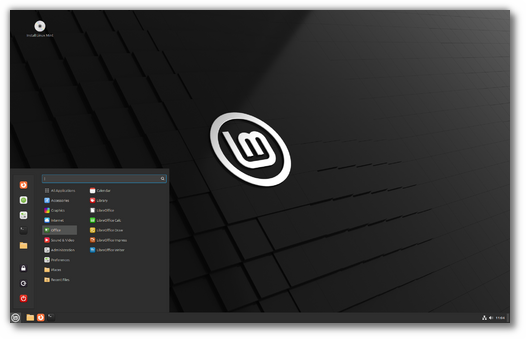
Great job on this very solid Beta release. Yes there are issues as people test different features and in different languages. Overall very impressive job! Just wanted to say thanks to all and the developers jumping in to help out during the beta squash rush.
Even though I am a stony LMDE user I thank Clem and his team for their sincere work to make this world a better place and to make such projects available for free. I have been with them for several years now and am grateful to be a part of it. Thanks Clem and Team.
But I will install this LM 22 Beta now too to help with Bug Fixes and also because i have nothing to now lol.
To LMDE Enjoyer
Do you use Mate desktop on LMDE 6? I do.
Hi Paul from France.
No I use Cinnamon. I like it and its their Main Project. Also I can choose there the Cinnamon or Debian Icon on my Taskbar which I love. The Icons in General feel very smooth and nice sized on Cinnamon.
Yeah after all LMDE is still my favourite OS. I tried a lot of distributions (also LM Ubuntu based) and LMDE always felt the most smooth, stable and fast. The Install Process and Install Manager is easier in my opinion and as a full AMD System User I dont see a reason to change on LM- Ubuntu Based on the longterm. Both systems are nice but at the end of the day LMDE feels simpler and smoother with a rocksolid Debian base. Im Happy with it like many others. Its also cool that most thinks get tested first on the Ubuntu LM like Cinnamon and as a LMDE User you already get all the clean bugfixed Updates. So LMDE is my way.
Greetings
I could also imagine that LMDE will be one time the flagship of Linux Mint
Even though I am a stony LMDE user I thank Clem and his team for their sincere work to make this world a better place and to make such projects available for free. I have been with them for several years now and am grateful to be a part of it.
So far so good, some minor bugs in the translations and a bug with flatpak in Software Manager, but nothing critical. Good work as always
P.S. Did you remove gnome-logs or am I wrong?
waiting for xfce beta xD
there is XFCE Beta. right under the cinnamon release and over the Mate releases.
Xfce Edition. i.e.: https://ftp-stud.hs-esslingen.de/pub/Mirrors/linuxmint.com/testing/linuxmint-22-xfce-64bit-beta.iso
Since Cinnamon 6.2 has hit Arch repos the shutdown is broken but this beta seems to be not affected. Could a Mint dev may look into this?
https://github.com/linuxmint/cinnamon-session/issues/173
i have a general question. many software manufacturers deliver linux packages in .run format. this is not so easy to execute. you need some know-how. @ clem: could you install a helper program that makes these .run files easy to execute/install? just like the .deb files. there is also a helper program pre-installed for execution.
linux mint has the philosophy of being simple, especially for beginners and windows switchers, and that would make it even easier.
by hiding unverified flatpaks, many programs are not displayed in the software manager. e.g. discord, teamspeak, openra. this could irritate new users because they were used to finding them even if they were unverified. but i understand the security concerns behind it.
Translated with DeepL.com (free version)
Edit: Same for AppImages.
to be a real alternative to windows, Mint needs to be as simple as possible and this is done through simple executable files (helper programs like on .deb executable) without having to make them manually executable through the command line.
Ok with AppImages its easier:
right-click on the downloaded .appimage file and select Properties -> “Allow executing file as program”. But that doesnt work on .run. It works with the chmod command line but for all that you have to look into it. It has to become simpler somehow. Out of the box. Ok i think Ive said everything. Greetings
For AppImages, there is a program called AppImage Launcher. It runs a daemon that watches certain locations (such as ~/Downloads) for *.AppImage files. When it sees one there, it automatically places it in a location of your choice, and installs it in your application menu as if it was installed as a .deb or Flatpak. If you don’t want to do it automatically, you can do it manually, but that’s more complicated.
LMDE ENJOJER,
You are a steadfast LMDE user according to your own statement. Why asking for some instructions to install (.run) files? All you have to do is to use the file manager [Files]. Just go to the file, use your mouse, and double click the file. It installs right away.
I use [f.e.] the program FreeFileSync for a long time on my LMDE OS (now v6). I download updates regularly as “FreeFileSync_[version]_install.run”. All I have to do is to go to the Download folder, use the mouse and double-click the file. It doesn’t get easier.
I don’t think there is anything Mint (or any other distro really) can do about .run files.
Those are just some scripts, they don’t follow any standard.
They might be coded in any way. They might contain harmful code.
When you are trying to execute a .run file, or .sh file, or whatever, you are on your own.
Beginners should not be downloading .run files.
If you are downloading a .run file from some software vendor then you are not really a beginner.
You are getting software from some website, not from Ubuntu / Mint trusted repositories.
You should not be just executing some .run file you get from the Internet.
It’s a security issue. Beginners should not be doing that.
Beginners should not be running possibly insecure .run files from a website they don’t understand.
(Beginners should change their Windows habits: go to website, get .exe, run it. This is very bad.)
So in that case, you need the know-how.
There is no way to avoid the know how.
And it should not be avoided.
You SHOULD be required to know it.
You should look into the file and understand what it does.
We shouldn’t make beginners more unsafe in the name of “beginner-friendliness”.
You need to talk to the developers of those softwares.
From those developers point of view, they will probably say
“we made it easy for you, just follow the instructions and run the script.”
On the whatsnew site it specifies that: “…the following applications were downgraded back to GTK3 versions: Celluloid, GNOME Calculator, Simple Scan, Baobab, System Monitor, GNOME Calendar, File Roller, Zenity.”
LM was always behind with its Celluloid version. My question is: is this wise? And if not, will we be getting an alternative in the future?
Congratulations! Due to where I am in life right now I don’t have time to extensively test the beta but I look forward to the stable release.
Hello.
Tried LM22 Cinnamon Beta and sadly had to go back to LM21.3 with timeshift. There was some instability problems with the screen. I have noticed that with some distros with newer kernels my 6 y.o. laptop did not seem to like them. My laptop is not new but (I hope) not old yet but it does have a repaired mother board. The instability made the screen jump a bit and was really bad while playing gnome-games. Almost bad to the screen blinking point of last thanksgiving. Was annoying. Back to LM21.3 without any problems.
I have even older Dell laptop that also does not seem to like newer kernels but the instability is very much not a problem. On both laptops the live USB take a very long time to load: more than 4 min.. LM 21.3 takes not even 1 minute.
But apart from this screen instability, LM22 was working good. The screen jumping was just annoying.
Regards
François Proulx, Longueuil, Québec, Canada
LMDE 6 could work for you.
https://blog.linuxmint.com/?p=4570
It does. During my mother board problems last year LMDE 5 & 6 worked very well. I was just missing using PPA’s.
LMDE rocks
Regards
François Proulx, Longueuil, Québec, Canada
So at least this would be an option when LM 22 wont work for you at all. Or an LM 22 with an older Kernel.
Greetings
It is understood that “LMDE 5 will be marked as EOL (end of life) on July 1, 2024.” Should an article be listed on the Linux Mint blog to advise the LMDE 5 is EOL and recommend upgrading to LMDE 6?
https://blog.linuxmint.com/?p=4571
Should the LMDE 5 release notes be updated to state the LMDE 5 is EOL?
https://www.linuxmint.com/rel_elsie.php
Thank you
I tried Mint 22 in a VM but windows tried to resize themselves if I moved them, Firefox locked up if I switched to my host [LMDE6] machine for a few minutes.
Didn’t really get much chance to test it as it needed several restarts to get anywhere.
So “lacking in stability” in a VM.
I also noticed some instability issues in a VM. The Firefox thing, for sure. Also, the second time I booted into the Live USB, it gave me an error (I forgot to write it down before it was off the screen, sorry), and the boot splash failed and dropped to text-only, and there were other problems. Rebooting made everything work again, but I had never seen that problem before, which is concerning.
Hi there,
When using LibreOffice Calc under Cinnamon edtion, it’s not possible to move/copy/swap columns by using ALT + dragging one of the cells in selected region to the new location via mouse (like described here: https://ask.libreoffice.org/t/how-to-move-columns-rows-in-calc/8234). Of course, I deactivated system-wide option to move windows via ALT + dragging windows with the mouse in system settings. This bug existed in Cinnamon some versions ago, then it was fixed, and again broken (at least from Cinnamon 5.8.4 which was included in LMDE6; a bug reappeared after “big rebase” of code). Described functionality works as expected under XFCE, so the bug is in Cinnamon desktop.
How to reproduce this under Cinnamon? Open a spreadsheet in LibreOffice Calc. To move columns or rows, click on the header(s) to select them, then hold down Alt and drag one of the cells in the region to the new location. To make a copy hold down Alt+Ctrl. The mouse cursor should change when moving cells, but this is not happening under Cinnamon. Described procedure doesn’t work under Cinnamon, but works under XFCE.
Is there a chance of fixing this before final release?
Bug reports for the beta are meant to be filed at the address given in the blog post. Those bug reports are meant to be reports of _regressions_, i.e. of things that work in the immediately previous release but which do not work in the beta. Bugs that are not regressions are to be filed against the appropriate Linux Mint repository.
I can’t reproduce this: 1) Fill some cells 2) Select the cells header 3) click one of the cells, either drag or alt-drag, start moving cells over – mouse is a fist icon 4) hold down ctrl, mouse pointer adds a green + symbol. — do you have the same issue with and without the alt key? Are you running in a VM?
Linux Mint 22 Beta MATE edition, no volume/sound icon in the tray.
Doesn’t seem to remember my hardware settings, IE under the ‘Hardware’ tab I have Built-in Audio, IE motherboard sound in/outputs and GP104 HD audio controller, IE my GTX1070 graphics card which is to my screen speakers via the HDMi cable. After I reboot it always defaults back to Built-in Audio on the hardware tab of the sound settings. Soon as I click on GP104 HDMi it works even though the ‘Output’ tab remembers GP104 HDMi.
I turned Built-in Audio ‘off’ and it still defaults to it, however that option is gone from the ‘Output’ tab of the settings.
HDMi output, on the ‘Hardware’ tab, after rebooting, once selected, the keyboard multimedia keys and the volume slider in sound preferences work. The multimedia keys otherwise appear to work but no sound to confirm, IE they display the speaker icon and sound level on screen.
Had similar issue with remembering sound preferences on LM20 and/or LM21 but that was because I had a USB sound card plugged in for my microphone and it was always defaulting to USB until I changed /etc/pulse/default.pa to stop it always favoring USB, IE assuming I wanted to use USB for both input/output. I only use input on USB and output via HDMi.
USB sound card has been removed for the above testing.
Sorry I don’t do Git hub or where ever these issues should be posted so hope Clem sees them here.
I installed Linux Mint 22 on my Honor magicbook 15 laptop to test and I don’t have audio, with Linux Mint 21.3 the audio works. It’s a shame because it is the only Linux distribution where audio worked on this laptop, after 2027 I will have to buy another device. This laptop has the Realtek ALC256 chip.
*whispering ASMR*: L – M – D – E – 6
greetings
PS: maybe this works for you and you still have your system then up to date
Cinnamon and Mobile Broadband (USB modem)
—————————————————————————–
Thank you for the new Linux Mint release.
A small note.
Still can’t connect using a USB modem.
This only applies to cinnamon.
Xfce4 works correctly.
Three attempts:
1.
Click on the Network Manager applet
Mobile Broadband – ON.
Click on “Auto broadband”.
Failure, message:
“Execute of `cinnamon-settings` failed.
Array element (type file name) may not be null.”
2.
Click on the Network Manager applet
Click on “Network settings”
Mobile Broadband – ON.
Network: “Add new connection”.
No response – failure.
3. It worked.
Click on the Network Manager applet.
Click on “Network connections”.
Click on “+”.
“Hardware – Mobile broadband”, Create
After setting the parameters – the network started.
PS.
I got archived Linux Mint 18.2 and 18.3 images from http://download.nust.na/pub/linuxmint/stable/
Conclusions.
Linux Mint 18.2 Cinnamon 3.4.3 – connection works without any problems.
Linux Mint 18.3 Cinnamon 3.6.6 – cannot connect, must use workaround (item 3).
So something happened in Cinnamon between versions 3.4.3 and 3.6.6.
Similarly in the case of Debian:
Debian 9.13 Cinnamon 3.2.7 – connection works without any problems.
Debian 10.13 Cinnamon 3.8.8 – cannot connect, must use workaround (item 3).
It is still relevant:
https://github.com/linuxmint/cinnamon-control-center/issues/246
Best regards.
Are the unnecessary fonts also removed with the language packs? (for example the asian fonts)
Yes they are
LM Xfce beta tested using USB stick session. I don’t know which issues may relate to Wayland and how to use Github so I put my feedback here. Sorry for that, and thank you for all the improvements in LM 22, I like them a lot! Now my beta feedback. One, while booting I don’t see the animated Linux Mint logo. Something appears on the screen two or three times but it disappears so fast that I have no chance to see what it is. Second issue: system tray icons other than the three default tray icons: Pulse Audio, Battery an Notifications plugins. The tray icons like Network Manager icon or others like those for Rhythmbox, Notes etc misbehave. There is very little spacing between such icons and they are not scalable. I can get the default tray icons bigger but those misbehaving ones stay the same. You mention in the beta release notes that tray icons size can be configured thanks to the Xapp status plugin, but it is not configurable at all… I removed the Xapp plugin and the CPU use increased. I added the plugin again, but now there are no Rhythmbox or Network plugin icons on the system tray and I can’t get them back in any way.
Its great that the installer removes fonts and spell-checkers irrelevant to the selected locale.
My nickname Testy Ted doesn’t mean I’m irritated as I appreciate what you do and I think you deserve anything but praise. I just made a nickname following the Ubuntu version naming convention. So, no offence.
What a great news !
Thanks a lot to the whole team.
Dear Developpers,
Please prepare “fcitx-mozc” in place of “ibus-mozc” for the defaut of Japanese input method when installing the choice of “Japanese” in the languages at the next release of Linux Mint certainly.
Because “ibus-mozc” isn’t enough and “fcitx-mozc” is more convenient than “ibus-mozc” and installing “fcitx-mozc” takes some steps. It’s annoying.
Please, Please promise it to Japanese users.
typo
defaut -> default
“In Xfce, the xfce4-xapp-status-plugin tray applet features configurable icon sizes for fullcolor and symbolic icons.” How do I access this feature?
Right-click in an empty part of the plugin, where you would get the About menu, you can adjust the sizes there.
Great news!
Glad to see the Portuguese language pack included in the ISO.
Congratulations to the team for all their hard work and dedication.
about a helper to easily execute .run files:
1) i agree that windows users have a habit of downloading .exe and excuting them without being overly careful about the file’s origin
2) i agree that on linux this attitute, when applied to .run files, poses a security risk
3) i agree that users should be educated to avoid this behaviour
4) on the other hand, i agree that a helper for double-clicking executable file formats would be useful… just maybe disputing what the helper should do to help
my proposal is that a helper should be invoked on double-click, then
a) if the file is already marked executable it should do the sensible default action (eg: for bash scripts it would show a menu offering to run it, run it in a terminal or edit it)…
b) if it’s not yet marked executable, it should display a dialog:
– suggesting/asking if the user already checked the Mint Installer repo for the desired software, and that it’s better to get software from repos first and look outside it only as a fallback (plus offer a link to run Mint’s Software Manager)
– warning that running arbitrary executables is dangerous… plus offer a link to a mint blog post or some GUI guidance pages like Mint Install offers for distro version upgrades) explaining why
– give the user some basic concepts on how to select what to trust (eg: foss vs. proprietary, well known contributors vs. random joe, someone you already trusted for other critical software pieces like the OS vs. a new source, curated sources vs. anyone for each thing, etc)
– suggesting the user to look for foss alternative software from the repos (alternativeto.net can help find them)
– maybe suggesting online malware multi-scanners (virustotal, jotti, …) for the remaining cases
– at the end, explaining how to mark the .run file (or whatever) executable (and maybe offering a one-click button for it on the helper too)… or how to install it, in case of AppImages and such
ps: maybe this should be used for .debs in front of the .deb installer app… heck, i know *plenty* windows users who just downloaded steam.deb from Valve’s website instead of using the version in the distro’s repos, including new Mint users, so this would definitely help reshape some habits sooner rather than later
ps: this was supposed to be a reply to LMDE Enjojer post from July 1, 2024 at 6:50 pm, not a standalone post…
Offering a one-click action to set it as executable will likely lead to people just clicking it and not reading the text.
Hello Clem,
Ubuntu is increasingly converting software to snap versions, which is giving more and more work to Mint developers. Won’t you be forced, even reluctantly, to completely switch to a Debian base, or do you still hope to always be able to rely on Ubuntu despite its going it alone?
Hi JM,
It’s something we keep an eye on and invest time in, that’s true. It could potentially lead to a switch, it’s hard to say “always/never” because as you said it depends on what we’re dealing with. Realistically though I don’t think Snap will last forever. I see it getting abandoned just like Mir or Unity when it fails to get the traction and return on investment Canonical wants from it.
Clem, do you have a release date for Wilma? Any way we could sign up for email notification?
If it’s like all other Mint releases, it will be released when it’s ready. You can subscribe to this blog’s RSS feed to get a notification when it’s released.
Normally the final is released a few days after the BETA and the BETA-BUG-Splash, where most the bugs get reported and fixed.
Here you can see the current progress: https://community.linuxmint.com/iso
Greetings
why don’t you set a bookmark and visit the blog from time to time? at least that’s how i do it. but usually you’ll hear about it early because youtube and the linux news sites always write about it and clem also posts news here regularly, at least once a month.
but as always: it’s ready when it’s ready. after all, you’re looking forward to a high quality product. 🙂
greetings
mint cinnamon 22 not open software sources
CHAT GPT answer: “Linux Mint is completely free of charge and almost all of its components are Open Source. It’s a community-driven Linux distribution based on Ubuntu and Debian, bundled with various free and open-source applications. Linux Mint provides out-of-the-box multimedia support and is designed to be user-friendly. If you’re new to Linux, don’t hesitate to join the forums – the community is welcoming and eager to share their experience!“
Greetings
Sometimes it’s the little things that count. Two things made me feel Cinnamon is ready for “prime time”. The first was the introduction of a light panel. The second was the ability of the panel to follow font settings in the Settings app. Now the panel feels integrated with mint y gtk theming and fonts (despite panel fonts being bold).
Is the preview window in Nemo always supposed to be dark even when using mint y light theming?
Cinnamon is a very impressive desktop – this is the kind of desktop that Linux needs. A big improvement compared to my previous Linux desktop experiences.
Thanks for your hard work!
Will the default software sources be the new fastly repositories?
Does TLP work anymore on LM 22? I kow it does not work on the Ubuntu 24.04 releases, I wonder if it works on this BETA?
This release is UNBELIEVABLY buggy. You guys need AT LEAST another beta release before you release this. PLEASE FIX THE ISSUES BEFORE YOU DO A FINAL RELEASE.
I will collate and report every bug issue later on github, but it’s going to take a LONG time. There’s a LOT of issues in this release. Here’s my review on Rumble:
https://rumble.com/v55mu8v-unbelievably-frustrating-and-buggy-mint-22-beta-test.html
And here’s my initial bug list:
1) Grub is ugly. Ugly font, lettering too small on a generic 1080p monitor
2) WAY too long to boot off of USB key. Likely a systemD issue.
3) Cannot save a file to the home folder from the live USB environment.
4) Hideous default theme choice in MATE.
5) LOTS of broken Compiz Config issues. I’ve reported on this for the last 10+ versions of Mint.
a) No zoom out on cube rotate
b) rotate left and right shortcuts not the defaults
c) rotate with active window shortcuts also not the defaults
d) Screenshot key not the default PrtScrn key
e) 3d windows not on by default
f) rotate cube speed settings are too slow
g) transparent cube during rotate
h) transparent cube caps should be default
I)
6) Software Manager just shows “Generating Cache” for much too long on initial boot. No progress bar.
7) Flatpaks are completely broken. I tried several ways of installing, command line, software manager… NOTHING worked. This is a major regression from 21.3.
8) No GIMP by default.
9) Software Manager featured projects are incredibly stupid.
10) htop not installed by defaultt.
11) neofetch has that annoying issue where you have to scroll up one line for it to look right.
In LM 22 Cinnamon:
TP-Link Archer T3U [Realtek RTL8812BU] : 5G WiFi adapter download speed is 40 Mbps
In LM 21.3 Cinnamon:
TP-Link Archer T3U [Realtek RTL8812BU] : 5G WiFi adapter download speed is 400 Mbps
It’s a brutal slowdown.
It doesn’t help wifi.powersave = 3 –> wifi.powersave = 2 either 🙁
Will LMDE 6 benefit from certain Linux Mint 22 enhancements, apart from Cinnamon 6.2 of course? thanks
I was wondering:
LM 22… LM 23 :why not doing like some others distributions do: one ISO with multiple desktops choice. (here, Cinnamon, Xfce, Mate…)?
One ISO instead of three…
Same for LMDE 7… one ISO with multiple desktops choice.
man LMDE 7 Sounds so cool. i hope it will become a cool name.
mark my words 5 july 2024. LMDE 7 will be the new Flagship of Mint and the one and only Linux Distribution which will bring Windows down or at least taking away a lot of percentages away.
ps: maybe im just a dreamer and fanboi. lol 🙂
LMDE 7 “Metatron”. 😀
Hi Clem! I was wondering if you’re planning on compiling fresh Nvidia drivers for Debian? That’s the only thing stopping me from trying it out!
Tried 22 Mate Beta in a fresh VMware 17.5.2 machine. Installation process was normal, all settings by default. But after booting a new system I get the text console only. Ok, login. Long wait after entering the password. See system journal. A lot of failures, apparently caused by read-only file system. mount | grep /dev/sda – yes, / is read-only. Meanwhile, systemd-remount-fs.service started and finished normally and did not produce any errors, its status is “active (exited)” as usually. What to look for next?
2nd attempt, also from the ground up, resulted in a normal successul setup. A sort of random instability, the worst thing to fix…
Did it 3 more times, no success: the bug is not reproduced.
Anyways, I’d not consider it as a critical problem. If it ever happens again, one can immediately reilnstall Mint without loosing any data or settings.
Linux Mint 22 BETA freezes
As stated in the Release Notes, there may be problems with the system freezing during the ”boot sequence”.
Unfortunately, the system freezes as well if you run LinuxMint 22 from an USB key, and even if Linux Mint 22 is installed on a PC (where the USB installation media must be be run in ”compability mode” in order to avoid freezing) Linux Mint 22 freezes after a few seconds and sometimes after a few minutes.
I have tried replacing the kernel with the latest kernel in the 5.15-series. After this, the system apparently runs fine without freezing. However, changing the Linux kernel means that LibreOffice will not start due to problems with Java – just as there are problems with “software sources” (mintsources) that will not start either.
I’ve never experienced any issues before with the subjects mentioned, but will have to stay on LinuxMint 21.3 if these issues turn out to be permanent.
Hello, Mint Team! I’m a newbie, but I’ve noticed 2 bugs in XFCE: 1) the icon for compact view on the Thunar panel is missing in all icon themes except Papirus, but I don’t use the papirus-icon-theme because it has only one color; 2) time is not synchronized over the Internet, although NTP is installed – some error related to dBus pops up, but it did’t happen in other Mint releases with XFCE. In general, I really like Mint and the new edition. Great job! I do like the online accounts added to XFCE now. Many thanks to you, and I wish you further success!
i am from iran. linux mint is the best linux distro that is stable like debian and newer like ubuntu. ubuntu distro is not good and stable release but linux mint is. i switched to linux mint since 2 years ago and this is STABLE. thanks for linux mint developers team
I recently downloaded a copy of Mint 22 and for me it works well as a live disk but when I tried to install it the installer crashed just as grub was being installed and configured.
Computer: a Dell Vostro 460 desktop from 2012.
Hi, Clem! In the beta version of Linux Mint 22, there is no xplayer media player in the repository, and during installation it says that there is no candidate for installation. And I’m just used to using it for watching videos/movies, which for me is a great solution for such a media player.
But as the GNOME team decided to bury the Totem media player and now they are making a new media player, which in fact has never been lowered and did not like GNOME, which has been burying their software and writing a new one for the umpteenth time. Totem will forever remain in our memory and in our hearts.
But your media player needs a couple of new features so that there are new functions for greater convenience of the media player in the next version of Linux Mint.
For example, take the playback speed change function from the same Totem.
And for example, take from Parole and Glide to take visualization for playing audio files and music.
I can say that it’s a great job for a great distribution, as it gets better and better with each release!
I haven’t checked Mint 22 yet (backup still in progress. Protip: Do NOT try to compress a nearly 4TB /home folder, I’m on day 3 now), but on Mint 20 smplayer is the one I prefer since it can display 2 subtitle tracks at once. There’s a few files it has weird skips on (notably, my LWA torrent) but if the feature you’re concerned about is multiple subtitle tracks then smplayer is what you want.
Hello. First of all, I would like to thank the developers for the new mint version.
Problem 1 (actually not exactly a problem) the ubuntu font seems to have become thinner.
2. The problem is that there is no section for fingerprint entry. It didn’t recognize the hardware anyway (Synaptics Metallica MOH Touch Fingerprint Reader 06cb:00a2)
3. The problem is my wifi network card is intel ax210. It gives errors at startup. iwlwifi 0000:05:00.0: Invalid buffer destination
Cinnamon mint is a great spread though.
The following links may be f interest, in relationship to Web Browser evolution.
https://hackaday.com/2024/07/14/ask-hackaday-has-firefox-finally-gone-too-far/
https://servo.org/
Need to view the embedded youtube link, for 32min. explanation.
David