It is now possible to upgrade LMDE 5 to version 6.
First, refresh your cache and install the Upgrade Tool by typing the following commands in a terminal:
apt update
apt install mintupgradeThen type the following command to launch the Upgrade Tool:
sudo mintupgradeFollow the instructions on the screen.
When the tool is done and the upgrade is successful uninstall it and reboot your computer.
apt remove mintupgrade
sudo rebootThis is a major upgrade. It can take several hours.
You will be asked to be up to date and to prepare system snapshots. Do not rush, do not take shortcuts.
Don’t hesitate to seek help if you have questions or if you face problems with the upgrade.
Notes:
- Although not recommended, you can skip the snapshot requirement by disabling it in the preferences.
- At the time of this announcement the upgrader is missing a few translations. Non-translated sentences will appear in English instead of your own language.

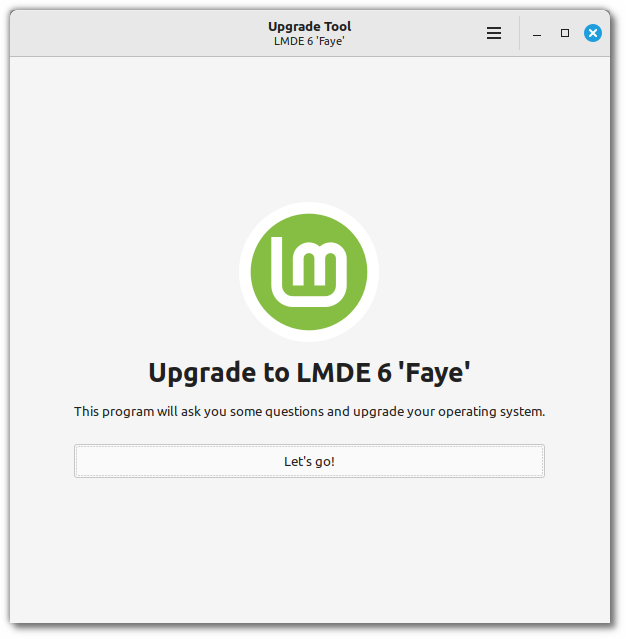
Hi I just bought an HP-15″ Laptop EF-3xxx with AMD 5000 Ryzen with Radeon graphics. Previously on my old HP I enjoyed working on the Linux platform for years. I find the Microsoft 11 difficult to navigate when being so use to the Linux platform. If I decide can I bring this laptop to a Linux standard.
Thanks
Truly a shame that so much of the world has been brainwashed into accepting the bag of doodoo being pushed out of Redmond. Your laptop should work very well indeed on either variant of Mint, I recommend sticking to a Cinnamon desktop, as that is a very easy transition from classic Winxxx, and I suspect the only issue you may trip over is secure boot set in the BIOS. If you do see this there are loads of places with info on how to fix it.
Usually, the upgrade procedure is some time after the release of the OS.
I will wait a while before proceeding – it seems too good to be true?
Yes it is, two copy-paste + 2 clicks, and that’s all folk, LMDE 6 is purrring very happy .
This does not work for my system, though I was using a backports Kernel when I started upgrading (I needed WiFi, didn’t want to wait for the release);
https://www.reddit.com/r/linuxmint/comments/16tsag0/upgrading_from_lmde_5_to_6_issues/
Thanks Clem and All, LMDE 6 upgrade from 5 went without a hitch. My old Inspiron 1525 is better than new ( ran Vista back then. ) Mint in both of my pc’s.
Tried it on a VM – very fast – but:-
1. Not obvious how to prevent timeshift being run [it would be much easier to recreate a VM than to restore from timeshift] – perhaps this should be given more prominence?
2. I had two entries in “additional repositories” – the upgrade removed these without warning.
3. The upgrade at one stage appeared to give a warning (in orange) then do attempt 20 lines of stuff – then repeat this many times, only spewing output so fast as to be impossible to read. I was at the point of terminating it when it announced it had completed normally.
So it worked – but I’ll wait a little while before running it on my main PC.
Just upgraded my backup PC to Faye (Intel© Core™2 Quad CPU Q9450). Beautiful. Sustained life to very old machines, the latest BIOS for mine is dated 2008….
Clem and the team, thank you so very much. Just wish I could get my (very!) old brain around modern coding.
By the way, thanks for including Pipewire, My bluetooth stuff works without hassle.
Thanks Clem and team for LMDE 6. Smooth upgrade on my Thinkpad E560 with an upgrade history going back to LMDE 2. Really appreciate your great work for making this possible.
I updated from LMDE5 to LMDE6 and after this, the video players (also VLC) did not work anymore. I believe the updater copies wrong codec files. In LMDE5 the codec files differed from the Mint ones and new not. The rest run normal.
I don’t believe in any OS upgrade! why you folks don’t you backup your personal files/home on a external hard drive and then do a fresh install? it’s not that tricky. You lose hours to solve issues because of an upgrade.
I did a full-disk backup before this upgrade, by booting from a USB media, then using the excellent zstd tool to create a compressed backup, onto yet a 3rd USB attached, larger disk. As root:
time zstd -v –fast /media/username/3rd_big_disk/fulldisk_sda_bak.zst
The upgrade process (this blog post is about) also asks the end user to do a cautionary snapshot, and since my root partition was initially formatted with BTRFS (hint, hint, you very probably want this for all new installs of Linux Mint, not ext4), I did it – for good measure – and it took just a second or two. I double-clicked on its labelling/Comment field when finished, and labelled it as “pre-LMDE6”.
My zstd command got mangled there.
I lost my bluetooth after the upgrade. There is nothing mentioning bluetooth on the apps menu nor the settings.
I see some bluetooth packages installed.
I basically use bluetooth to output the PC sound to an external speaker.
What should I install?
I just found out that everything is working fine, but what I’m missing is the bluetooth indicator in the panel. Before the upgrade there was a bluetooth icon that showed a small circle when the speaker was connected. Now there is no bluetooth icon and I don’t know what to do to make it appear there.
I had the same issue and installed blueman, wich was missing.
Then all worked fine.
Thank you… I just tried to install blueman but it would replace pipewire with pulseaudio:
The following additional packages will be installed:
pulseaudio pulseaudio-module-bluetooth
Suggested packages:
pavumeter paprefs
The following packages will be REMOVED:
pipewire-alsa pipewire-audio
The following NEW packages will be installed:
blueman pulseaudio pulseaudio-module-bluetooth
… and as the only thing bothering me at this point is not having the bluetooth icon on the status bar, it doesn’t worth it. Because before the upgrade, I had to manually reconnect the speaker every time the PC was restored from hibernation, but now it reconnects automatically, and that was the main use I was giving to the bluetooth icon, just to identify if the speaker was connected or not.
I did it, but it was an error.
the upgrade process is not perfect. there is an error on the desktop environment.
toshiba i3, 6Gb ram,120 SSD
so I restore again to lmde5, please help me