It is now possible to upgrade Linux Mint 22 to version 22.1.
If you’ve been waiting for this we’d like to thank you for your patience.
1. Create a system snapshot
You can use Timeshift to make a system snapshot before the upgrade.
If anything goes wrong, you can easily restore your operating system to its previous state.
Launch Timeshift from the application menu, follow the instructions on the screen to configure it and create a system snapshot.
2. Prepare for the upgrade
If you installed Cinnamon spices (applets, desklets, extensions, themes), upgrade them from the System Settings.
3. Upgrade the operating system
Upgrading to Linux Mint 22.1 is fast and easy.
In the Update Manager, click on the Refresh button to check for any new version of mintupdate or mint-upgrade-info. If there are updates for these packages, apply them.
Launch the System Upgrade by clicking on “Edit->Upgrade to Linux Mint 22.1 Xia”.
Follow the instructions on the screen.
If asked whether to keep or replace configuration files, choose to replace them.
4. Reboot the computer
Once the upgrade is finished, reboot your computer.
Commonly asked questions
- If the upgrade is not available to you, check that you have the latest version of mint-upgrade-info (1.2.7 or higher) and restart the Update Manager by launching it again from the applications menu.
- If the latest version of mint-upgrade-info is not yet available in your mirror, switch to the default repositories.
- This happens rarely, but if you ever got locked and were unable to log back in, switch to console with CTRL+ALT+F2, log in, and type “killall cinnamon-screensaver” (or “killall mate-screensaver” in MATE). Use CTRL+ALT+F7 to get back to your session.

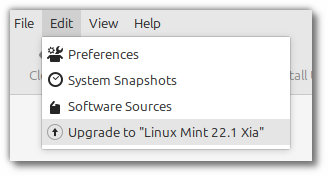
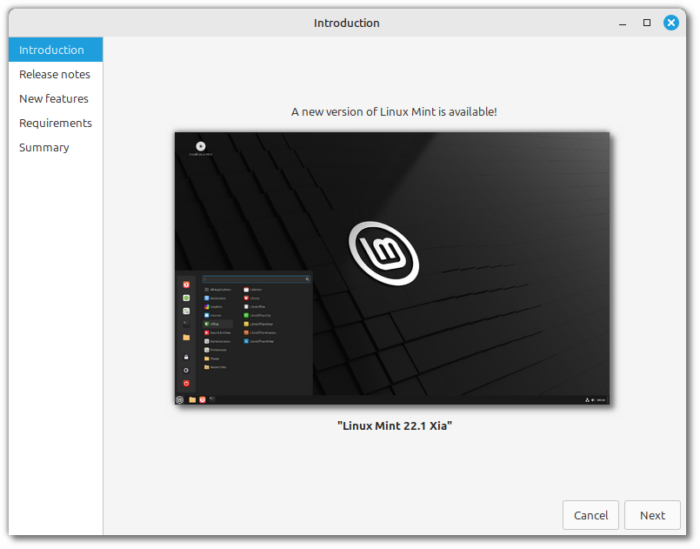
As flawless as always and expected, you are setting really high standards! Thanks to the whole team for your hard work to maintain and update this great daily driver!
Jens
Dear Clem,
Thank you for the upgrade. Quite nice!
However, I have a question. When I go to software sources, and downgrade foreign packages, it shows aptdaemon as foreign. Is it normal?
Furthermore, is the default powersaver tool is powerprofiles daeomon?
Do we need to install or purge any other tool to make the upgraded system to be comparable to the newly installed system?
Best
If you read “What’s new in….” you will see that they have made new packages to take over the function of aptdaemon and Synaptic.
Thank you Ed. As far as I understand from your answer, removing these aptdaemon packages is safe.
Do you know why the software manager is so slow in Xia? Is this also the case for you? Or, is this is a problem specific to my installation? Maybe some of the old packages clash wit the new ones.
Reinstalling mintinstall solved the issue with the software manager:)
Bora, I tried reinstalling mintinstall. It’s still incredibly slow. I’ve found that Software Manager now takes well over a minute (almost a minute and a half) to search for a package, where before the 22.1 upgrade, it took a fraction of that time.
Mike, you are right. After this post, I realized that, if you search with the option “search in package summary”, or whatsoever, it is incredibly slow. However, the rest search options are pretty fast, feels like faster than before.
Good catch! I hadn’t noticed that I had that option turned on. It’s definitely faster now. Thank you!
Hi Clem,
The update from Linux Mint 22.0 to 22.1 worked without any problems within only a few minutes. All specific adaptations like permanent connections to my NAS worked well after the update. The overall impression is that there were less steps needed for updating.
Thank you very much your support and the support of your team!
Best regards, erwn16
Speaking from LMDE6 but with new Cinnamon-Nemo-Aptkit features installed.
Default app for polkits from /usr/share/polkit-1/actions (*.policy files) is Firefox (!) which can’t open them (fortunately I’d say) and not xed anymore. Not a very difficult behavior to correct by changing the default app for policy files, but wonder if this is by design.
(still from LMDE6)
After doing some config files scans seems that in $HOME/.config/mimeapps.list, the replacement of the previous
text/plain=xed.desktop
with the new
text/plain=org.x.editor.desktop
solves the problem.
I don’t what or when it was set, but my LMDE6 already has a setting of:-
text/plain=org.x.editor.desktop
Correction!
I don’t know what or when it was set, but my LMDE6 already has a setting of:-
text/plain=org.x.editor.desktop
Already upgraded yesterday. As smooth as usual, like all the polishes. Thanks Mint team! Donation out~
Did the upgrade in a VM version of Mint 22.
Nothing failed or broke.
However, I removed an excess kernel using sudo apt (I’d disabled automatic kernel removals, earlier).
Also installed some packages in the normal way with synaptic (I assume that’s OK)
The default timeout for shutdown remained as 60 secs – not 10 seconds, as claimed.
Easy Peasy – thanks! However, like previously with my upgrade from 21.2 to 21.3 the upgrade was not listed in the “Update Manager” under edit even after refreshing etc., however I was notified via “Systems Reports” and I clicked the box there to do the upgrade. I wonder why . . .
For clarification “System Reports” is listed as such under “Administration” but the “About” shows it as “mintReport”. Does anyone have an idea why this happens to me and if I can do something for next time? No big deal as all works well, but it is concerning that my “Update Manager” did not show the upgrade choice in the menu while mintReport did. Clem?
I just ran the update, and the tells me I am still on Wilma. I connected from packages.linuxmint.com … any ideas?
NAME=”Linux Mint”
VERSION=”22 (Wilma)”
ID=linuxmint
ID_LIKE=”ubuntu debian”
PRETTY_NAME=”Linux Mint 22″
VERSION_ID=”22″
HOME_URL=”https://www.linuxmint.com/”
SUPPORT_URL=”https://forums.linuxmint.com/”
BUG_REPORT_URL=”http://linuxmint-troubleshooting-guide.readthedocs.io/en/latest/”
PRIVACY_POLICY_URL=”https://www.linuxmint.com/”
VERSION_CODENAME=wilma
UBUNTU_CODENAME=noble
Did you reboot?
From 21.3 to 22.1 ? i failed some months ago to upgrade from 21.3 to 22 (system failed and etc) and ask if make this now, from 21.3 to 22.1 Sorry for my english 🙁
Hi, the upgrade from 21.3 to 22.0 also failed a few monthes ago but just worked fine today (!)
It’s a bit long, and now I can see the Xia 22.1 upgrade proposal from Update Manager… For another day.
On another rig (laptop) the upgrade from 22.0 to 22.1 within minutes, and set the “power saver mode” from command line under XFCE as instructed in the release note.
Many thanks to the team & Clem, my donation will follow,
Cheers !
You cannot upgrade directly from 21.3 to 22.1. The upgrade path would need to be 21.3 -> 22 -> 22.1.
Use the following instructions. It work for me. 21.3 to 22. Then upgrade to 22.1 in the Update Manager clicking on “edit”.
https://linuxmint-user-guide.readthedocs.io/en/latest/upgrade-to-mint-22.html
Hope that helps
My upgrades from Linux Mint 22 to 22.1 were not as trouble free as most people reported, but I am still quite happy. Thank you Clam and the entire Linux Mint team. The problems that we faced as we upgraded almost 200 Linux Mint 22 machines was that for some strange reason most of them did not properly upgrade several common apps/software. Instead those apps were simply removed from the upgraded system (for instance synaptic, or gdebi) and we had to install them manually.
On fresh installs we were luckier, everything went very smoothly.
So, once again, thank you for a great OS!
Synaptic, gdebi, apturl are no longer needed. They’re replaced by aptkit, captain.
I have always used Synaptic as a fast, straightforward package manager, in preference to software manager (just my preference due to what i’m familiar with ).
I know nothing of aptkit or captain, which were not installed after the update, and after installing them from software manager they are not shown as apps or able to be run from the command line, so are not replacements for synaptic, and it would be useful to know if it is still valid to use synaptic.
Upgraded my AMD Ryzen laptop this morning. Easy smooth quick and reliable upgrade, as I was expecting. Release When Ready is definitely the way to go, our patience is very well rewarded.
The single thing I’ve noticed is that Synaptic was removed, something I still like to use but it was just a matter of reinstalling it with apt (and apt still works as expected).
I know this happened because of the new package management handling system but I don’t remember reading anywhere that Synaptic was to be uninstalled (I might perfectly just missed it).
The new gdebi replacement works perfectly and it’s status communication after a package has been installed is clearer than gdebi’s.
Also Cinnamon looks more sober with the new interventions. My tired old eyes are pleased and grateful.
I still haven’t tested it on any of my old low end Intel machines as Mint 22.0 had this problem with VLC where VA-API video hardware accelerated decoding is broken from upstream and I only get 1 or 2 FPS… So a deal breaker for me unfortunately on both my daily drivers, having me stay on Mint 21.3 on these machines.
Thank you Clem and Team for a very well done step forward while maintaining and improving the .deb ecosystem in a time when every distro is sadly running away from it. Cheers!
Upgraded on my low end Intel NUC and VLC video hardware accelerated decoding is still broken. Watching video at 2 FPS or higher CPU works and temperatures if I disable hardware acceleration is a deal breaker for me so I’m sadly keeping all my Intel machines on Mint 21.3. I hope this gets fixed with time.
Smooth update, quick, no errors, now to find out if everything still works! Good job, guys.
Okay, one thing is a bit off, and others have already mentioned it – no synaptic.
I guess I’m too used to it. Is there a guide to what we should be using instead, that has the same functionality? Thanks.
You can reinstall synaptic – its still in the repo’s.
sudo apt install synaptic
Quoting @just an Ed above:
“If you read “What’s new in….” you will see that they have made new packages to take over the function of aptdaemon and Synaptic.”
And from Clem himself above:
“Synaptic, gdebi, apturl are no longer needed. They’re replaced by aptkit, captain.”
You can still install it by running
apt install synaptic
Yes, apt is still there and still works and so will Synaptic after you install it. It has been replaced under the hood for some Mint Tools but you can still install and use it and it hasn’t created any conflict on my system. Cheers.
After upgrading if I run
~$ sudo apt-get remove –purge `deborphan`
[…]
0 upgraded, 0 newly installed, 155 to remove and 6 not upgraded.
After this operation, 647 MB disk space will be freed.
Do you want to continue? [Y/n] n
Among these cinnamon, firefox, vlc and many more.
What’s wrong?
Thank you.
Obviously don’t do that.
There are false positives of orphaned packages.
Just don’t do it and you’ll be fine.
Try
sudo apt-get purge
I only got mint-backgrounds-wilma & odt2txt
Removing these two gave 0 upgraded, 0 newly installed, 0 to remove and 0 not upgraded.
This was on LMDE6 though.
Nothing noticeable:
~$ sudo apt-get purge
[…]
0 upgraded, 0 newly installed, 0 to remove and 6 not upgraded.
~$ sudo apt-get update && sudo apt-get upgrade
[…]
The following upgrades have been deferred due to phasing:
grub-common grub-efi-amd64-bin grub-efi-amd64-signed grub-pc grub-pc-bin
grub2-common
0 upgraded, 0 newly installed, 0 to remove and 6 not upgraded.
~$ sudo apt-get remove –purge `deborphan`
[…]
0 upgraded, 0 newly installed, 155 to remove and 6 not upgraded.
After this operation, 647 MB disk space will be freed.
Do you want to continue? [Y/n] n
Abort.
If Linux Mint 22 Cinnamon is up-to-date, can you please advise how much data is downloaded to upgrade from Linux Mint 22 Cinnamon to Linux Mint 22.1 Cinnamon? Thank you
Dear LM team. My pc is pretty new. I am trying to install LM 22.1 Cinnamon twice with Automatic login and no home encryption. On the first reboot it comes to the desktop with Welcome screen. But after a second reboot (with or without updates) it asks for a password and it is very annoying. Then I went back to LM 22 (with no issues at all) and today took snapshots and upgraded to 22.1. Everything is going fine, no password required. Thank you very much for your efforts to make LM so beautiful and useful. It gives me all I need.
Upgraded, or tried to twice now. Both times leave me with bottom 1/2 of screen black.
https://postimg.cc/1nSbY1NK
I restored an image I made of the partition.
I was fully updated and no software running and a reboot was done immediately after attempt.
Not sure what to do now.
In reference to Synaptic, Aptkit and Captain…
Are “apt” commands still a thing and now use Aptkit and Captain? I can’t find a man page for either.
Is the Synaptic GUI just for reference now or still safe to use?
Thanks
Apt commands still work.
Synaptic might be a bit unsafe to use, there are some forum posts where Synaptic reports some crucial system packages as “obsoleted”, so don’t trust Synaptic’s reports and don’t uninstall crucial packages. It’s probably safe to use Synaptic to install stuff.
@Clem, after the upgrade to 22.1, Software Manager is now super slow during a search. It takes well over a minute to do a very basic search from Software Manager’s search bar. Almost a minute and a half. That’s a ton slower than before the upgrade.
Also, I’m still a little frustrated that I can’t get the new dialogs to theme to my system theme. Not a show-stopper, but just a minor paper cut type of issue. They look like a dark libadwaita theme (and I loathe libadwaita). What’s the trick to get my theme (Mint-X) working with these dialogs so they’re not looking so weirdly out of place?
Finally, the “Linux Mint” panel theme is missing. That’s the only dark panel theme that fits with Mint-X. With it gone, I can’t get a full system theme with a dark panel anymore. Plus, I love the highlighting effect on panel icons and text. Could you please bring that back?
Ok, I fixed the slow Software Manager issue by turning off “Search in package descriptions”. I guess I forgot that I had turned that on at some point.
So I guess I’m just wondering about the two theme issues at this point.
Is it recommended (or at least causes no problems) to install synaptic? Will it also install the old apt?
I’m using mint Vilma. I open the terminal, type sudo mint upgrade and the system shows Vilma and not Xia. I already deleted mint upgrade and reinstalled it and it still didn’t work.
Note my comment above – check “System Report” application – maybe you can upgrade from there as I did.
I’m trying to upgrade from Mint 22 Mate. But it doesn’t work. At the requirements step, it says “mint-meta-mate missing”, so I click the button to install it, but nothing happens. Any advice?
I succeeded to install the missing package using Synaptic, but I think the installer should be fixed, because the button wasn’t working.
See my comment above. Perhaps the same situation. Try “System Report” and see if the upgrade notification and link is there – worked for me!
Uncomplicated an smooth as usual — thank you!
I’m a bit embarrassed to ask, but: Are there no new wallpapers with this version? (There does not seem to be a mint-backgrounds-xia package either.)
I know it’s silly (but it’s one of my neurotic quirks to change the background with every new LM version…).
Best, Anna
Ups, sorry, should have read “What’s new”.
The wallpapers are under the label “Wallpapers”, just above the “Wilma” label, in the backgrounds settings
On Linux Mint 22.1 “Xia” and LMDE6 I can no longer use Onboard to type my password when “Authentication Required” dialog appears. Can you please, fix it. Thank you!
Not working for me, I refreshed update manager, saw the “Upgrade to 22.1 Xia! button, clicked that, went through all the process and it said it was upgraded.
Rebooted and nothing has changed, no new features. Now the update button has gone.
System Info shows me as still on 22.
Is something not working?
It would be perfect to combine the “battery, volume and network” icons; it’s the same as in Gnome. This is an urgent modernization that Cinnamon needs. Thanks for the work.
Why? What advantage does that offer? I personally prefer them to be three distinct menus, as they really have nothing to do with each other. I’ve never understood the point of having them as one menu.
Hi, how does it improve anything? And if it doesn”t, why do it? Gnome shouldn’t be followed blindly, doing something in a different way doesn’t mean it’s modern, it’s just different. But that’s only my opinion.
It would be interesting if there was at least an option to choose this issue.
Ran through the install no problem. Rebooted came up ok but then found wirelss usb keyboard and mouse didn’t work. Tried other usb ports same problem. Timeshifting back to WIlma for now unless someone can point me in the direction to resolve issue.
No luck this time for me:
Gave up waiting for root file system device.
dev/mapper/vgmint-root does not exist.
I am using full disk encryption on ext3. 🙁
Left Mouse Button Issue? I have just added the following (slightly edited) to the Forums, but perhaps it also belongs here. Note that I have a USB Mouse by HP, about a year old, and it does work fine except with some fields, so far noticeable only in browsers
This is a weird one – since 22.1 and perhaps more specifically the Firefox, Chrome and Chromium update of 23/1 the left button of my mouse on certain specific fields, does not respond.
For instance, under Firefox I was not able to hit “Logon” on this forum (ie the Linux Mint Forum) but could click on the search box. I could not add a tab in Firefox by clicking on the plus sign in the Tab line but could choose other Tabs and close the app by clicking on the upper right. Closing Firefox and restarting it didn’t help but doing a reboot of Linux did! I have tried various ways including using Chrome and Chromium – same results.
Another example was in LinkedIn where I could, when trying to add a member to a group I manage, choose the applicant by clicking a box with the left mouse button, but could not choose the highlighted approve button. This too only worked after a reboot. However hours later some buttons again did not respond to the left mouse button.
As I said – weird!
Problem seems to have disappeared on its own.
Sorry for bothering you for hopefully a “glitch” that solved itself!
I have faced similar behavior with non responsive website buttons and new tab button in Firefox on Linux Mint Cinnamon 22.1. Unfortunately I cannot reproduce at any time in order to report it as a bug. However I think I found a workaround.
When you have this problem, try to drag Firefox Icon from the panel some pixels (click on the icon, hold the mouse button and move the mouse a little, then release the mouse button and the icon will return to it’s original place). Everything is working now.
Thank you Haris – at least I now know I wasn’t imagining it but I’m sorry that it happened to you.
Not only is the problem weird but so is your fix!
By the way it was not only in Browsers – I now remember that it happened in the HandBrake application where I could not click on a field to choose a destination folder, yet all other fields could be clicked and chosen.
I’m happy to report though, that the problem has yet to come back – I guess that some update since the release has solved the issue, inadvertently or not. I have therefore closed the problem in the Linux Mint Forums. However I suggest if you have the problem again to make an entry there – the issue is called “Left Mouse Button after 22.1 [Solved]”. I’ll then reopen it and no doubt someone in the very helpful and friendly Linux Mint community will help!
It’s suddenly happening again! When Firefox is full, all fields in the rightmost 20% or so of the window cannot be clicked while the rest can. This includes tabs, bookmarks, etc.. It even includes messages listed in Gmail – the same item can be clicked if the mouse is over the left 80%, but not the right 20% of the window.
I tried Haris’s suggestion but it didn’t work.
By making the window smaller, (half size horizontally) all fields work if the window starts at the left side of the screen, but if aligned to the right side, again the right part (20% of screen not of the window) doesn’t work.
I am using xed to type this – and here too the mouse can’t be left clicked on the right part of the window! Saving this document the button for save (right bottom) didn’t work until I dragged the window, to the left of the screen, then I could choose it!
I have updated the entry in the Forums. Although I have not found this error elsewhere in the forums, I have seen it doing a web-search in Reddit.
Rebooting solves the problem. Low priority as it is easily addressed and happens infrequently.
Hi David,
Possible ideas to try…
Since effects only part of the screen, have you tried uninstalling and reinstalling any 3rd party graphics drivers.
Using ‘Display Settings’ check there’s no (if using NVIDIA) phantom 2nd display, or try changing to a lower resolution then back to see if fixes the issue?
Kind regards.
Thank you David – but no, I do not have any third party drivers and don’t have NVIDIA – I have an Intel Core i5 with the included Intel CometLake-S GT2 [UHD Graphics 630].
I will try your suggestion of changing to lower resolution next time. My display settings are at the default.
This blog is no longer the proper place for this discussion -if you wish join us at the Linux Mint Forums at https://forums.linuxmint.com/viewtopic.php?p=2588256#p2588256 You’ll be more than welcome!
Thank you David – it worked! I first changed from the default 1920 x 1080 (16:9) to 1680 x 1050 (16:10) and the problem was still there but the “dead zone” where items can’t be chosen was narrower. I then reverted back to the default and the problem was gone!!!
This is more workable than a reboot, but is still IMHO not a real solution. Please follow the Forums for details.
Hi David,
Great to hear the screen resolution switch helped!
While agree this should be further discussed on your forum link (thank you!), appears my forum account has automatically closed due to inactivity, so will mention final here ideas to test…
1) Since appear to be using the most recent kernel with an iGPU, try rebooting with a previous kernel, in case some recent display driver instability has crept in.
2) On login screen, using Cinnamon (mountain?) logo, check using ‘Cinnamon (Default)’ (X11), and not ‘Wayland (Experimental)’. While more CPU intensive, possibly test ‘Software Rendering’ option?
Kind regards.
Really brilliant job as usual: I have so far received Cinnamon 6.4’s updates for my LMDE 6 as promised by the efficient LM team and all worked very very well! Thank yo so much and congratulations!
LM 22.1: Now serious problems with the update management
Util-linux shall be updated. Now a dialogue appears where it is asked to continue without configuring grub. After the decision to continue with the configuration of grub, pushing the “Next-Button” doesn’t show an effect. The update process still stops.
Yesterday the same behavior but with other packages. Today those packages disappeared.
LM 22.1: Now serious problems with the update management, part 2
The update could be terminated by discontinuing the update of grub – despite the warnings. LM 22.1 remains stable.
Downloading a new version of mint onto a USB and installing is much faster than upgrading from update manager. Also everything works.
Smooth upgrade. But unable to edit Calendar, after the upgrade to 22.1
Nemo works poorly in both systems – LM 22.1 and LMDE – when copying data from one hard drive to another with two open instances. Please solve the problem I solved using windows. Copying data is a basic function! I don’t know if anyone is interested, but I told you.
Rather a vague error “report”.
Can’t see anyone using your “information” to solve anything.
I think dd means the copying is very slow.
dd: can you try the same copying with Thunar instead of Nemo please?
@François Blais
The copying process with Nemo is not fluent. Every now and then it gets stuck and you sit and wait for even a minute until it continues. So it takes a long time to complete the copy operation. With Thunar is better. He stumbles but not for long.
Read “Low write performance on Linux servers with large RAM” :
https://www.suse.com/support/kb/doc/?id=000017857
In LMDE6+16Gb RAM,, everything became fluid again after adding at the end of /etc/sysctl.conf :
vm.dirty_bytes = 629145600
vm.dirty_background_bytes = 314572800
(placed at the end, they will overtake previous ratios. If it works for you too, put a # (comment tag) in front of the ratio lines or delete them.
Ratios are useful for not overwhelming low RAM (<= 4Gb). They tend to create too much a great buffer in 8Gb+ systems for low access devices like USB keys or HDD access through USB cable.
@dd claims that “Nemo works poorly in both systems – LM 22.1 and LMDE – when copying data from one hard drive to another with two open instances.”
The Suse reference only applies to networked drives, such as NFS
“Read “Low write performance on Linux servers with large RAM” :
https://www.suse.com/support/kb/doc/?id=000017857”
This claims only that Low performance may occur on a Linux NFS Client machine with a large amount of RAM, while writing large files to an NFS mount (or to other remote file systems).
“This claims only that Low performance may occur on a Linux NFS Client machine with a large amount of RAM, while writing large files to an NFS mount (or to other remote file systems).”…
which does not mean it can’t work on different architectures. Most of the improvements we have on our cars today were implemented on Formula 1 racing cars first. And if you really have a close look to the reason of this low performance on Suse (Flushing a large cache can take extensive time and force many things to wait), you’ll easily understand Linux Mint (like any other distro) is not immune to that. It just appeared first on servers because they were the first machines to get large RAMs. Today every new computer has a great amount of RAM and a very fast one indeed. To understand that bottlenecks between these RAMs, ultra-fast SSDs, hyper-CPUs and slow devices can occur does not need to be a computer genius.
BTW, I didn’t present it as a universal panacea, just said it worked for me with slow devices (USB keys and an old 4TB WD external Red to be precise) and so it was worth giving a try if the OP’s system has 8Gb+ RAM.
Any chance that zswap, could be incorporated as a standard option?
You can easily enable it.
How to enable/disable Zswap
Zswap is disabled by default but can be enabled at boot time by setting the enabled attribute to 1 at boot time. ie: zswap.enabled=1. Zswap can also be enabled and disabled at runtime using the sysfs interface. An example command to enable zswap at runtime, assuming sysfs is mounted at /sys, is:
echo 1 > /sys/module/zswap/parameters/enabled
Or you can use Zram, which is easy to setup too.
zram-tools
zram-tools is available since Debian buster.
It currently only sets up zram devices on systemd-based systems.
To allow up to 60% of the RAM to be used as a zstd compressed swap space:
sudo apt install zram-tools
echo -e “ALGO=zstd\nPERCENT=60” | sudo tee -a /etc/default/zramswap
sudo service zramswap reload
Run “sudo swapon” afterwards to check the result.
Thanks for instructions Clem. I’ve heard that you like to fork out for software. My suggestion is that you add peazip functions to Emgrampa, such as a file compression progress bar, secure file deletion and the option to choose the compression leve
Hello. How to upgrade from 21.3 to 22.1? Thank you.
Hello.
You must upgrade first from 21.3 to 22.0, and then from 22.0 to 22.1.
To upgrade from 21.3 to 22.0, see https://linuxmint-user-guide.readthedocs.io/en/latest/upgrade-to-mint-22.html.
From 22.0 to 22.1, see the beginning of this blog
I went to update manager but 22.1 was not listed but 22.2 Zara was. I don’t want to go to 22.2 because of driver problems. Any idea how I can upgrade to 22.1?
Thanks