The team is proud to announce the release of Linux Mint 19.2 “Tina” Xfce Edition.
Linux Mint 19.2 is a long term support release which will be supported until 2023. It comes with updated software and brings refinements and many new features to make your desktop even more comfortable to use.
New features:
This new version of Linux Mint contains many improvements.
For an overview of the new features please visit:
“What’s new in Linux Mint 19.2 Xfce“.
Important info:
The release notes provide important information about known issues, as well as explanations, workarounds and solutions.
To read the release notes, please visit:
“Release Notes for Linux Mint 19.2 Xfce”
System requirements:
- 1GB RAM (2GB recommended for a comfortable usage).
- 15GB of disk space (20GB recommended).
- 1024×768 resolution (on lower resolutions, press ALT to drag windows with the mouse if they don’t fit in the screen).
Notes:
- The 64-bit ISO can boot with BIOS or UEFI.
- The 32-bit ISO can only boot with BIOS.
- The 64-bit ISO is recommended for all modern computers (Almost all computers sold since 2007 are equipped with 64-bit processors).
Upgrade instructions:
Announcements will be made shortly with instructions on how to upgrade from Linux Mint 19 or Linux Mint 19.1.
If you are running the BETA use the Update Manager to apply available updates.
Download links:
Here are the download links for the 64-bit ISO:
- Torrent https://torrents.linuxmint.com/torrents/linuxmint-19.2-xfce-64bit.iso.torrent
- World EvoWise CDN
- World LayerOnline
- Canada Manitoba Unix User Group
- Canada The Free Mirror Project
- Canada University of Waterloo Computer Science Club
- USA advancedhosters.com
- USA Clarkson University
- USA GigeNET
- USA Harvard School of Engineering
- USA James Madison University
- USA kernel.org
- USA MetroCast Cablevision
- USA pair Networks
- USA Syringa Networks
- USA TDS Telecom
- USA Team Cymru
- USA University of Oklahoma
- USA University of Washington, Mathematics
- USA US Internet
- USA West Virginia University
- USA XMission Internet
- Austria UPC Austria
- Belarus ByFly
- Bulgaria IPACCT
- Bulgaria Netix Ltd
- Bulgaria Telepoint
- Bulgaria University of Ruse
- Czech Republic Brno University of Technology
- Czech Republic CZ.NIC
- Czech Republic Ignum, s.r.o.
- Czech Republic IT4Innovations National Supercomputing Center
- Czech Republic UPC Ceska republika
- Denmark Dotsrc.org
- France Crifo.org
- France Ordimatic
- France remi.lu
- Germany Be a Lama, Inc.
- Germany FH Aachen
- Germany Friedrich-Alexander-University of Erlangen-Nuremberg
- Germany GWDG
- Germany Hochschule Esslingen University of Applied Sciences
- Germany NetCologne GmbH
- Germany wilhelm.tel GmbH
- Greece Hellenic Telecommunications Organization
- Greece MyAegean team, University of the Aegean
- Greece National Technical University of Athens
- Greece University of Crete
- Greenland Tele Greenland
- Hungary Quantum Mirror
- Ireland HEAnet
- Latvia University of Latvia
- Luxembourg root S.A.
- Netherlands KoDDoS
- Netherlands NLUUG
- Netherlands Triple IT
- Poland ICM – University of Warsaw
- Poland Onet
- Poland Piotrkosoft
- Portugal FCCN
- Portugal RNL – Técnico Lisboa
- Portugal Universidade do Porto
- Romania M247
- Romania Telekom Romania
- Russia Truenetwork
- Russia Yandex Team
- Serbia Four Dots
- Serbia University of Kragujevac
- Slovakia Energotel
- Slovakia Rainside
- Spain Oficina de Software Libre do Cixug
- Sweden Academic Computer Club, Umea University
- Sweden c0urier.net
- Sweden Zetup
- Turkey Linux Kullanicilari Dernegi
- Ukraine IP-Connect LLC
- United Kingdom Bytemark Hosting
- United Kingdom UKFast
- United Kingdom University of Kent UK Mirror Service
- Bangladesh dhakaCom Limited
- Bangladesh XeonBD
- China TUNA
- China University of Science and Technology of China Linux User Group
- Hong Kong KoDDoS
- Iran Hostiran Networks
- Israel Israel Internet Association
- Kazakhstan PS Internet Company LLC
- South Korea KAIST
- Taiwan NCHC
- Taiwan Yuan Ze University, Department of Computer Science and Engineering
- Thailand adminbannok.com
- Thailand Kasetsart University
- Thailand Songkla University
- Vietnam Freedif
- Australia AARNet
- Australia Internode
- Australia Western Australian Internet Association
- New Caledonia OFFRATEL LAGOON
- New Zealand University of Canterbury
- Brazil Federal University of Sao Carlos
- Brazil Universidade Federal do Parana
- Colombia EDATEL
- Ecuador CEDIA
- Ecuador CEDIA Ecuador
- Ecuador Escuela Politecnica Natcional
- Ecuador Universidad Central del Ecuador
- Botswana Retention Range
- Kenya Liquid Telecom
- South Africa Internet Solutions
- South Africa University of Free State
- South Africa WIRUlink
A 32-bit ISO image is also available at https://www.linuxmint.com/download_all.php.
Integrity and authenticity checks:
Once you have downloaded an image, please verify its integrity and authenticity.
Anyone can produce fake ISO images, it is your responsibility to check you are downloading the official ones.
- Please read and follow the steps at https://linuxmint.com/verify.php
- Link to the sums: sha256sum.txt
- Link to the signed sums: sha256sum.txt.gpg
Enjoy!
We look forward to receiving your feedback. Thank you for using Linux Mint and have a lot of fun with this new release!

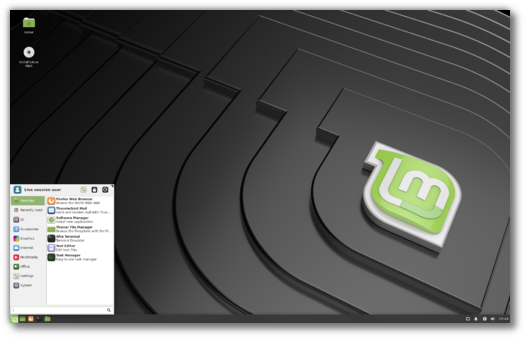
Thank you for your efforts Clem and Team. Thanks for a great distro! 🙂
Gonna wait for that 19.1-19.2 upg instruction then 😉 Keep up the great work Sir Cleam and team Mint!
Sir **Clem! :O
Pardon my typo was a tad excited when I’ve posted that.
hi My name is glenn this is my first time using linux, is this need an activation like windows?
thanks you for your reply
No activation required 🙂 A small donation to the team however would be much welcomed if you can spare some.
No need of activation
XFCE and mint are a combination made in heaven! You’ve resuscitated an 8 year old Netbook (ASUS EEE PC) with exactly the desktop needed to make it feel snappy and responsive. The world owes you a debt of gratitude for keeping these things out of the scrap head for yet another year! :o)
Yeah, I got to agree that Mint Xfce is especially solid on low end hardware as a laptop I got has a clearly under powered CPU (AMD E-300) and with Windows 10, while it technically works, you can see it’s too resource hungry (because on a low powered CPU even small things make a noticeable difference) in comparison to Mint Xfce which is actually usable for browsing web etc and it does not have to use additional resources for anti-virus etc etc.
Thanks Clem and the mint team for another great release 😀
I upgraded from 19.1 and noticed the desktop fonts were now a mixture of old (Noto) and new (Ubuntu). It would look nicer if the same font family was used throughout the UI.
Hi John,
Defaults are overwritten but not customized settings. This could lead to a mix depending on your preferences. You can reset that in the Fonts Selections.
Hi Clem,
Default font is “Noto Sans 9” in mint-artwork=1.2.6/tina package for Xfce. Is this true?
In the installer the mouse pointer changes to indicate I can resize it, but I end up only able to move it.
Thunar gives a lot of “gvfsd-metadata[18374]: g_udev_device_has_property: assertion ‘G_UDEV_IS_DEVICE (device)’ failed” … just a dozen or so at a time and periodically, unlike the flooding that occurred with previous versions.
evidence!
As a new Linux Mint User, if you are confused which edition to choose. Read an article at https://www.techsolveprac.com/linux-mint-editions/. It may help you decide which edition is suitable for you.
A nice article that gets the gist of things across for the common person. but I tend to sum things up like this…
If a person is not sure on which edition to install… I suggest Cinnamon since it’s the most popular and has to count for something and as long as your computer is decent (as in the CPU is nothing TOO slow) it can run it well enough and I suspect many people (probably most(?)) want a interface with a bit more flash to it than a more basic, stripped down, interface.
but for someone who has a under-powered computer, especially with a very limited/slow CPU, Xfce is definitely the safest bet since you will likely want to squeeze every last drop of performance out of it as possible and Xfce allows this and looks decent enough to get the job done as it has the basic ‘start menu’ looking thing that people are familiar with and with a basic search of a program etc. it does the basics which everyone knows.
so unless for whatever reason Cinnamon or Xfce don’t work I figure there is probably not much reason to go with MATE over the other two as it’s kind of a in between Cinnamon/Xfce as I figure one might as well go all out either towards the fancier interface etc(i.e. Cinnamon), or go all out for resource/speed/stability (i.e. Xfce).
I have a i3-2120 CPU with a Geforce 1050 Ti 4GB and I went with Xfce as I tend to prefer speed in general as I have had v19.1-Xfce as my primary OS on my primary computer since Jan 2019 (ill likely shift to v19.2 soon). but it’s possible I could attempt Cinnamon in the future when I get around to a clean install as I am sure it will work well with my GPU once I get the NVIDIA driver going on it. but then again, I might stick with Xfce.
with that said… one can’t really lose with Cinnamon or MATE or Xfce as I doubt there are any significant differences between the three for general usage for the typical person on a typical/decent computer.
Hello! Guys, thanks for the new release! You are always very cool! With every release of Linux, Mint is getting closer to ordinary users. Thank you for listening to users and trying to keep up with the times! 😉
I still think Kokodi should be the default window manager, as it highlights the current active window, which is something the current default (annoyingly) doesn’t do. Also the Mint-Y theme is probably my least favourite…
All else seems good though! 🙂
a mi jak narazie nie udało sie zainstalować linux -dwa wydania komputer swiat i zero instalacji
Tearing on Intel after this update ((((
Lack of desktop brightness adjustment, closed source graphics brightness adjustment is unstable and easy to fail.
Very fast new Linux Mint 19.2 Xfce.
I noticed huge performance boost like over 40-50% faster than 19.1.
No any bugs been found nice work Clem and Mint team awesome release thanks.
Wow! I am entering this from a Dell Latitude 110L (Celeron M), with only 768 megs of ram, running your new 19.2 XFCE. Amazing. It does take almost a half minute to load Firefox, but it works fine once it is loaded. Beyond that it is really surprisingly useful. Slow load times for most everything but very nice if you are not in a rush. Just ordered a gig of ram (for 1.25 gig total) since, with Firefox loaded, it uses up to about 600 megs, and with another program or two open it will start to swap. The only other current system I have found that this machine will run is Lubuntu 18. I run Mint Cinnamon on everything else I have so it is nice that I can now run Mint on this old thing as well. And there isn’t, and never will be, a 32 bit version of Lubuntu 19 or above. Thanks!
If you can squeeze an SSD into your system, it’ll make a world of difference to performance/load-times.
Hi, thank you for this update! I really appreciate the work put in for 19.2 XFCE.
I loved Cinnamon when I tried it but it’s definitely more of a RAM and Battery hog. I’ve just installed XFCE on my Acer Aspire and LOVE IT! So fast and snappy, and also looks quite modern (despite people assuming “oh XFCE is old, its ugly”, WRONG) w/ Adwaita Dark theme and Plank haha. Hopefully I can get Office 2010 installed on here and then I’ll be set for university. I can’t deal w/ Win10 any longer ahah. Thank you Linux Mint team <3 appreciate it. Carol from Australia
Hi, I just wanted to tell you that, I think, the darker theme does not look as intended in Thunar and Caja. The icons of the tool bar are dark on a dark background and if you change the icon theme to the *-Dark variant the menu icons are too light. However this doesn’t affect XApp icons. Why did you decided to split this into two? For me the old Mint-Y* themes worked well
thanks for update
i hope LM booting time can be faster next time
Thank you very much. 🙂
First time I used Linux was in “98 and Redhat at my university Math dept. To be honest, I am no good at computers and I haven’t kept up with Internet and technology. Having said that, Win10 has too much of what I don’t use. Shopping, gaming ….So when my Lenovo broke down, (I stepped on it. dropped, keyboard failing filling spaces with number six . basically no optical drive, external keyboard) and the power connection failed, I decided to resuscitate my Dell 3521. Linus Mint is so cool, especially the 19…..reminds me of Win98 with the good bits of Xp. Talking about snapshot. Problem was, until I tried this Xfce, it wasn”t happening. Keyboard touch pad freezing, and OS suddenly shutting down…I don:t see the wisdom in trying out linux versions available around the 3521 time …Anyways what I want to say is Thank You. Cheers for creating this Xfce and for those who posted it works on old laptops. It still freeze sometimes but getting better the more I use it. Weird huh?
Thanks very much for maintain XFCE version. I can use Mint in my netbooks and old computers.
Hi everyone, just a question: since LM 19.2-Xfce still features Xfce 4.12, an update to the just-released 4.14 will be expected ?
https://xfce.org/about/news/?post=1565568000
Thanks in advice !
Since XFCE 4.14 is released, I will try out the latest XFCE using Linux Mint 19.2 (fingers crossed!)
sudo add-apt-repository ppa:xubuntu-dev/staging
sudo apt update
…
sudo apt upgrade
I’m still alive after upgrade: Almost all packages are upgraded to XFCE 4.14 except xfce4-panel and the window manager xfwm at the moment.
Hi! Does Xfce have any antivirus? I have an Intel NUC 1.5 GHz Intel Celeron J3455 Quad-Core, and I need basics for my parents: Chrome, Skype, Antivirus and possibility to increase font size. So I’m not sure: Xfce or Cinnamon? Thanks!
good antivirus:
https://www.clamav.net/
Run this command to install ClamAV:
sudo apt install clamav
If you need clamd, you may also want to run:
apt-get install clamav-daemon
If you require support for scanning compressed RAR files you first need to enable the non-free archive, and then you can install the RAR-plugin using:
apt-get install libclamunrar6
and enable the firewall:
sudo ufw enable
For parents, set LM Cinnamon
Chrome can be downloaded from it’s website. Chromium (chrome pre-google), skype, and clamAV can be downloaded/installed via software manager. For system fonts on XFCE go to ‘settings>appearance>fonts’. For title bar fonts go to ‘settings>window manager’. This can be done on cinnamon also but settings locations are likely different.
I always use MATE it’s to me the simplest and installs well even on my old THINKPAD X200. im installing it now in live session because I broke my last Linux Mint 17-ish installation by messing with repos manually to a point where libc6 couldnt update….but wow I shouldve done this a long time ago because I was fearful the newer Linux Mint version were gonna be too heavy for a 10 year old computer but nope it’s still working smoothly even off of live. Hopefully when the full installation is done it is still good to go
Though if you need older I suppose use XFCE no problem as my X200 has 4 gb of ram currently and a duocore. Though Ive used XFCE Mint for and even ancient-er 2560p Compaq
Hello,
under Linux Mint 19.1 XFCE no screen tearing, but under 19.2 a disaster.
CPU: Intel i5-8250U (8) @ 3.400GHz
GPU: Intel UHD Graphics 620
Been running the update, getting two ongoing errors: mint-artwork and mint-themes won’t install. showing up as broken. all else seems to install fine.
Many thanks for Your work ! Great !
But after upgrade from LM 19.1 i got some problems:
1. my USB-stick modem refuses to function normaly; after 6 seconds connection got lost
2. i don’t understand how can i switch to another kernel from Update Manager now
Why is the time always set on 24 hour military time? We don’t need military time, we are not military. If I set it to 12 hour and then click on close, the clock disappears and never comes back.
So it does. still listed in ‘Panel Preferences > Items’ though. You can remove and replace with DateTime.
The display disappears but you can rightclick on the panel where it was and get to properties to get it back. All other layouts (analog, LCD, etc.) work. Digital stays if you enter a ‘ custom format > %I:%M ‘ (upper case i = 09:05 lower case L = 9:05, 12 hr time) or ‘ %I %M %A ‘ for am/pm or %l %M %a for AM/PM. (Ain’t strftime grand). It does this on 19.1 and 18.3 also. No problem on SolydX, also XFCE 4.12.3. I have no other ubuntu derivatives to test on.
i thing this web should add basic linux Terminal command tutorial.
because is litle bit confusing new linux user like me
when we download linux software from some web but it cant be instaled from package manager.
Linux Mint is definitely one of the best of all Linux distros. Straightforward to install and easy use, and very reliable. Mint has never given me any issues – not even on a number of different laptops and notebooks of varying ages and configurations. Well done Mint Team.
Hello,…Friends ! I’m fanatic of linux when I discovered I love it ! Daniel.
Is it possible to download and install all those software in this platform which are regularly downloaded and installed in WINDOWS platform ? I want to install Microsoft Office( Word, Excel, Paint etc.), Audacity, VSDC, Adobe Reader etc. Is it possible ?
Hey guys, thank you for the great work 🙂
About your XFCE distribution flavour, why not enabling by default the RAM compression, with zram-config ?
My touchpad just stopped working all of a sudden. Even though its enabled in settings and works on the win 10 side (I dual boot win 10 and linux mint 19.2).
I tried using the driver manager but it always gives me an error when it comes downloading the info it needs. Error: saying I need to check my net connection. (even though I’m connected to the internet already)
Is there a work around, or a way to download the linux drivers for offline use say to a usb stick somehow just to be safe?
Is thee a way to fix the touchpad?
any help would be greatly appreciated.
For touchpad install:
sudo apt install xserver-xorg-input-libinput xserver-xorg-input-evdev xserver-xorg-input-mouse xserver-xorg-input-synaptics -y
sudo reboot
menu > mouse and touchpad > device > synaptics > touchpad > touch on the touchpad for silk
Hi Mike:
Which download mirror did you use? I downloaded Mint 19.2 xfce from Kernel.org and xfce will not power off after installing and updating.