It is now possible to upgrade Linux Mint 19 (or 19.1) to version 19.2.
If you’ve been waiting for this we’d like to thank you for your patience.
1. Create a system snapshot
You can use Timeshift to make a system snapshot before the upgrade.
If anything goes wrong, you can easily restore your operating system to its previous state.
Launch Timeshift from the application menu, follow the instructions on the screen to configure it and create a system snapshot.
2. Prepare for the upgrade
- Disable your screensaver
- If you installed Cinnamon spices (applets, desklets, extensions, themes), upgrade them from the System Settings
3. Upgrade the operating system
Upgrading to Linux Mint 19.2 is relatively easy.
In the Update Manager, click on the Refresh button to check for any new version of mintupdate and mint-upgrade-info. If there are updates for these packages, apply them.
Launch the System Upgrade by clicking on “Edit->Upgrade to Linux Mint 19.2 Tina”.
Follow the instructions on the screen.
If asked whether to keep or replace configuration files, choose to replace them.
4. Add/remove packages (optional, for Linux Mint 19 users)
P7zip-full (which provides the ability to create password-encrypted archives) and xul-ext-lightning (Calendar support in Thunderbird) were added to Linux Mint 19.1. To install these packages, open a terminal and type:
apt install p7zip-full xul-ext-lightning
If you are running the Cinnamon edition, you can also remove the XScreensaver hacks. These are no longer supported by the Cinnamon screensaver. To remove them, open a terminal and type:
apt remove --purge xscreensaver-data xscreensaver-data-extra xscreensaver-gl xscreensaver-gl-extra cinnamon-screensaver-webkit-plugin cinnamon-screensaver-x-plugin
5. Reboot the computer
Once the upgrade is finished, reboot your computer.
Commonly asked questions
- If the upgrade is not available to you, check that you have the latest versions of mintupdate and mint-upgrade-info installed and restart the Update Manager. If the latest versions are not yet available in your mirrors, switch to the default repositories.
- This happens rarely, but if you ever got locked and were unable to log back in, switch to console with CTRL+ALT+F1, log in, and type “killall cinnamon-screensaver” (or “killall mate-screensaver” in MATE). Use CTRL+ALT+F7 or CTRL+ALT+F8 to get back to your session.

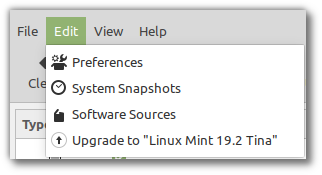
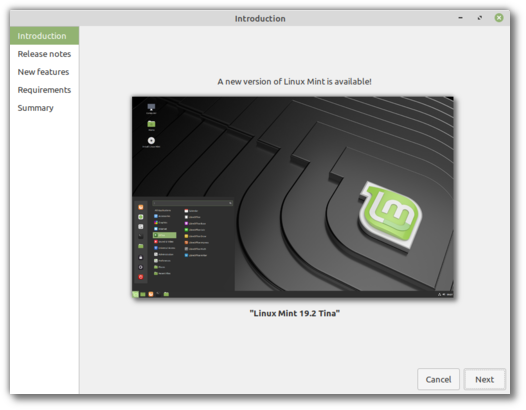
I was too anxious to get the new update and I started to do a manual upgrade by editing the sources.list and replaced all Tessa with Tina and do a apt update and apt dist-upgrade. Is this actually same as the gui-upgrade here provided? Or should I now do some other steps as well?
Hi Jeroen,
Yes, the end-result once all updates are applied is the same.
Please open terminal and type
sudo apt full- upgrade
Hi,
Newbie to linux here, I just install mint last week. However each time I try to update via the update manager as directed here I get an error saying “Make sure you are connected to the internet and try again” even though I am connected to the internet.
I walk through the process check off the check box saying i know hwat i am oing and then it immediately comes back with the upgrade was not successful. Whay do I need to do?
No Update for me till now.
After Changing the linux mint mirror I got the update.Thanks!
The update from 19.1 took three minutes and was completely succesful. Wow! Thank you!
same here, very smooth!
Same here. Thank you! 🙂
I had the same experience. just a few minutes and I was all ready to go.
Update auf 19.2 ist ohne Probleme möglich. Auch für Anfänger mit 50+. Vielen Dank.
successful update from 19.1
Thank you !
Hi there Giovanni, I wonder if it is possible to switch directly from 17.2 to 19.2. I have experimented with few Ubuntu flavors getting to Linux Mint in the end. I have used Rafaela for 2 or 3 yrs but now it is not supported anymore. I get fleas in my stomach everytime I have to move on to a more recent flavor. What do you suggest?
Excellent – like always. May I just add that, in case you don’t see the update, it might be that you are using faster sources. If, you switch to default sources you will get the update install. Cheers!
True!
Thanks, this worked for me.
Thanks Neb
You saved me hours of desperate searching the “why can´t I…” 😉
Could you tell me how to switch to default sources to be able to see the update that i cant see.
Hi Carlos,
You can do so in the Software Sources.
Quick, easy, and error-less upgrade in just minutes with no broken dependencies or missing packages. We really have come a long way in the Linux community! 🙂 Thank you so much for your hard work, Clem and all of the dev team!
Is it possible to upgrade from 19.0 straight to 19.2?
In Update Manager > Edit, I can only see “Upgrade to Linux Mint 19.1 Tessa”.
Took me a total of 10 minutes to upgrade from 19 to 19.1 then to 19.2 (including the downloads and reboots). Incredible!
Thank you for your great work!
Make sure mint-upgrade-info is up to date (it’s at version 1.1.3 right now). You should be able to upgrade straight to 19.2 in only one go.
Running 19 in a VM with all updates applied. mint-upgrade-info is 1.1.3 and even after rebooting the VM still only has the option of upgrading to 19.1. I’ve seen a few users with this issue and remember a similar issue in an early 18 release that was fixed by Clem.
Should be really fixed with mint-upgrade-info 1.1.4.
Hi clem the boot repair in which category it is located?
Hi Vlad,
It’s only installed in the live session, not post-installation.
I was in the live session and i cant find it
The boot repair has given me an error
Hai clem the boot repair has given me an error
Hi clem the boot repair has given me an error what to do?
It seems Network Settings’ initial windows size problem and hidden SSID auto-connect issue fixed.
Well done guys. Great Job!
Seamless upgrade from 19.1, thank you so much for this great operating system 🙂
I thank all the creators of Linux Mint OS for all the work done. 19.2 Works fine, without crashing.
Is the new version available in Spanish, or not yet?
Yes.
Faster, better, easier than Windowze 🙂
Thank’s for the update
I just did the upgrade from Cinnamon 19.1 to 19.2. It was very clean and quick, less than 10 minutes, including the timeshift backup.
One unexpected occurrence: the login window preferences were lost. Is that expected?
Hi Dave,
No. Well, the defaults can change from release to release, but if you set something it should stick.
Speedy and glitch free! Yay!
Dear Clem,
Afaik, default fonts are changed. Do we have to do anything to make our system look like a fresh install?
Well done mint team.
Best
Update in less then 5 minutes! Great work.
Default fonts are changed to Ubuntu fonts; what was it before? Can’t find it the original font.
@Roland The default font for 19.1 is Noto Sans.
No, not at all. Tu casa es tu casa 🙂 This is your home, your computer. It’s entirely up to you. If you want to apply the Ubuntu fonts, you can do so in the Fonts Selection and in the QT5 settings, but you don’t have to.
Noto sans regular it was, I think.
Dear Clem,
No answer to the first question about the default fonts in Tina?
Best
“Do we have to do anything to make our system look like a fresh install?”
Hi Bora,
You can run following command. This command is reset all dconf configuration to default.
dconf reset -f /
If you want to reset (default/LM19.2) only font, you can apply this. https://paste2.org/HOIFnaIV
Thank you Kelebek333
I’m upgrading now. Thank you so, so much Linux Mint team. Definitely making a donation next payday. Wonderful operating system!! God Bless and keep this team always 🙂
Upgraded from 19.1; the process was super easy, and it took about 2 and a half minutes.
Very fast and smooth update from Cinnamon 19.1 to 19.2.
Thank you very much, it looks very good on my first laptop… I need to see more.
Sorry for not testing the beta.
if ill do this, will i lost my files?
No.
My favorite panel program “Icing Task Manager” is not compatible with 19.2. 🙁
Will it be fixed?
You can perhaps switch to Plank, which is my favorite. 😉
You can switch back to your favorite when it’s fixed, that is if you really miss it. 😉
Icing has been deprecated (I used to use it)– and now the standard Mint Grouped Window Manager works very much the same way. Try it and see if it meets your needs.
@Kauffy
Thank you! Mint Grouped Window Manager has exactly the features i need.
I just upgraded without issues. Thank you so much for your work team!
I read about the changes in advance, there was only one surprise for me:
Why the change of the default font from Noto Sans to Ubuntu?
I’m really not complaining, but… was there a specific reason to change the default system font?
Btw thank you for keeping the mono font on defavu mono ^^
It came from feedback and reviews of previous releases. Criticism covered the lack of contrast and the font selection. We looked at this in detail, and although we decided not to follow the recommendations of using completely black fonts (nobody does this anymore and we thought it actually looked bad) we identified areas where the contrast could be improved (still) and compared the fonts we were using with other fonts and decided to switch to Ubuntu. Some of that analysis is available on github at https://github.com/linuxmint/mint-themes/issues/200, https://github.com/linuxmint/mint-themes/issues/198 and https://github.com/linuxmint/mint-themes/issues/197.
Very nice upgrade – love the speed and polish in this one!
Great job guys!
Small issue: workspace-switcher@cinnamon.org applet only displays numbers but no visual window representations. (removing and re-adding the applet gives a warning that something went wrong)
Ok, found the issue. visual window representations are only displayed down to a panel height of 26px in 19.2. while it worked just fine at 23px height and lower in 19.1 – any chance of allowing that again?
Hi Atze,
Please open an issue on github.com/linuxmint/cinnamon for this.
Very smooth upgrade, and FAST! Total time may have been 2 min. Great set of instructional notes for doing the upgrade. Thank you for your attention to detail
updated with just one problem re” cinnamon and an applet. i will square that away. great job #linuxmintteam
Update couldn’t have been easier! A thousand thanks for the best OS around.
Hi Clem and Team!
Thank you so much for this nice release. So far (nearly) everything went smooth on my family’s four machines.
Except one little issue with gTile Extension, which isn’t compatible to LM19.1 (https://cinnamon-spices.linuxmint.com/extensions/view/21). I use gTile on my pc with 21:9 monitor to have more tiling options (e.g. 3×1 and 3×2 pattern). Seems as if gTile Extension is abandoned for some time now. 🙁
If I had a wish free I would opt for more built in tiling options in cinnamon. With 4k and ultra wide monitors there is a real need for that. 🙂
of course 19.2. With 19.1 gTile was fine. 🙂
“If asked whether to keep or replace configuration files, choose to replace them.”
Care to elaborate on this? Which exactly configuration files will be replaced? User may want to preserve certain (manual) changes made to some files, such as smb.conf, language files etc. A merge option would be best, if possible.
“You can use Timeshift to make a system snapshot before the upgrade.”
Timeshift cannot handle NTFS and FAT(32) file systems. What happens if user only has free space on such (external) drives/partitions, as in my case? Any working alternative for a safe backup? I’ve been bitten once…
Blog/Wordpress-related: that Sucuri firewall is too anal, it won’t allow harmless HTML formatting tags such as ‘blockquote’ in comments, not to mention others. Could anyone review that thing and make it more… human?
Drugwash said, ““You can use Timeshift to make a system snapshot before the upgrade.”
Timeshift cannot handle NTFS and FAT(32) file systems. What happens if user only has free space on such (external) drives/partitions, as in my case? Any working alternative for a safe backup? I’ve been bitten once…”
Well you can use Clonezilla (free software (which is Linux based)) to make a image of your main OS installation/drive to a image file on any hard drive whether it’s NTFS etc. it’s what I am going to do before upgrading just in case anything acts up.
NOTE: Clonezilla is not super easy to use but it’s far from difficult.
Thanks for replying. I know about Clonezilla, been looking for a good backup solution sometime earlier. Got a very bad memory but I remember each of the two or three solutions found had one quirk or another. Even Aptik could work for a backup but it’s not very easy to use either.
Actually what would fit best would be a tool that could automatically create a bootable ISO out of the current installation. That would eliminate the need for an external bootable tool (such as Clonezilla) and the knowledge to use it, in case the new installation comes out completely borked.
I found such tool built into MX Linux, called Snapshot. Unfortunately it’s specific to that distro only, cannot be “borrowed”. The idea is to have such tool built into Mint, instead of, or as an enhancement to Timeshift, so that the ubiquitous recommendations to use Timeshift would not hit the “but…” wall when user’s setup does not fit its capabilities.
Upgrade successfully completed in about 20 minutes and all worked really well! Linux Mint MATE 19.2 is awesome! Great job as usual!
You know, if you guys keep making Mint faster like this, I’ll NEVER have to upgrade my hardware! Wow! Stunning how much snappier Cinnamon feels now. Especially the menu! Great work!
fast and flawless
Could you please advise the minimum free hard disk space required for the update from Linux Mint 19.1?
Does the updater check that there is enough space before updating?
Thank you
It’s much less than 1 GB for sure. The update went extremely fast (about 5 minutes) for me despite of my poor connection.
La mise à niveau s’est trés bien passée: rapide et sans probléme. Merci à Clément Lefebvre et à l”équipe de Linux Mint. Vous êtes vraiment des champions: bravo! 🙂
Thank you very much. Upgrading went very smoothly.
I have never felt the wish or need to look for another OS after I installed Linux Mint several years ago.
Just completed the upgrade and all appears to work quite well. The only downside I have seen is that for some reason, it now takes around 90 seconds from the time I hit “shutdown” until the ASUS Vivo book finally powers off. This was much quicker under 19.1 Just an annoyance though, overall I really like 19.2 so far
Seamless upgrade yet again. Took less than 5 minutes. The speed improvements are very tangible, the menu is lightning quick now. Thank you to all the devs and Beta testers that helped in bug reporting. This OS feels brand new again. Truly appreciate everyone’s hard work.
What’s the story for updating from the previous 18.2 stable release?
Hi John,
1. Make a timeshift snapshot
2. Upgrade to 18.3 (https://blog.linuxmint.com/?p=3462)
3. Upgrade to 19 (https://blog.linuxmint.com/?p=3615)
4. Upgrade to 19.2 (https://blog.linuxmint.com/?p=3792)
Steps 1, 2 and 4 should go quite fast and be very easy. Step 3 is a little more tedious and you should plan it when you have time and backups/snapshots made.
Awesome work!
Update was very fast
Thanks for the tips guys!….installed seamlessly!…Thxs LM Team!
That was an unbelievably painless upgrade! Over and above which everything seems to still work. And as importantly (if not more so) the increase in speed and reduction in CPU and RAM usage is significant and very noticeable. Great job!
Upgrade was smooth.
Hi Neb how can i change to default settings to be able to see the linux mint 19.2 update on the upgrade manager.
Your help please.
Thanks a lot.
how to upgrade from tina beta to tina stable?
The best S2
Update ran fine going 19.1 to 19.2, and everything seems fine except for fullscreen apps. Launching Steam to desktop mode is fine as it fills the screen fully as it always did in it’s maximized window. Once I select to go to Big Picture Mode, it doesn’t fill the screen entirely, leaving a small sliver unused across the bottom edge and down the right side. Launching Rocket League (set to fullscreen in game options) from there, results in the same display flaw in game. Launching the game from the game folder instead of launching from Steam also has the problem. Once in game, switching the game to borderless mode and then back to fullscreen displays fine, but on next launch it’s back to bad.
Thanks Brad, I heard this in a review as well. We’ll look into it.
Is there a bugtracker open for this issue, that I could monitor for a resolution? I’ve only seen it mentioned in one Youtube review of 19.2
Thank you liux mint 19.2 we love you. We keep sending donations. We hope it is Linux 5.0 Kernell.
Hi Clem/ team,
Can I upgrade the Mint version from 19.1 to 19.2 without upgrading the kernel version? If I mark the kernel version specific packages (like linux-generic-xxx etc) on hold, and then upgrade the Mint version, would there be any problem?
I would like to do it so due to issues with Wifi and Bluetooth. Kindly suggest.
Hi,
Afaik it shouldn’t update the kernel during the upgrade. If you want to be sure and lock it (right-click the update in Update Manager and blacklist) it should definitely skip it.
Thanks Clem for the clarification. I upgraded Mint to 19.2, and the kernel remained same. No issues observed. All previous driver setup and configurations remained as is.
Very smooth incident free upgrade, completed in 15 mins. Very good work!
Update is working very well and fast. Everything it’s ok , except the fact that some applets are not working: CPU Temperature Indicator and Weather.
Best Cinnamon till now. Thank you!
Both work fine here..
Extension temperature@fevimu is not compatible with current version of Cinnamon. Using it may break your system. Load anyway?
Wather is the same!
This what I have.
Open the applets settings module, and go to download tab, refresh and apply any pending applet updates. The weather applet is definitely working fine and I can see on GitHub the CPU temp applet was updated for 4.2 compatibility about 3 weeks ago.
smurphos
Thank you for your answer! I know that but the situation is the same on two computers, laptop and desktop.
After a Cinnamon restart the applets are working. Now it’s ok.
Thank you all!
Updating the applets did the trick for me! Thanks for the suggestion. I didn’t even know they had to be updated from the applet panel. Didn’t even have to restart Cinnamon to get them both to show back up. I have an old laptop and need that CPU monitor.
There is an applet called Spices Update by claudiux. Install it, configure its options and you will get notified as soon as any of your applets, desklets, extensions or themes get updated. It can also notify of new additions.
Actually I feel that applet should be distributed with the Mint ISO, so that in case of a system upgrade any old applets/desklets/etc could be upgraded as well if/when their new versions are out, thanks to its prompt notifications.
Also there is a chance “incompatible” tools can be made compatible again by editing their respective metadata.json files in ~/.local/share/cinnamon/applets|desklets|extensions/[tool name] and adding the current Cinnamon version to the list, if exists. Example adding Cinnamon version 4.2:
“cinnamon-version”: [
“3.6”,
“3.8”,
“4.0”,
“4.2”
]
First of all, make a backup copy of the file(s) to be edited so that you can restore them if anything goes wrong!
Then after editing, save the file(s), close the Applets/Desklets/Extensions window if open, restart Cinnamon* just to be sure it picked up the change and try loading the tool(s) again. Please note there may be minor or major problems after such change if the tools are loaded but are not fully compatible. Disable any offending tool and wait for them to be updated by their authors or comment on their respective Spices page asking for an update for your current Cinnamon version.
* There is a Desklet called Developer’s Tools by scollins that provides shortcuts to a handful of useful functions, among which there is this Cinnamon restart. One click on the rightmost icon and that’s it.
Great!!!! 😀
I am still on Mint 19 and it only shows the option to upgrade to 19.1.
Do I have to do this first or will there be an option to directly upgrade to 19.2?
Hi Christian,
Upgrade mint-upgrade-info to 1.1.3, restart the Update Manager and it should be OK.
Should be fixed now with mint-upgrade-info 1.1.4.
Thank You EVERYONE in the team at MINT for this upgrade. 19.2 is an OUTSTANDING achievement IMO. I had a near perfect upgrade experience from Tessa 9.1 to Tina 19.2, the whole process took about 20 to 25mins and all my documents, images, files,etc were preserved and all my installed packages remained intact as before. Most of the changes seem subtle or mainly under the hood but are very pleasing & very welcomed. I really love Linux MINT its a wonderful OS, just so nice to use. Its like having a good reliable friend. Thank You once again fantastic.
The guide says “If asked whether to keep or replace configuration files, choose to replace them.” What config files are replaced if this is done (will a bunch of my settings be lost)? Will something get messed up if this option isn’t selected?
No, these are system files. They’re also not lost when overwritten.
Das Upgrade von LM19.1 nach LM19.2 Cinnamon erfolge schnell und Fehlerfrei.
Großartige Arbeit.
Gütiger Gott! Vier Fehler in einem Satz von neun Wörtern, denn Abkürzungen sind keine Lemmata. Zwei der vier gravierend. Volltrottel! :-))
Passage de 19.1 à 19.2 sans aucun problème.
Vraiment reactive cette version.
J’adore Mint
Bravo Clem
Many thanks to Clem and all the team.
Straightforward upgrade without issues.
Much snappier across the board, well done.
Another successful upgrade.
Thanx!
huh, guys. I am so excited about this update! Thank you so much
Immediately after updating went to Patreon and became a sponsor. My $5 per every month straight from my heart)
Hi, should the update from Mint Beta 19.2 to Mint 19.2 also work for the German version already ?I have installed Mint Beta 19.2 German on 2 machines and the Update still does not appear in the “Edit” (“Bearbeiten”) section ? Please advise ! (I am on the way from migrating/double-boot all my machines from Windows 7 to Mint, and so far – I love the product :))
I realized there is no German version of Mint 19.2 Beta, but thought maybe the language selection “German”
could be a reason, why there is still no option to update to the full version. Has anyone of you a hint for me, since I am still a Linux Newby ;)= THX in advance, Markus
All you have to do is apply normal updates. If the update manager says your system is up to date, you are there.
mint-upgrade-info is already the newest version (1.1.3).
But still no option to upgrade.
Any idea?
Got stupid. This machine is already with 19.2, as I installed directly the beta. Will now upgrade in the laptop.
Updating now. First attempt failed on downloading some packages. Weird, on second try it had to re-download all of them. Usually when interrupting updates, succesfully downloaded packages are kept in apt’s cache directory and don’t need to be downloaded again. Not a big issue, but just thought i’d point out the slight oddness.
And as always, thanks a billion for this excellent GNU/Linux distribution!!!
Up & running.
Thank you all.
Thank you so so sooo much Clem, the rest of the Mint team, and everybody else that supports this beautiful OS and helps their fellow users especially the not-so-techies like me.
Been a Windows user for life. Mint 19.1 Cinnamon was the first Linux OS I installed on a brand new PC, just 3+ months ago. Jumped to Linux cos I really didn’t like Doze Ten. I have another older PC on Doze 8.1 then, and I thought I could last 6 months on Doze 8.1 just for the transition—turned out I could only do 1+ months. (And good lord it seems that the mess they implement with Ten they’re now also starting to do with 8.1. So glad I made the jump!) Both of my machines run on Mint Cinnamon now and I support everything open source. Open source is God’s work. The rare 2% I need Doze for is handled okay by VirtualBox. I have everything I need and *want* for a real OS.
Another thing I’d like to point out is how easy to use this OS is. I barely open the terminal. I messed up something (was fonts, I think) via the terminal after a fresh install following an outdated reference, and Mint just kinda fixed it with me doing pretty much nothing. This isn’t the Linux I thought I was scared to use more than a decade ago.
I just upgraded this PC to Tina and so far so good. That was quick. My only “gripe,” since I’m kinda really loving Mint, is that I got used to Noto Sans and I might be looking to how to change it back from Ubuntu 🙂
Family has a couple of older Doze laptops. Not gonna support an unbelievably intrusive OS anymore. Actually been doing the subtle “shift to Linux” pitch since a couple of weeks ago. The world—digital or otherwise—becomes better with each Linux convert, I believe.
I can’t stress this enough—thank you Mint devs! Love you guys! You’ve made another solid fan here! I’m so happy with Linux Mint!
Hello !
My update seems perfect I’m going to advertise on my favorite forum for you, for us, free humans!
Emile
PS : I would give a little money for the team, but I can’t with my credit card because I don’t want to register at Paypal!
Dear Clem,
my mint-upgrade-info is already at version 1.1.3 and the update manager still shows Mint 19.1 as the only upgrade option.
Something else I am missing?
I have the same issue. mint-upgrade-info is at 1.1.3 as verified by Package Manager. I reset the sources to the original Linux Mint and Ubuntu depositories using the “Restore the Default Settings” button. I refreshed and even stopped/restarted Update Manager, but still only have the Update to Tessa option. Currently running Tara Mate on a Dell Lattitude E6440, with no other O/S installed. Only a VPN installed, otherwise all default Linux Mint system. Love LinuxMint. Not a big deal. I’ll just do the double-update. Just thought the Linux Mint Team should know.
restart. then go bac to your update manager and click edit -> … the option to upgrade to 19.2 should apear then.
Dear Clem and Team
]
Excellent job, updating took under 3 minutes each on 2 different machines!! Many thanks. Cinnamon seems noticeably faster! Look forward to playing with the new features!
Minor issues – one machine started but had the ” Cinnamon started successfully but problem with applets” box. This was the CPU temp indicator applet as mentioned by @dd earlier. Uninstalling and reinstalling the applet fixed the problem. The other (much newer) machine had no issues with this applet. Also on the applet-issue machine, the Update Manager icon only showed the top left quadrant of the “shield” icon on initial loading of 19.2. This sorted itself out after a reboot.
Flying on 19.2. Thank you Clem and team!
As usual, the upgrade went without a hitch and under 3 minutes. No glitches found yet. Excellent!
On a personal note, this is the last time Mint will be upgraded on this 10 year old desktop tower of mine and I started with Mint 3 believe it or not. Now the old Intel Core 2 Quad, 8 GB DDR2 PC has reached the point where a new PC is finally needed. I’ve never had any real problem with Mint from version 3 to now on this old machine and almost all the “glitches” other folks were having almost never occurred in my installations. Now I’m going to wrestle two new Windows 10 machines (the other is for my wife) into submission and this old tech-head is going to have to wrench his brain around into modern-day PC technology (aarrgh!). The only saving grace is I’m going to be bringing Mint along for the ride and hoping everything goes as well as it has with my old beater.
So…um…wish me luck? And many thanks for another fine upgrade!
Hola . Actualizado y todo perfecto , buen trabajo. Gracias
Saludos
Pedro
I am very happy with this update. Many thanks to the Mint Team.
With VLC on my laptop TV videos run now smoothly in HD .
What a pity it is so tricky to convert some PC of my neighbors from Windows to Linux Mint
Parabéns à equipa do Linux Mint. O sistema está muito mais polido e continua uma das distros mais sólidas que conheço. Continuem com o bom trabalho. Quando houver mais material para traduzir cá estarei para dar uma mãozinha. 😉
(Congratulations to the Linux Mint team. The system is much more polished and remains one of the most solid distros I know. Keep up the good work. When new material comes up for translation, I’ll be here to help. 😉 )
Awesome job! I love linux mint. That was so easy to update.
Tried to update from XFCE 19.2 to 2
The ( I understand the risk. ) choice was .. dead!
Updater goes no further?
Sorry, meant from 19.1 to 19.2 🙁
Thanks for another good release!
My upgrade was little bit scary because first version mint-upgrade didn’t finish properly
and after reboot I got latest mint-upgrade which done all process perfectly.
So friends don’t panic Clem’s upgrades should work – and don’t forget about snapshot.
That my case-‘If the upgrade is not available to you, check that you have the latest versions of mint-update and mint-upgrade-info installed and restart the Update Manager.’
Nice effort by team Linux. I would like to share an article for naive Linux Mint users featuring three easy steps to upgrade to latest version Linux Mint 19.2 ‘Tina’ from older version 19.1 ‘Tessa’ using Linux Mint Update Manager at https://www.techsolveprac.com/upgrade-linux-mint/
updated like a B055!
Re: upgrading Xfce to 19.2
After rebooting twice, and clicking on that ( I understand ) checkbox a dozen times, I did finally, after some delay, get the upgrade.
But since I had opened/closed an Xed document,just to check my mouse, it became obvious that the upgrade dialog wasn’t repainting, leaving a chunk of text within it’s borders. All apparently OK now, THANKS !
Well that was a smooth update. Afterwards kernel 5.0 (which it seems has dropped/missed vbox support?). Will try to reinstall vbox. “Worst case” I know I can rely on an update quite soon that will address the issue. Otherwise, smooth sailing.
Unable to access Update Manager on my system …. suggestions accepted as to how to upgrade under these circumstances ……
Thanks to all concerned for a brilliant new release. I’ve upgraded from 19.1 to 19.2 …. and absolutely delighted with the new build. I did experience one minor problem during the installation, the “mint-y-icons” refused to update from 1.3.3 to 2.3.4 … after several attempts to remedy this, I checked the system and failed to discover any problem with the system. I therefore took advantage of the new “Blacklist” function, and added the update to the list of exclusions. Everything seems to be working fine, but being a newbie with Linux, feel I MAY have done something wrong ….. could you advise me accordingly please?
Excelente soy usuario de linux mint hace años y los felicito por el excelente trabajo su sistema es excelente el día de hoy actualice y todo va genial saludos y sigan adelante por favor equipo de linux mint , saludos desde Costa Rica
Excellent!
First,thank you for hard work.
After upgrade to Tina,my only problem is Radio Tray application.
NO Radio Tray ICON in desktop notifications.
My system is 32 bit.
Other notifications works fine(e.g. Network Manager).
How to fix?
Upgraded MATE 19.1 => 19.2 on three machines, all when smooth as silk. Nice!
My only gripe thus far? When doing updates now in Mint’s Utpdate Manager (5.5.3), the ‘Installing Software’ details window is now closing automagically without the user clicking on the ‘Close’ button. That sucks. (The ‘Hide the updates manager after applying updates’ option is _disabled_, BTW.)
I guess at some point I’ll open an issue on Linux Mint’s github –or– maybe just use ‘mintupdate-cli’ instead from now on?
.
After upgrade and reboot and refresh update manager showed option to upgrade to kernel 4.15.0-54. However the view tab and uname shows the installed kernel 4.15.0-55-generic.
Should I take the kernel upgrade even though the number is lower?
Would be nice to have a backup of your apt sources file, nice if there was a warning that it was about to be radically changed, really nice to view proposed changes before proceeding.
Solo instalas las actualizaciones con administración de actualizaciones o desde terminal con sudo apt update y apt upgrade uñy pasara a la versión estable
Wonderful job / kernel 5.2.5 / nvidia 390.129. Respectfully, R.
my update went smoothly. but today it doesn’t run. doesn’t go further than mint logo! Trie differerent kernel, but no luck.
Printer Issue not solved yet.
I am using Hp envy 4 laptop and Hp laserjet cm1415fnw printer.
4 copies are coming when I print 2 copies.
Normally my invoice copies are 2, so I want to do two separate printing to get two copies. Otherwise I will lose two extra sheets. This issue started when i update to Linux mint 19 from 18.3, still this issue is continuing.
HI too had Issues with my HP-Printers since Mint 19, but this is a Issue with Cups and/or Hplib (HPs own driver).
I solved it by installing the latest HP driver from their Website.
https://sourceforge.net/projects/hplip/files/hplip/3.19.6/hplip-3.19.6.run/download?use_mirror=nchc
http://ubuntuhandbook.org/index.php/2019/01/hplip-3-19-1-released-new-printers-distros-support/
Congrats!! for the great job done with Tina.
Just updated (made a full backup with DiskRepair of the full partition, then started from it again and updated via updater manager) and after few 5 minutes all works perfectly. The explorer has nothing to do with the past 19.1. Now it is fast, fast, fast, and very very fast, and works perfectly. A lot of archives are quickly indexed to work with them in a quick.record time.
Thanks for this improvement.
Another positive improvement when working with explorer and archives. When copying and pasting from ssd to sdcard I have not got the strange issue I had before; that is, after copying some archives into sdcard they were not on sdcard later. Now all goes fine and perfect. Thanks again.
Successfully installed the new update. Its exciting.
I like the better contrasts very much and for my eyes the ubuntu font is also better readable than the old one ( Noto ?).
Unfortunately I have the problem now that Cinnamon often hangs in a way that you are limited to the program that is in the foreground. For example you are still able to scroll a web page an click on buttons in Firefox but you cannot close Firefox or click anything outside Firefox. Via Strg+Alt+Backspace I’m able to login again but all apps are force closed then. My graphic card is an amd RX 470 and I use the given driver. Nothing special.
Any ideas?
19.1 –> 19.2 with a single click! Worked perfectly.
<3
Upgraded 2 different 19.1 machines yesterday and the update was fast and easy. Very well done, and I thank you very much for such a nicely done, stable, and alternative to windows for my machines. I’ve been a Linux Mint fan for a long time, but only went to Linux Mint full time and as my main OS in the last year. I’ve had ZERO regrets! Again, thank you so much!
Can I upgrade from 19.1 to 19.2 using the installer on the live DVD? (When I installed 19.1, I put the /home directory on a separate partition with the goal of preserving my files and settings when I install a new release. During the installation, I would just make sure not to format the /home partition.)
Hi Bill
my answer is a bit late, but I hope you and ohters will see this, anyway.
I wouldn’t install it from the live DVD in this case.
Do a backup with timeshift (or, e.g. qt-fsarchiver Live DVD, based on Xubuntu) and start the update.
Separating /home from the rest is a good idea. I’m doing this exactly for years now.
If a new version of LM comes out, e.g. 20, I’ll install this new version from the live DVD.
But from 20 to 20.1 or – in this case – from 19.1 to 19.2 I do the normal upgrade as specified by Clem.
Installation from the live DVD will break all the changes you did on the root filesystem, e.g. the PPA you added. I have some of those, i.e. handbrake, libre-office, keepassxc, …
qt-fsarchiver Live DVD can be found here: https://sourceforge.net/projects/qt-fsarchiver/files/Live-DVD/
I am just a happy user of this DVD!
Regards
Norbert
Is there any other way to trigger the update, I have a number of PC’s dotted about the house all running Mint XFCE 19.1 all updated and all running through the same LAN. Yet only 2 so far have the upgrade option for 19.2 I’ve tried setting the default sources, rebooting, refreshing the update manager, running timeshift, removing timeshift ( I use clonezilla for all my os backups so have been gradually doing away with timeshift ). I can’t see an obvious reason why some would show the update option yet others refuse to.
BTW the upgrade on those two machines was fast and so far no obvious issues.
Thanks,
D.
I was looking for the scrollbar resizing addon in 19.2 Mate, but I guess it is only available on Cinnamon or am I mistaken?
can incorporate the subject : mint-y-Dark-purple-circle
orange-circle
etc-circle
thanks 🤗
Upgraded MATE 19.1 => 19.2 and it was fast and worked well with my main desktop computer.
One problem though. I use Cairo-dock 3.4.1 and when I added Caja to the dock, after I click on the icon
for Caja the dock completely disappears and the entire screen is frozen. I have to do a hard reboot.
(I also have compiz as my window manager) but I have had it this way through 18, & 19.1 with no problems.
Note: all of the other icons (16) and their apps run without a hitch, just perfectly.
Clem, team, anyone at all, if there is a fix (even a workaround), I would be grateful.
use doky sin problem
If I liked Docky I would, but I have never liked it.
PS Nemo works with this Cairo-dock and so does Nautilus, but I really prefer Caja with Mate.
BEWARE! When I upgraded, it completely screwed up Thunderbird. I had two email addresses and it lost all my saved messages. Fortunately, I saved a copy of the [hidden] .thunderbird folder elsewhere. Now I just have to figure out how to get them back into thunderbird. Previously when thunderbird was upgraded, my saved messages transferred without problem.
When you upgrade, be sure to backup your .thunderbird folder [hidden file].
Suggestions Welcome!
Hi Marvin,
Getting mails back to Thunderbird is quite easy.
1. Make sure that Thunderbird is closed.
2. Go to /home/YOUR NAME/.thunderbird/abc123.default/Mail/Local Folders. Instead of “abc123” you will see other letters and numerals.
3. Copy the backup you made before to “Local Folders”.
4. Open Thunderbird, and your mails will be there.
Thanks a lot for LM development. I use Linuxmint MATE for public/NGO PCs for last 5 years and I finally switched my main PC to 19.1/2 version. Using trippleboot Hackintosh/ Linuxmint/ W10 now and I was really stunned by level of maturity of current versions. No lockups, NVIDIA finally working with DXVK and MOST of my games are playable well with Lutris/Steam combo. Bought Crossover for my Windows programs /no alternative in Linux/ and use VMware Workstation for develepment of images for our servers. I have made some donations before and now I have sent a little more. Thank you for all hard work and dedication. Peter
BTW: Timeshift feature saved me not only once, best alternative program for Macrium image backup users from Windows world.
Upgraded from 19.1 Cinnamon, no problem at all, great work as usual! Thank you Mint team. Although I personally don’t like the Ubuntu font, Noto Sans was better 🙂
I can’t upgrade it. I’m on 19.1, upgraded to last packages, set the default mirrors, tried sudo apt full-upgrade… no luck at all. I tried also the “source.list” method with Tessa -> Tina subsitution, but there’s one option to edit, and is referred to CD-Rom source. How can I do?
flawless upgrade from 19.1.. great job. many thanks to the great team.
Since upgrading, the update manager icon crashing/disappearing on reboot problem has reappeared. It doesn’t happen every time but is a real pain when it does. Note this is not the same issue as the icon not showing but still being active. All recent updates have been applied.
Anyone else experience this?
Almost perfect upgrade, if you have dropbox installed, the installer asks you to allow the daemon to be downloaded.
If you don’t look into details, you’ll think that it hanged.
https://github.com/linuxmint/cinnamon/issues/8766
Hi Mint team,
Update Manager indicator icon on the panel does not appear, there is an empty space in place.
https://postimg.cc/kBXdDh3n
Upgraded Linux Cinnamon 19.1 => 19.2
Notebook Lenovo ideapad S400
Hi, Minnesota Klei,
in my taskbar instead, an undefined icon appears, which does not look the same as usual. Only on the second attempt, this looks like the usual shield.
I had a similar issue where only the top left quarter of the shield appeared. It resolved itself on a reboot
The system has received all available updates so far, and I have restarted the notebook several times and still have the same problem 🙁
Smooth, quick and clean; very smooth, very quick and very clean. That’s how the upgrade from 19.1 to 19.2 has worked. Less than 10 minutes between start and finish. Congratulations.
19.1 ==>19.2 work for me TY
I Was looking at the information part of the update manager today under the view section of the menu and seen this error listed in the information view screen
(synaptic:21864): Gtk-CRITICAL **: 10:30:12.661: gtk_widget_hide: assertion ‘GTK_IS_WIDGET (widget)’ failed
I have no idea what it means i think it could be minor everything so far seems to work just fine in 19.2 XFCE 64 Bit i have never seen that error or any error like that before in that section of the update manager under view information menu item
I figured that was worth reporting
2nd problem discovered. I went to print a document on my Wireless Brother-MFC-9330CDW and it was gone. No more printer listed. Yikes, I was in a hurry and had to go to Windows to print. I am adding the printer to Mint Mate once again.
I made an update from 19.1 to 19.2 and there was a problem. It does not show the WiFi network, it only connects to the previously saved network. Shows “wifi network device is not ready”. I’m using Mate.
I need a feature when deleting files in Nemo to ask for confirmation. Right now you can just press DEL by accident and move a file to trash .
So quick and so easy! Thanks to all of you.
all machines updated now.. not a single issue.
thanks mintguys
SUPER smooth upgrade this time. Great job Mint team! I did have a couple of odd false starts after the upgrade process, probably something compiz related (I roll mint mate with a heavy compiz config).
When will Blender 2.8 hit the repos? If I want to stay bleeding edge on a package, what’s the best methodology? PPA? Thanks in advance!
Did not work for me. Process finished and indicated everything was OK, but when I rebooted Cinnamon crashed and went into fallback mode. Happens every time I log in. But the snapshot rollback worked perfectly, so I’m safely back to 19.1. Is there an error log I can upload somewhere?
Same issue for me. Safely rolled back to 19.1
Upgraded my fully loaded 19.1 with multimedia, conky and multi time zone clocks and weather widget etc. Everything worked apart from my CinnVIIStarkMenu which only works on 19.1 anyway, so will need to wait for an update, apart from that it took 4 minutes for the upgrade and is flawless, love the samba updates, that was my motivator to upgrade.
Just a great job guys! I was updating to LinuxMint 19.2 Tina today and got very suprised. Everything went smooth and fast during the update-process and the results are tremendous!
Less memory-usage, faster gui, very good readability of the new font and the nice little things “under the hood”!
Thank you LinuxMint-Team for your work!
Hi Mint Team,
After upgrading from 19.1 to 19.2, the Update Manager indicator icon on the panel does not appear here either, there is an empty space in place.
Congratulations on your great work.
Linux Mint 19.2 “Tina” Cinnamon Edition
DELL Inspiron Notebook
Processor: Intel © Core ™ i5-4200U CPU @ 1.60GHz × 2
RAM: 8 GB
GPU: Intel Corporation Haswell-ULT Integrated Graphics Controller
Hi Clem, I experiment the same bug, only on one of the three systems I updated (a Clevo-LDLC notebook, celeron skylake, SSD, 8GB Ram). Sinon, tout marche à la perfection, merci !
Congratulations and profound thanks to Clem and his team for the best update yet. For me LM 19.2 Cinnamon is working noticeably faster than 19.1, and I’ve had no difficulty in choosing my personal preferences in such matters selecting Noto Sans to be my default font rather than the Ubuntu font. Faster operation and easier tailoring to my personal tastes: what more could I ask for? HURRAY FOR CLEM AND THE TEAM!!!
apparently there is a corrupt signature in the official repositories
https://i.postimg.cc/05HphwZV/1e.png
https://i.postimg.cc/Zn06CbYP/2e.png
by the way great job! 19.2 cinnamon works perfect!
The system is more fluid and works faster. It’s a clear progress! Congratulations to LM team for the best Cinnamon ever!
Did not work for me. Cinnamon crashes on login. This line in xsession-errors looks suspicious:
(csd-xrandr:1277): CinnamonDesktop-CRITICAL **: 00:20:13.658: gnome_rr_output_info_get_rotation: assertion ‘GNOME_IS_RR_OUTPUT_INFO (self)’ failed
I have 3 1080p monitors. If I configure them as mirrored, then I can log in. I can then set them as un-mirrored temporarily, but if I log out and log back in I get the same error.
System Info: https://termbin.com/nkt6
xsession-errors: https://pastebin.com/yPLxXCTY
Hi,
starting from mint 19.0, mint-upgrade-info is at v. 1.1.3, everything else is at latest versione but still in mintupdate it shows “Upgrade to 19.1…” only.
What to try?
Tray icons missing in Rhythmbox or Amarok. Closing these applications leaves music playing, but no tray icons to control the music. You have to reopen the application, stop the playing music then close the application
Try this: after you close Rhythmbox, go to the “sound settings” icon (a musical note) in the tray, click it, and a popup for Rhythmbox should appear. If you see that, look to the right at the top of the popup. There should be an “up” arrow next to the “X” cancel. Click the “up” arrow and the full Rhythmbox app window should appear on the desktop.
Hi kuliphex
Excellent tip, thank you very much indeed for this, works brilliantly!! Cheers
Works for Amarok too 🙂 Thanks again
the upgrade to mint 19.2 stopped with this error message:
‘E: initramfs-tools: installed initramfs-tools package post-installation script subprocess returned error exit status 1’
the remaining of the message from console seem to indicate no space left on boot partition:
update-initramfs: Generating /boot/initrd.img-4.15.0-55-generic
Warning: No support for locale: en_CA.utf8
gzip: stdout: No space left on device
E: mkinitramfs failure cpio 141 gzip 1
update-initramfs: failed for /boot/initrd.img-4.15.0-55-generic with 1.
dpkg: error processing package initramfs-tools (–configure):
installed initramfs-tools package post-installation script subprocess returned error exit status 1
Processing triggers for menu (2.1.47ubuntu2.1) …
Processing triggers for libc-bin (2.27-3ubuntu1) …
Errors were encountered while processing:
initramfs-tools
E: Sub-process /usr/bin/dpkg returned an error code (1)
A package failed to install. Trying to recover:
Setting up initramfs-tools (0.130ubuntu3.8) …
update-initramfs: deferring update (trigger activated)
Processing triggers for initramfs-tools (0.130ubuntu3.8) …
update-initramfs: Generating /boot/initrd.img-4.15.0-55-generic
Warning: No support for locale: en_CA.utf8
gzip: stdout: No space left on device
cpio: write error: Broken pipe
E: mkinitramfs failure cpio 2 gzip 1
update-initramfs: failed for /boot/initrd.img-4.15.0-55-generic with 1.
dpkg: error processing package initramfs-tools (–configure):
installed initramfs-tools package post-installation script subprocess returned error exit status 1
Errors were encountered while processing:
initramfs-tools
Dear Clem,
Upgrade process from Linux Mint 19.1 to 19.2 worked perfect! Just a couple of minutes and it was everything done. Thank you very much! Greetings from a happy Linux Mint user since its 11th version.
Hola amigo a mi no me sale la actualización que puedp hacer?
i have very problems to get the new mint cinnamon 19.2 version to my actual linux mint 18.2 cinnamon 64bit. how i can easy get this new feather? please in german languages!
I don’t understand this statement in the instructions – “If asked whether to keep or replace configuration files, choose to replace them”.
If I chose “replace them”, Does it mean I would lose all my browser configuration settings, and passwords etc. Or any other configuration settings and tweaks I’ve done in my current Linux Mint 19.1?
Ignore my previous comment folks. I upgraded to 19.2 and all went as smooth as silk. My thanks to the LM team for making it such an easy thing to do.
Upgraded ok from Mate 19.1 to 19.2
No problems.
Mint is by far the best linux distro.
Keep up the good work Clem and the team
Just one question:
Is it possible to do an upgrade with LUKS encrypted partition (data and OS)?
And thanks for your great effort to develop this OS!
Kind regards,
Stefan
Smooth upgrade from 19 > 19.2, can I reinstall the screensaver (which packages should I install, is more the question). Also can I disable some of the autostart apps like : SSH Key Agent, mintwelcome, mintUpload, Flatpak (Since I am not using any of them). Also wondering what Cinnamon Settings Daemon – xrander does. Anyways just want to check what autostart services are safe to disable before doing it.
The update itself works perfectly. The only annoyance are huge (and mostly empty!) screens of the upgrade wizard. At an old netbook with 11″ 1024×600 display and 144dpi (pretty comfortable setting for this size and resolution) they do not fit into the visible area. Either one has to change the display settings or to click the buttons blindly using TAB and ENTER. Please could you reduce the screens to a more reasonable size (below 4″ high) in the future.
Hi iourine, Just for future reference, in regards to your post:
Moving windows which don’t fit in the screen
If your screen resolution is too low, some windows might not fit in the screen.
While pressing the ALT key, you can grab any part of a window with the mouse and move it across the screen.
Just updated 19.1 to 19.2 in record time, with no issues. Cinnamon is noticeably quicker and more responsive. Congratulations and many thanks to Clem and the team
First update was smooth, running timeshift on the second PC now. 19.2 is running great!
The upgrade works almost fine, the menu (mintMenu.py) show nothing in All Applications. Menu search does not find any programs.
Does anyone know how to fix this?
I had the same problem. I tried doing a clean install in VirtualBox, and the mintMenu was find. So obviously there is something wrong with the upgrade.
I tried installing the MenuLibre editor, which is the default for 19.2, but wasn’t installed during the upgrade. When I edited the menu, I got whole piles of errors like:
/home/xxxx/.local/share/applications/kde4-krita_bmp.desktop
Exec program ‘krita %u’ has not been found in the PATH
I also noticed that the /home/xxxx/.local/share/applications folder looks a lot different than in 19.1. Could this be related to the problem?
I also notice that the MenuLibre editor doesn’t allow you to delete any apps from the menu. That happened even with the clean install.
Either way I could’t find a solution either.
i liked 19.1 and was looking forward to 19.2 but unfortunately i have no working usb ports and have had to plug in an old ps2mouse and use a virtual keyboard to write this. any help please?
Not sure if you’re on a laptop or not, but I’ve had the odd experience on more than one laptop (differing brands) where once in a while the USB controller gets hosed by some internal bits set incorrectly, and a hard reset/power cycle doesn’t fix it. The solution I encountered was to power down, remove the battery and wait about 10 minutes before re-battery-ing and powering up. Worked every time. Hopefully you only have the same issue and not something more frustrating.
i updated the bios from FB to the latest using a usb stick no luck until i unplugged the mouse and keyboard dongle and re-plugged to the usb 3 slot and now they both work,but no other ports work. i am able to get on with that for now.. the keyboard and mouse always worked in the bios but ceased as soon as mint 19.2 opened. i would still like to use the other ports and am still up for help. the mobo is a gigabyte 970A-DS3P, 16 Gig memory, cpu is AMD FX -4350 quad core, 1SSD crucial 250 GB. 1 ST 500 GB HDD. 1 Hitachi 320GB HDD, 1 Hitachi 400 GBHDD
Had a wonderful upgrade to “Tina”. Great work! Vienna thanks a lot, :))
Just upgraded, and everything went very smoothly. After upgrading however, dragging any window is remarkably slow when more than one monitor is connected. On a secondary monitor, window location can go several seconds between graphic updates. The framerate on the second monitor is fine, it’s just dragging windows is extremely slow. This is using the same NVIDIA drivers as I was in 19.1.
Very good Job, I like Mint 19.2. Only one issue, Cinnamon crashes often, especially when navigating into folders.
Hi there,
TouchPad doesnt work on Lenovo IdeaPad L340
I am so glad we updated to 19.2! Whoever worked on the scroll bar fix; fantastic! We have all been frustrated for so many years with narrow scroll bars and never knew it was a problem. Wow, even back to XP and Win98 it was something that was overlooked; And on a laptop – what an improvement! Beautiful Desktop! Mint is a leader!
Hi Clem, can you tell me what the reason is, why you can’t install wine in the latest versions of linux mint?
Perhaps I’m the only one seeing this new behavior and hopefully Clem will comment.
The upgrade to Xfce 19.2 went well Except for one thing.
Now Every Single software update is preceded by a dialog to update the Update Manager !
Yes, that’s Double authentication.
Anyone else see this and is it the new normal?
TIA, Mike
I’ve been using Mint Mate for so long that I can’t remember which version was the first I used. I usually do clean installs, but this time I tried going the upgrade route. The upgrade was fast and seemed to work just fine… for a day. When I powered the computer on the following day, it took several reboots before it finally booted, but then it failed to get to the GUI, remaining in text mode. After a few hours of fiddling with it, I did a clean install and now it boots just fine.
My computer has been running flawlessly for the past couple of days. Unfortunately, I have a couple of gripes:
The first one is that, once again, it appears the Mint team decided to incorporate yet another annoying MS Windows “feature”. I have always loved that I could resize the file manager’s windows and it would always remember its position. I have always set it up to where when two instances of caja are opened, it would be split-screen, and the edges would touch at the top, bottom and side edges. Now, since I installed 19.2 it mimics Windows 10’s annoying “feature” of always wanting to have a small gap at the bottom open folders. When I do stretch the open window gap at the bottom of an open window the tiniest amount to close the gap, the next time I open up a folder the gaps at the top & bottom of the new window are fine, but now there is a large space on the left side of the window and I always have to manually move the window until it touches the left side of the desktop and put the small gap at the bottom of the window back so it doesn’t do that again. Is there a way to set Mint Mate to behave like it always had through 19.1?
My second gripe is one that has been present in the Mate desktop for a long time. When the view mode is set to compact and I click on a file or folder to work with it, it scrolls to the left, just like another MS Windows annoyance. I have it set to single-click to open files & folders, but that only sort of fixes the problem. While it works well most of the time, it still sometimes scrolls to the left when a file or folder is clicked on. I have never understood how this behavior can possibly be helpful, nor why it was even adopted by any Linux distro. Would it be possible to make that annoyance as an option that can be added to the settings? I miss the days when Mint didn’t do that and it was one of the reasons why I preferred to use Mint over MS Windows.
All of that aside, I still use Linux Mint Mate as my OS of choice. Windows 10 has an ugly (my highly subjective opinion, of course) interface, is buggy, inposes updates in the most annoying ways possible and still sends some amount of user data to MS, no matter how private you change its settings to be.
Finally, I have a question that is not a gripe, but more of a suggestion. Is it possible to have Mint repair a corrupt filesystem, without destroying the good files, on USB drives as easily as it is to do in MS Windows, with just a click or two?
I sincerely do appreciate the time and effort of the entire Linux Mint team. Keep up the good work!
I do understand your annoyance and frustrations when it comes to That Other Operating System – which you seem to use nevertheless. Um … no, I won’t ask why. 😉
I do not understand why you struggle with two instances of Caja, two windows and tedious gaps. Why don’t you install DoubleCommander? Either doublecmd-gtk or …qt, version 0.8.2-1 from the repository, or the current doublecmd-0.9.5.gtk2.x86_64.tar.xz. The portable application works perfectly well, is 99% identical to TotalCommander, has two windows / panes ‘by nature’, you can create as many tabs as you need or wish, everything is very pragmatic and user-friendly – it’s a true all-round carefree package.
If Mint MATE is somewhat buggy (which I can’t judge) – MUST it be MATE? Why don’t you use LM Cinnamon? It’s phantastic, in every respect, at any rate here on my PC. Its file manager, nemo, comes with two panes ‘by nature’, just like DC, and if nemo meets your requirements, you don’t need DC.
If the Cinnamon application menu is not your cup of tea, well, there are two applets. Cinnamenu, a very pragmatic solution, and a very aesthetic one, by the way, and CinnVIIStarkMenu – maybe a peculiar name, but apart from this, it imitates the MATE menu very well. The latter one isn’t MY cup of tea, but that’s of no importance at all.
If you can, take a shot at it, I mean LM Cinnamon and /or DC. Wish you success!
Awesome job! I upgraded to 19.2 from 19.1 in less than 10 minutes and with one menu selection.
Clem & team, great job. Thank you for all your work.
The repository ‘cdrom://Linux Mint 19.1 _Tessa_ – Release amd64 20181217 bionic Release’ does not have a Release file.
I believe that xreader in 19.2 mint mate has an error/bug in it. It will not open ALL (will open some of them but not all of them) of my PDF files while 19.1 will open them ALL just fine. Thanks.
It seems the newest update has re-introduced a NEMO bug that leaves a white line at the edge of the desktop. It’s described here: https://github.com/linuxmint/Cinnamon/issues/5228
The only workaround I’ve found is to disable desktop icons.
Nice! Thanks! My son and I are programmers and we now have 3 desktop/workstations, 1 gaming rig, 2 laptops and a small minibook with an atom processor all running LinuxMint 19.2! The atom has the Xfce version to minimize the footprint, but it’s fast and it’s a full operating system running on the little device! The 3 desktops boxes were upgraded from 18.3 – took a little while, but it was easy. And we were able to actually continue to use the computers during most of the upgrade!!! That’s incredible!
The upgrades worked fine! And I really like the new version. I did run into a little problem that I will need to look in to so more. I’ve tried a few things but haven’t found a solution yet, so I thought I should post it in case anyone can help.
Before the upgrade we had 18.3 with php7.3 and the /usr/lib/php/20180731/imagick.so working.
The upgrade to 19.2 removes the imagick.so file from that same folder. The ini file is still in the /etc/php/7.3/mods-available folder. And obviously the link in the ..7.3/apache/conf.d folder was removed as well.
I had a copy of that file (because by the third upgrade I made a copy first) and tried to link that up but that didn’t work. And I tried re-installing imagemagick and imagick again but it doesn’t work with php7.3.
Any suggestions? Thanks! By the way we can always revert to php7.2 to work on or test any code that requires the imagick library, but I’d like to avoid that if possible.
I found the problem. The php7.3 were installed from the ondrej ppa, which, of course, was removed during the upgrade. So I just added that back and reinstalled imagemagick and imagick. Now it works!
Again thanks, Clem and team, for Linux Mint!
Just some further notes on using a PPA. I was using the Ondrej/php PPA to install php7.3, so these notes may not apply to everyone using a PPA, but just in case it might help someone I thought I should mention it.
After the upgrade, even though I got php7.3 working, there were some updates that upgraded to libcurl4 which broke all the php curl libraries and apache! Apparently there were just too many mismatched libraries left around from upgrading while having ppa software installed.
Before upgrading I would highly recommend removing the PPA (or PPAs) from “Software Sources > PPAs” and then in “Software Sources > Maintenance” click on “Downgrade foreign packages”.
After that click on “Remove foreign packages” and select _only_ the packages that you installed. The list might be surprisingly long, but only select the ones you specifically installed from the PPA, if you select others there’s a chance it will bump into dependency problems and not continue.
I also cleared out apt, but not sure this is needed:
sudo apt autoremove
sudo apt autoclean
If you have already upgraded and have ppa software problems, you can still do the above steps. They work just as well after the fact. Which is actually what I had to do.
After the upgrade, you can then, of course, add your favorite PPA back into your Software Sources and install to your hearts content.
Like Pirata, I am much disappointed with my inability to install Wine (either v. 3 or v. 4) in LM 19.2 Cinnamon. I desperately need to use Wine to run InCharge, my Windows NT (orignally OS/2) financial database program, which by now contains over 23 years of vital fiinancial records.
The Synaptic Program Manager shows both Wine 3 and Wine 4 as having been installed and reinstalled in LM 19.2 Cinnamon. But neither of these versions of Wine works.
Clem, PLEASE fix LM 19.2 Cinnamon so that it will run Wine.
I have an eternal debt to this team to whom I am eternally grateful. Linux Mint changed my life for the better. Quiet update, 20 minutes of near-sexual pleasure seeing progression. Thank you from the bottom of my heart!
How can i update from Linux Mint “Sylvia” 18.3 to Linux Mint 19.2 guide me
I am not able to upgrade because when I get to the “requirements” screen the “I understand the risk…” checkbox will not accept being checked.
This appears to be idiot-proof (I’m not experienced with Linux). It took me 15 minutes but that is due to slow data speed. No hold-ups, no hard questions to select option A or Option B…… it all just went. Rebooted….. everything operated including my Brother scanner/printer.
Has a refreshed ‘cool’ look. And it all works faster. ‘Click’ on anything and it is up and working without delay.
AWESOME !!!!
Dear Mint Team, for so many years using linux mint I never ran into any major problem. I also have Wine 4 working. Packages i have installed are q4wine, wine-desktop-files, wine-installer, wine-stable both 32/64 and winehq-stable.
But I need some help with CINNAMON!
Cinnamon keeps going in fallback mode, it works in software rendering, it works with a new user,
Unitil now I have reinstalled it several times with wiping all user settings.
Changed over to Mate and removed everything and reinstalled.
No succes.
As everything worked without problems under 19.1 I am quite shure it’s not a hardware problem btw new user works without any problem.
I don’t know where to look, please help
For those affected by Wine installation problems, perhaps you missed this or just forgot about it:
Monthly News – May 2019
JUNE 2, 2019 BY CLEM
Wine 4
One of the ongoing issues associated with the new 18.04 package base in Linux Mint 19.x was the fact that Wine was tedious to install and that it didn’t work well out of the box.
We looked into it and identified the following problems:
Both wine-stable and wine-development were obsolete
On a 64-bit machine, installing wine led to an incomplete set of packages, with no support for 32-bit Windows binaries
Windows binaries (.exe, .msi..etc) could only be run from the command line
Regedit, Wine Setup, C:\ Drive and the various shortcuts usually found in the menu after installing Wine were missing
It turned out the first three issues were specific to the package base and weren’t present upstream in the packages provided by WineHQ.
To tackle these, the stable version of Wine from WineHQ, version 4, was backported into the Linux Mint repositories. On top of addressing these problems, it also introduces support for Vulkan, game controllers and Direct3D 12.
The last issue is unfortunately global and it affects all modern versions of Wine. To address it, a new package called wine-desktop-files was created and added to our repositories.
Last but not least, a new metapackage called wine-installer was created to make the installation of Wine in Linux Mint 19.x easier (there are unfortunately name conflicts between Ubuntu and WineHQ which led to WineHQ conflicting with the “wine” meta name).
The release notes were updated to document how to install Wine 4 and how to upgrade to it if you’re already running version 3.
The update worked like a charm, but you changed my fonts to Ubuntu fonts. If I wanted to use Ubuntu, I would have installed Ubuntu! I liked the fonts that I had. Now everything looks strange. How do I get back the fonts that were used in 19.1?
You should be able to download or file copy the Noto fonts (either online or from an earlier Mint version’s files) into your fonts folder. Sorry I don’t have ability to list file paths right now.
@Lord Mozart,
Many thanks for your reminder of Clem’s instructions about how to install Wine 4.0.
Upgrade worked flawlessly on my MSI laptop. Took only a few minutes. Thank you!
Thanks, Lord Mozart.
I have been using Linux Mint 19.1 for quite a few months & am very happy with it, because I’m not computer savvy, I rarely do any upgrades & I couldn’t see how you can improve on 19.1 because to me it is perfect as it is, but I thought I’d give it go, I followed the instructions to the letter & it worked, all of my stuff is as it was. I don’t know what difference there is between 19.1 & 19.2 but thank you all so much, to me, Windows is a thing of the past now I’m with Linux.
attempted upgrade from 19.1 xfce4 to 19.2 but cannot get past the requirement to install mint-mate-meta since mate is not installed and i don’t want it to be. workaround?
Quand LMDE 4 Cinnamon sera prete à l’emploi en version….. Stable???
Merci les Gars
Upgraded from 19.0 to 19.1 and then 19.2 it all went very smooth – thanks very much.
Is Tina supposed to have Kernal 5?
Mines still showing 4
I’m stunned. Running 19.2 Cinnamon on a tired Optiplex 210L, Intel P-4 single core, and 4g memory. All stock on-board input & output, cheap 32″ tv for a monitor. With multiple windows and tabs up, HD video playing, I can hear the fan spool up; that’s the only indication that there’s any load on the system at all. STUNNING performance from what originally was an XP machine, used as a terminal in a university library.
Upgrade from 19.1 to 19.2 was accomplished while my dinner was in the microwave; the upgrade finished long before the microwave did, and with ZERO effort on my part. Easier, faster, and far more intuitive than my Android phone; plug-and-play with my Canon and HP printers, Logitec wirelsee keyboard combo, and anything else I’ve connected.
An outstanding effort from the members of the MINT team; not sure how you can top this…
THANK YOU!
I have now upgraded seven systems from Mint Cinnamon 19.1 to 19.2. Each upgrade completed with no hiccups or issues of any kind. Congratulations to the entire team for producing such a stable and high quality product. Mint is a great pleasure to work with every day.
This is a brief report for those who, like me, have been unable to update to Wine 4.0 as outlined in earlier posts, e.g., by Lord Mozart (whom I thank again). After failing repeatedly at trying the methods outlined above, I did some general Googling of the topic, “how to update Wine on Linux”.
This Googling led to mentions of PlayOnLinux, which I tried and found that it works for me for running the financial database program that is so vital to me. Maybe it will work for others who have trouble updating to Wine 4.0. Good luck!
The method outlined by Clem worked flawlessly for me, but by the sounds of it, didn’t work for you and maybe some others …which I find rather odd. Perhaps the best solution would be for Wine to be packaged a flatpak or an appimage. Just a thought which I hope somebody with the knowhow will consider. 😞
Update went smoothly without any issues. Thank you Mint Team. I’m new to Linux world but glad I did the switch over.
Clem and all the team, thank you once more for all your work. I upgraded from 19.1 to 19.2 a few days ago (on August 8), everything went well, everything is fine, only one wonder… I haven”t receive any updates those 4 days, is it normal?
Hi Clem, everthing ok except that the Update Manager does not start automatically when starting one of my systems, works ok in the other two. This is noticed as the corresponding icon is not shown on its regular place in the bar; as soon as you start the app it works ok as expected and the icon gets displayed.
Same here. Icon isn’t shown but sometimes only the left upper-part of the icon is shown.
Same here – no update icon in tray, and my god is that menu bar way too big and ugly..
Followed the instructions. Did the upgrade. Rebooted the computer. Got the login window and logged in. Screen went black and stayed there. Tried recovering from snapshot. No go. Had to reinstall 19.1, and that’s where it’ll stay. Minor complaints with 19.1, but I can live with them.
Some security updates are available now (probably I was too hurried, but I found it strange no updates for some days). Anyway only one problem now (as Marcelo said) the update manager tray icon doesn’t show up automatically, I have to open it from the menu and then it is shown, but after a pc restart the same problem…
Thanks again and keep on rocking!
Another brilliant update, file manager is lightning fast and everything is very slick and works like a dream.
Many thanks to the wonderful Mint team for all your hard work.
ive given up on Wine .. Its just not installing properly.. ive tried several methods, types and although its showing in the menus , it wont open or allow a configure gui., or install any application
Not sure whether to persist with Tina or Roll back..
Ok , ive discovered the cause of my problems. I Upgraded from Mint 19.1 to Mint 19.2 rather than a clean install.
Since i did a cleann install, everything is working really well…
I bought a new barebones computer (Intel NUC ‘Skull Canyon’ – nice machine, terrible name). They’re also available with Ubuntu preinstalled, so I thought it would be OK with LM. However, while later versions of Ubuntu LTS 18.04 use Linux kernel 4.18 or 5.0, LM 19.2 uses 4.15. That doesn’t support the AMD Radeon RX Vega M graphics card in my machine. I tried installing it anyway in case it would work with just the integrated graphics, but it didn’t – error message followed by a blank screen.
I’m guessing LM 19.3 will also use Linux kernel 4.15, and I’ll have to wait for LM 20, towards the end of 2020, as that will be based on the next LTS of Ubuntu. In the meantime, I’ll have to manage with Ubuntu with the Cinnamon desktop, which almost feels like home. This perhaps isn’t strictly on topic here, but I’m posting it in case it’s helpful to anybody else shopping for a new machine specifically in order to run LM, as I was. When I was researching I didn’t find anything about Intel NUC NUC8i7HNK / NUC8i7HVK / AMD Radeon RX Vega M compatibility with Linux Mint. Hopefully, this should come up in a well phrased search.
If it shows an error, display must be working to some degree. Maybe Cinnamon is just not initializing properly. My system does that sometimes and using ctrl-alt-backspace reloads Cinnamon and all is good. If that’s not it, then when display goes blank try ctrl-alt-F3. Do you get a terminal? If so, and you believe the problem is kernel related, you can log in and install 5.0 kernel using apt on the command line, update grub and reboot. Mint does offer 4.18 and 5.0 kernels in the update manager, so if ctrl-alt-backspace works and reloads Cinnamon, you can go to kernels menu in update manager and install 5.0
Thanks very much, Brad. That sounds as though the solution is there in one form or another. I’ll try it when I’ve got some spare time. In the meantime, I’m finding Cinnamon on Ubuntu OK, although there are some useful things you can do in LM that aren’t there. Makes me realise what a great piece of work Cinnamon is.
GOSTARIA DE SABER SE NESSA NOVA VERSÃO JA VEM COM O NO XFCE?
Mates, will upgrading to 19.2 causes me to lose the LTS from 19.1?
I think you’re fine – the LTS designation generally follows the major release numbers, not the point releases.
Thanks to the developers.
Well, same problem as before in Tessa. I have got BIG problem with Sdcards.
I copied and pasted 4 videos, played them from Sdcard. All ok. Closed explorer. Take off Sdcard. After a while I put it in slot again and it does not appear in explorer. I run Discs tool and look for errors on unit. It repairs it and I mount it again. But then 3 of the videos are missing. Any solution for recovering lost data in Sdcards?
Another strange thing I discovered in my SDcard. After pasting some mp4 video archives to it I realized after some days that they had 0k size (maybe they were bad after the first pasting). And it happens with recorded desktops by Kazam too. Some are ok after pasting and days before and some not, even being copied and pasted and produced in the same way and with the same tool. And some, being Kazam made or downloaded from Youtube, are full sized but when playing they stop at one point and not possible to see more of them.
Very annoying to me to be testing every video work after pasted and later to see if they are ok.
When I introduce the Sdcard it works fine, it is shown in explorer. But it stop working with no apparent reason after switching it off and introducing it again always after closing explorer just to be sure it is something unmounted or so. Do I have to unmount it manually after switching it off or it is good just closing explorer first?
Sometimes it works fine, sometimes, doing the same procedure, it doesn,t. Thanks.
Well, maybe I had bad luck with two abd sdcards and not very good working. Now, no problem till now.
About keyboard layout:
In live session a nice country flag indicates in the menu bar which layout is selected but after install it has gone. To use a layout indicator again I have to install gXNeur . it works but the country flag displayed in the menu bar is too big and ugly.
I just upgraded, did everything by the book. Rebooted and still on 19.1 !?
LM team should add very good software to repository:
Sayonara Player and Strawbery Music Player
Please take from Tony George also Conky Manager, because is very useful! I don’t think that it is something very complicated for you.
Upgrade from 19.1 to 19.2 was very fast and without any issues. I have sent you a small donation for the good work. 😉
Yesterday i detected a malfunction which only occurs when i switch to another user account.
Working without changing users is ok. Shut down or restart the computer is working perfect. But if i log off and log in with another user i am not able to shut down my computer anymore. Clicking on “shut down” only log off the user. Restart or shut down on the login screen is not possible – mouseclick on the corresponding symbols is not accepted.
A cold restart is the only solution to get out of this situation.
I don’t know if this is only an issue with my computer, but i thought i should mention it here.
Maybe someone has an idea whats the cause and how to solve it.
Thanks in advance. 🙂
H Markus
are you using the same user or a different one ?
If a different one: does this user have the required rights to do a shutdown ?
Can you login with the account you used at the first login ?
Regards
Norbert
Hello Norbert,
i have two user accounts on this machine. Both are in the group “system administrator”.
When i turn on the computer and work with “user A” without switching to “user B” shut down is working – or vice versa.
As soon as i log off and log on with the other user the error occurs.
Maybe a system service that is still active from the user account i first log in? Hm… i have not idea yet. 🙁
I am using Sylvia 18.3. It has been bullet proof yet I am always anxious to get something new. I’ve been hesitant to try to upgrade to 19.2 because it says the upgrade is for 19 or 19.1. Do I need to upgrade to 19 or 19.1 before I go to 19.2? What do you recommend? How do I proceed to upgrade to 19.2 if that’s what you recommend?
Thanks, D Butt
Yes, first upgrade to 19.
https://forums.linuxmint.com/viewtopic.php?f=143&t=235992
Been using 18.2 for ages – loved it.
It was however getting a bit slow, so I decided it was time for an install of something newer.
Oh, but why-o-why didn’t someone warn me that 19.2 would be this slow to do anything!?
Just upgraded. It was fast and smooth. Much better than any windows upgrade I ever experienced. I am quite pleased that I decided to change to Linux Mint from Win10. It works great in my Thinkpad T430
Géniale cette mise à niveau de LINUX MINT 19.1 en 19.2. Un grand merci à l’équipe LINUX MINT. Je suis un utilisateur convaincu de LINUX MIN depuis de nombreuses Années et je n’ai jamais eu des problème avec ce” système d’exploitation.
Tried to upgrade from 18.3 to 19.2 mate on my toshiba satellite pro. Saw a quick message about usb overcurrent. When the installation completed and after reboot, I could not launch 19.2, the system went to a text screen with the usb message about overcurrent showing. Finally I re-install 18.3,on the same PC, using the same USB devices and no issues at all. So there must be something with 19.2
@JonM: FWIW, after successfully updating to LM 19.2 Cinnamon, I updated from kernel 4.15 to 5.0; and kernel 5.0 is running without problems.
I’ve just made a donation because you’ve been doing such a great work! Switching to Linux Mint was the best decision I made last year after buying my new PC. Not going back to Windows EVER. I also wrote about that in my blog (in Spanish), trying to convince more people to use Linux Mint 🙂 Big hugs from me, you’ve made my work much easier.
Updated from 19.1 to 19.2. Took about 7mins. Seamless! Really excellent work! Many thanks!
In LM 19.2 Cinnamon it was not possible to use conky manager because the program was without buttons. At the same time it was also a problem with transparency and that applies to all others too. I installed again LM Cinnamon 19.1 and everything is working. Conky manager is working very well and any other kind of conky.
No problem with LM XFCE or Kubuntu.
Can you report a defect for that? I’d really like to follow along with that, as “no conky” is a deal breaker for me.
I am using Linux Mint Tessa XFCE 19.1 and I can not upgrade to 19.2, I keep getting the following error:
“The repository ‘cdrom://Linux Mint 19.1 _Tessa_ – Release amd64 20181217 bionic Release’ does not have a Release file”.
So without that repository it stays as 19.1, left to believe that 19.2 is not out for Tessa, but it is for Tina. Thinking that the OS will become corrupted if I switch to Tina, I keep using Tessa 19.1.
Please verify that Tessa is not out yet, or that Tina is taking it’s place, if this is true what will happen will my system become corrupted if I switch to Tina?
sudo apt-get update
sudo apt-get upgrade
sudo apt-get autoremove
then try the update to 19.2 again
Seems quite sluggish/buggy – regularly hangs briefly for few seconds (Firefox, Chrome, Nemo, Software Manager, etc). Also sadly OBS (Software Manager flatpak) doesn’t work anymore – never had a problem before – OBS worked perfectly in 18.3, 19 and 19.1 – now give invalid path or connection URL when trying to record. This was a test upgrade from 18.3 => 19.2 (via 19.0).
I have upgraded mine system from 19.1 to 19.2 ,and everything works except the update shield in the right side is often not there or only a little part of the icon – i use now a shortcut on the leftside
Hello,
After upgrading from Mint 19.1 to 19.2, the following translation bug emerges :
http://www.noelshack.com/2019-34-2-1566336428-capture-du-2019-08-20-03-44-14.png
Regards.
thank you fred meyer!
I upgraded all my PCs and everything is running fine.
The size of the Network settings dialog is now corrected.
But I miss the status line in Update Manager.
In 19.1 it showed “Finding the list of updates” or informed about the refresh of the package lists.
But now there is just a sort of circle spinning and that’s it.
Some might call it progress or modern but I wonder if that was intended.
Unfortunately it did not work for me. I have a laptop with Mint Cinamon 19.1 Fresh installed.
It downloaded the software , then tried to upgrade it and then I got an error and a message that it was not successful. It didn’t brick my laptop or anything.
I only attempted it because of the hype. My laptop is 8 years old and I don’t really care that much. This is just for the people who have the same problems and really want to upgrade. Maybe you could give some solution.
🙂
As for me I will wait for newer future versions and I will do a fresh install to revive my then 10 year old laptop hehehe.
Windows 10 only made it worse. Thanks Linux !
Have you tried Mint XCFE or Mint MATE?? Both are lighter weight on resources than Cinnamon, and may work well on your older hardware. If neither work, then try MX Linux or Linux Light. Both run XFCE Deskstop by default, and seem to run well on older hardware.
Hi, You can try xfce. Linux Mint xfce is very light and feast for older computers. Linux Mint team did excellent job on Mate, cinnamon and XFCE. I have cinnamon 18.3 version and its supported until 2021. So try out 18.3 you will like it.
I have tried 19.1 and 18.3 they work perfect no issues.
I upgrades Linux mint 19.1 to 19.2 everything is working well. Not sure why the installer crashes when i attempt to install custom live CD to my USB driver or fully install into hard drive but hopefully you find a solution. When i install Linux Mint 19.2 from a regular disk image everything goes great. Please if you can take a look at that issue that would be great. I like to install Linux Mint to my PC from my own custom made live image because i have several PC’S in certain once I like apps to be different from normal install. I see install Linux Mint but it will crash the install. I will try go down to 19.1 and maybe it will work.
This is not a issue its just more like a request. Linux Mint 19.2 is fast, responsive, dependable, clean and so on. I have not found any issues and i am a computer person came from windows to Linux Mint. I cannot find any issue so far.
Thank you,
Seamless, easy to do.
Hi, So glad to have Linux Mint available to the lay user like me. It is so nice to have an easy usable alternative to windows. Thank You!!
thank you for this detailed information
Hola saludos, tengo poco usando linux y aun no me acostumbro, pero realmente es sorprendente el rendimiento que tiene linux mint, ya use las nuevas caracteristicas para actualizar el kernel y eliminar los antiguos, tambien actualice desde tessa, y no he tenido ni un solo problema, lo unico malo es libre office.
quisiera saber si no se pudiera usar como defecto a wps office
saludos
this was easiest upgrade ever congrats to team ,
I am running 18.3 and have refreshed / reset the repositories and still no upgrade appears– any suggestions?
Excluding things like Steam It Appears the software manager has less current software than in past. CD/DVD burner ie: Bazaro?, (getting;old, )games (for one) Tried find freecell solitaire game there use to be a few but could not find. What is ther people seem to be complaining how the games don’t come close the the current Linux expectations. When I tried to view a few website links I got Word Press error, did not make it out of the page.. In Themes I tried to install Windows 10 basic. It did not work, installed but unresponsive.. Was something lost?
Ok I should not write when half asleep. I was trying to setup 19.2 Cinnamon for a MS Windows user. who expects some similarity.in Linux. Still true about the games. But the theme seems to work as intended. What are the chances of providing more current versions (does not have to be the latest) of core applications such as Libre Office. Compatibility improvements with MS Office.when modifying and sharing documents with co- workers from home environment.
This is the 367th comment, youpi many people are using this excellent new version!
Everything is fine, the file system is better, and I changed to a great new wallpaper “Moss”!
Thank you very much!
I’m using Mint 19.2 Cinnamon and while using Qgis 3.8 I’ve experienced crashes while working on polygonizing some lines extracted from .pdf’s The crashes seem to happen when I’m checking the attributes using the info button.
Anyone else using this combo having the same experience?
NB: Longtime user of Mint and love it. Also ditto for Qgis!
On Rapsbian desktop strecht the install offer a persistent USB option.
Why not with Linux Mint?
Hi! Needing help here! I’m stuck on Sylvia, I don’t get the upgrade option under the edit tab. I use the default mirrors and also tried local ones, I did a full upgrade using the terminal…Is this issue related to the installation or lack of installation of kernels? Please help!
https://community.linuxmint.com/tutorial/view/2416
it is a bit more complicated than usual upgrade due to many changes
and it takes quit long
A fresh install is much faster
Hi Clem,
Does Linux Mint 19.2 support touch screens?
If so, does it support touch screens out-of-the-box and does it support gestures?
Thank you
I can confirm that LM 19.2 does support touch screens. I have a HP Envy 15 TouchSmart Laptop and the touch screen is active out-of-the-box. Gestures also work out-of-the-box.
Thank you for your response Lord Mozart.
Is there anyway we can pin a folder to the task bar?
Can Linux Mint be installed to replace a Windows 10 computer with TPM (Trusted Platform)?
If so, is there a guide somewhere on how to do so?
Thank you
Yes, you can install to a computer/laptop with the TPM chip, you do not even require to disable the secure boot to install Linux Mint, just make sure you do not install the multimedia codecs during the Mint setup. Once you boot into Mint, you can then install the codecs as usual. I have installed Mint to a new laptop with TPM and Secure boot. Do make a backup of the existing system, just in case things do not work for you.
Thank you for your response panks103.
how do i upgrade from 18.3 to 19.2? The 18.3 update mgr doesn’t have the option. i tried making a usb stick (indicates it’s bootable) from a linuxmint.com download, but, disk image mounter indicates: error setting up loop device /dev/loop0:invalid argument udisks-error-quark,0
https://community.linuxmint.com/tutorial/view/2416