This is the BETA release for Linux Mint 19 “Tara” MATE Edition.
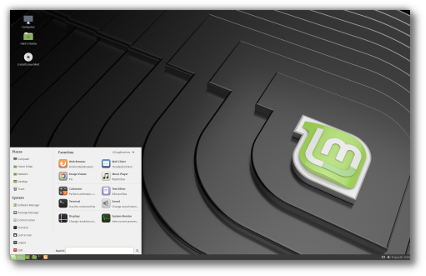
Linux Mint 19 Tara MATE Edition
Linux Mint 19 is a long term support release which will be supported until 2023. It comes with updated software and brings refinements and many new features to make your desktop even more comfortable to use.
New features:
This new version of Linux Mint contains many improvements.
For an overview of the new features please visit:
“What’s new in Linux Mint 19 MATE“.
Important info:
The release notes provide important information about known issues, as well as explanations, workarounds and solutions.
To read the release notes, please visit:
System requirements:
- 1GB RAM (2GB recommended for a comfortable usage).
- 15GB of disk space (20GB recommended).
- 1024×768 resolution (on lower resolutions, press ALT to drag windows with the mouse if they don’t fit in the screen).
Notes:
- The 64-bit ISO can boot with BIOS or UEFI.
- The 32-bit ISO can only boot with BIOS.
- The 64-bit ISO is recommended for all modern computers (Almost all computers sold since 2007 are equipped with 64-bit processors).
Upgrade instructions:
- This BETA release might contain critical bugs, please only use it for testing purposes and to help the Linux Mint team fix issues prior to the stable release.
- It will be possible to upgrade from this BETA to the stable release.
- It will also be possible to upgrade from Linux Mint 18.3. Upgrade instructions will be published after the stable release of Linux Mint 19.
Bug reports:
- Please report bugs below in the comment section of this blog.
- When reporting bugs, please be as accurate as possible and include any information that might help developers reproduce the issue or understand the cause of the issue:
- Bugs we can reproduce, or which cause we understand are usually fixed very easily.
- It is important to mention whether a bug happens “always”, or “sometimes”, and what triggers it.
- If a bug happens but didn’t happen before, or doesn’t happen in another distribution, or doesn’t happen in a different environment, please mention it and try to pinpoint the differences at play.
- If we can’t reproduce a particular bug and we don’t understand its cause, it’s unlikely we’ll be able to fix it.
- Please visit https://github.com/linuxmint/Roadmap to follow the progress of the development team between the BETA and the stable release.
Download links:
Here are the download links for the 64-bit ISO:
- Torrent https://torrents.linuxmint.com/torrents/linuxmint-19-mate-64bit-beta.iso.torrent
- World EvoWise CDN
- World LayerOnline
- Canada Manitoba Unix User Group
- Canada University of Waterloo Computer Science Club
- USA advancedhosters.com
- USA Clarkson University
- USA Harvard School of Engineering
- USA James Madison University
- USA kernel.org
- USA Linux Freedom
- USA MetroCast Cablevision
- USA pair Networks
- USA Syringa Networks
- USA TAP Open Source Mirror
- USA TDS Telecom
- USA Team Cymru
- USA University of Oklahoma
- USA University of Washington, Mathematics
- USA US Internet
- USA West Virginia University
- Austria UPC Austria
- Belarus ByFly
- Bulgaria IPACCT
- Bulgaria Netix Ltd
- Bulgaria University of Ruse
- Czech Republic Brno University of Technology
- Czech Republic CZ.NIC
- Czech Republic Ignum, s.r.o.
- Czech Republic IT4Innovations National Supercomputing Center
- Czech Republic UPC Ceska republika
- Denmark Dotsrc.org
- Denmark KLID
- France Crifo.org
- France Gwendal Le Bihan
- France Ordimatic
- France remi.lu
- Germany FH Aachen
- Germany Friedrich-Alexander-University of Erlangen-Nuremberg
- Germany GWDG
- Germany Hochschule Esslingen University of Applied Sciences
- Germany LWLcom
- Germany wilhelm.tel GmbH
- Greece Hellenic Telecommunications Organization
- Greece MyAegean team, University of the Aegean
- Greece National Technical University of Athens
- Greece University of Crete
- Greenland Tele Greenland
- Hungary Infotronik
- Iceland Siminn hf
- Ireland HEAnet
- Latvia University of Latvia
- Luxembourg root S.A.
- Netherlands KoDDoS
- Netherlands NLUUG
- Netherlands Triple IT
- Poland ICM – University of Warsaw
- Poland Onet
- Poland Piotrkosoft
- Portugal FCCN
- Portugal RNL – Técnico Lisboa
- Portugal Universidade do Porto
- Romania M247
- Romania ServerHost
- Romania Telekom Romania
- Russia Truenetwork
- Russia Yandex Team
- Serbia Four Dots
- Serbia University of Kragujevac
- Slovakia Energotel
- Slovakia Rainside
- Spain Oficina de Software Libre do Cixug
- Sweden Academic Computer Club, Umea University
- Sweden c0urier.net
- Sweden Zetup
- Switzerland SWITCH
- Turkey Linux Kullanicilari Dernegi
- Ukraine IP-Connect LLC
- United Kingdom UKFast
- United Kingdom University of Kent UK Mirror Service
- Bangladesh dhakaCom Limited
- Bangladesh XeonBD
- China Shanghai University Open Source Community
- China TUNA
- Iran Rasanegar
- Israel Israel Internet Association
- Kazakhstan Neolabs
- Malaysia Universiti Teknologi Malaysia
- Singapore 0x.sg
- South Korea KAIST
- Taiwan NCHC
- Taiwan TamKang University
- Taiwan Yuan Ze University, Department of Computer Science and Engineering
- Thailand adminbannok.com
- Thailand Kasetsart University
- Thailand Songkla University
- Vietnam Freedif
- Australia Internode
- Australia Western Australian Internet Association
- New Zealand University of Canterbury
- Argentina Xfree
- Brazil Universidade Federal do Amazonas
- Brazil Universidade Federal do Parana
- Colombia Universidad Pontificia Bolivariana
- Colombia Ventura Systems
- Ecuador CEDIA
- Ecuador CEDIA Ecuador
- Ecuador Escuela Politecnica Natcional
- Ecuador Universidad Central del Ecuador
- Botswana Retention Range
- South Africa Internet Solutions
- South Africa University of Free State
- South Africa WIRUlink
A 32-bit ISO image is also available at https://www.linuxmint.com/download_all.php.
Integrity and authenticity checks:
Once you have downloaded an image, please verify its integrity and authenticity.
Anyone can produce fake ISO images, it is your responsibility to check you are downloading the official ones.
- Please read and follow the steps at https://linuxmint.com/verify.php
- Link to the sums: sha256sum.txt
- Link to the signed sums: sha256sum.txt.gpg
Enjoy!
We look forward to receiving your feedback. Many thanks in advance for testing the BETA!

WARNING : for nvidia-304 users
– Nouveau still freeze the system
– Nvidia does not support nvidia-304 anymore, http://nvidia.custhelp.com/app/answers/detail/a_id/3142/
– Ubuntu does not support nvidia-304 anymore https://bugs.launchpad.net/ubuntu/+source/nvidia-graphics-drivers-304/+bug/1763648
– This PPA doesn’t work (unmet dependency/remove many packages/etc) https://launchpad.net/~graphics-drivers/+archive/ubuntu/ppa
So the choice for nvidia-304 users :
1. Upgrade your card or
2. Use older/another distro thas still support nvidia-304
At this time for nvidia-304 users : “if it’s not broken don’t fix it”
Please believe me, i broke my system.
The only reason to upgrade maybe to help Nouveau developers by reporting bugs.
I’m not having a great deal of trouble with the 396 release. One thing is, scrolling is slow, esp in Forefox. Other than that 396 is working well.
congrats Linux Mint…testing week will be fun for me
PS: thanks for providing a torrent… that makes it possible for me and many others to get the ISO in low band width areas.
From looking at the screen shoot i see that you are using gnome default icons for volume and network indicators ?
Are these going to be fixed ?
So far they were black mint-x icons, and barely visible when using mint-y theme on linux mint 17 trough 18.3 mate.
Thank you for your hard work!
Cheers!
Can confirm that this is indeed the case while testing MATE. Hope it gets fixed by release.
I’m happy to report that his has been fixed with the latest update for Mint-Y (available on the Update Manager).
The new icons really look gorgeous and streamlined, well done and thank you.
As always, I love Linux Mint and LM19 Mate looks great so far. Thank you.
Instead of using it to try to keep old clunkers alive (as I have done in the past), I am installing it on a “new” (5 year old computer) in dual boot with Windows 7 Pro, all at 64-bit.
I still consider myself a novice, but I figured I’d report on a couple of things that did not look quite right:
Dell Latitude E5520
Mate 64 bit
Intel Core i5-2430M CPU @ 2.40GHz
System Memory 4GiB
1. Could not install Teamviewer 12 (first older tv version) 64-bit at all (using downloaded debian package from Teamviewer.us), no matter how many times I tried to fix dependencies, uninstall and reinstall. OTOH Teamviewer 13 64-bit installed without problems and works just fine. Also had a hard time with Debian installer for Google Chome, but a couple of tries took care of it. (In 4+ years using LM, this is first time I have ever had any issue whatsoever with debian package installer – this is not a criticism, it shows how well Clem & Team do their job).
2. Not a big issue (and I know some people warn against using this package), but using Grub Customizer (Daniel Richter) it shows Ubuntu rather than LM, and when I rearranged grub now all my LM options show up as Ubuntu. (Still goes into LM flawlessly.) This did not happen in LM 18.
3. The default Samba setup does not work out of the box at my new employer (it did not work with 18.2 or 18.3 either, and it has to do with some oddities of a Windows server at my employer) – even with ufw disabled. I will work around as I have done in the past by editing the smb.conf file and messing around with ufw.
I’ll mess around later this week and see if I find anything else. I am so thankful for this beautiful OS!
Any hints on what needs to be done in the smb.conf file to make folder sharing work using System-Preferences-Folder Sharing? It says we must install samba or NFS to make it work but samba is installed, and so far we’ve added “client max protocol = NT1” under [global] in smb.conf and installed caja-share to make it possible to share Public in our home folder.
Should this be considered a bug? We had to do this after a complete fresh install formatting both / and home.
Congrats & Thanks for your great work.
Happay to test new version for you.
What is the planed ETA for final release?
https://blog.linuxmint.com/?p=3576
It would be nice if the installer had an option to not install the bootloader.
I second that!!! I really want to keep my Grub and update it myself.
The single most hated problem with installers is the way that some Demand that Grub is installed, where it is put, and how it is updated. My machines run sweet. It takes a bit of work to make several distros play nicely. Please don’t force us to repair after install. (I avoid testing Mint because of this)
maybe I will not be a Beta tester after all
In fact you have such option if you choose the installation type “Something else”. Then in the “Device for boot loader installation” menu choose an appropriate partition instead of the whole device. For example, instead of /dev/sda select /dev/sda5 if you are installing new system of the sda5. Don’t forget to boot in your first system and execute “sudo update-grub”.
Good to know. However, a specific option would still be cleaner. Especially for newbs who don’t realize that it is a valid selection.
If a newb has the option of not install a bootloader, they will do that and break their install and assume ti’s a problem with Mint.
Running multiple OS’s on one machine is a pretty niche feature, and should be left in the “something else” category of the installer. It’s there for power users who want to use it, but not something a new user is likely to click on by accident. You’re only likely to need to do it once or twice a year anyway.
With multiple versions of Mint on a multi-boot system, how do I keep separate or recognize the backup files for timeshift?
This question does assume all distros timeshift to the same partition.
Citing teejee2008 (the developer of timeshift):
> One device can be used for storing snapshots for one system only. You will face issues if you use the same device for multiple systems.
Source: https://github.com/teejee2008/timeshift/issues/172
Installation (MATE 32-bit) went without a hitch. I took advantage of the boot from liveCD to use gparted and resize (shrink) my root partition and create an alternate root partition from the now-unused swap partition and the now-unallocated root-partition space. Like butter! (also, the resized original root partition remained bootable, with no data loss!)
Talk about hardware support! My 15-year-old motherboard (AOpen MX4SG-4DN) w/onboard video, etc., has no problem w/LM19.
OK, but the LightDM is a horror. NO DOCUMENTATION (worth using). Also, no “preview” ability, as with MDM. Oy! Gimme back my MDM!! (it was also a PITA getting the Avant Window Navigator installed).
I agree about LightDM, but this was true in the last version of LM as well, and I was able to install MDM and remove LightDM and all was well. I just checked, and MDM is still in the repositories.
*AND* I just discovered that the mdm package in the Mint 19 repos is *not* the same package as mdm in 18.3. It really does look like they’ve pulled the MDM display manager out. The current “mdm” is some sort of scripting tool.
I agree about LightDM!!!
After Tara installation I have temporary switched to sylvia repository in /etc/apt/sources.list.d/official-package-repositories.list. Then in terminal
sudo apt-get update
sudo apt-get install mdm mint-mdm-themes mint-mdm-themes-html
During installation I have choosed mdm as main display manager.
Then switch back to Tara repository and
sudo apt-get update
Then reboot and
sudo apt-get purge lightdm
Voila, but that is legacy. PROPER MDM MUST PRESENT in LinuxMint!!!
Will we be able to install the ia32.libs file in the repository as we did in 18.3? Or is this the official death of being able to run 32 bit aps on a 64 bit machine? Please say there is a way, I hope, I hope.
Hoping this question is answered as we would like to continue using Adobe Reader which I believe is a 32 but app, and best I can find is no longer being updated for Linux.
I agree Joe.
Hi bill skiles
Who the devil needs Adobe Reader?? Adobe Reader is spyware and nothing else! Better you use the xreader from LinuxMint!! And also other Adobe-Programms like Flashplayer should be banned from LinuxMint.
Greetings
I just installed ia32-libs from synaptic, and then
Install libstdc++6:i386 (sudo apt-get install libstdc++6:i386)
Download the Adobe Reader from:
ftp://ftp.adobe.com/pub/adobe/reader/unix/9.x/
install the deb pkg
sudo su -c “gdebi ./AdbeRdr*.deb”
And now Adobe Reader “acroread” works again.
This is still important to me too. We have more than one 30 year old Fortran science code that is written assuming 32-bit, it would be a major rewrite and test effort to port them to 64-bit and even then their users wouldn’t trust them as much as the time-tested versions.
I tested Mint MATE this week-end. Found 4-5 bugs : http://www.numopen.fr/Linux_Mint_MATE_bugs.odt
I continue to test…
Hello,
Juste tried to boot Mint 19 MATE 64bits iso with a pen drive linux as i always did, (all preceding mint isos booted nicely with this method since linux mint 11 at least), which uses a casper-rw file with union-fs. But this time, it does boot and a i get this error instead :
/cow format specified as overlayfs and no support found.
Is there something missing in the iso or does i have to use another technique to boot this iso ?
Thanks in advance for your response.
NB : i don’t own any any optical drive, since modern laptops are not shipped with this kind of devices anymore for years now.
Hi,
Please try http://linuxmint-installation-guide.readthedocs.io/en/latest/burn.html.
hi grostoto
Did you try with Unetbootin?? This works for me like a charm normally. And also is with installation afterwards.
Greetings
hi grostoto
For me, the pendrive does also not boot at all and all I get is a grub-commandline and nothing works. I tried it with unetbootin and there was no error on creating the bootstick.
So I have no chance to test the BETA.
Greetings
When installing beta 19 mate, from a live USB thumb drive version, my screen goes BLANK during the install to the hard drive in spite of the fact that I had turned off ALL screensaver and power management features on the live USB session. Once I got the install done to the hard drive and again turned off the screensaver and power management the problem did not repeat. Looks like a slight bug in the ISO being used for the install. Yes, I did sum check. This does NOT happen on Mint 18.3. The install computer is an ASUS laptop, SonicMaster model.
I also just tested this on my Dell Optiplex model 980 desktop computer and it also has the screen go BLANK after a period of inactivity in spite of the screensaver and power management parameters all being disabled. Again, this does not happen on versions 18 of Linux Mint Mate. Thanks.
Installed in my “testing” partitions – no issues
Love the desktop graphic!
Why isn’t Midori in the software list? Its my browser of choice.
I use Bible Analyzer. In LM 18.3 it displayed Hebrew Bible text right-to-left beautifully. But in LM 19 it will only display the text left-to-right. Is there something I am missing or something I need to install? Thanks!
Hi Darrel,
Check your language preferences, maybe your environment is in LTR?
Well, I don’t understand. The language preferences appear to be the same as LM 18. An electronic Bible has both English and Hebrew Bible modules. The English displays LTR while the Hebrew modules display RTL. In LM 18 the display is perfect, but in 19 they do not display RTL! I do not see anything in language preferences that affect that. Am I missing something?
I am frustrated. I do not know at who. What I know is I use Bible Analyzer for all my Bible study. Under LM 18.3 I could do Hebrew studies and everything played beautifully. But when the base of LM changed to Ubuntu 18.04 my ability to do Hebrew study went out the window. I do not know if it is a LM issue or a Bible Analyzer issue. The change affected how Hebrew is displayed and therefore searched. I have had to go back to LM 18.3. I don’t know what else to do. Help!
Hi Darrel,
Go to the “Languages” tool, add support for Hebrew (UTF8) and make sure all the Hebrew language packs are installed (there’s a button for that in the Add window). Without language packs, Hebrew will show LTR.
Hello. That does not work. I have installed Hebrew UTF-8 support and all the Hebrew modules. Bible Analyzer still displays left-to-right. If I install XIPHOS it displays right-to-left as it’s supposed to. Bible Analyzer worked under LM 18.3. It’s only when the base went to Ubuntu 18.04 that it stopped working! Any other ideas? Thanks!
Apparently there was a change in the wxPython/wxWidgets GUI code from Ubuntu 16 to Ubuntu 18 that causes Bible Analyzer to not display Hebrew text right-to-left. Can anyone look at that and possibly fix the issue?
The possibility to enable auto-upgrades is great! Thanks a lot. Regarding this feature I have the following questions:
1. Does it notify me if an update requires a reboot?
2. Will old kernels be removed automatically or will the /boot partition be filled up? (I intend to use full disk encryption, thus /boot will be a separate partition, I guess)
3. My PC is only on for a few hours per day. When is the cron job going to start (fixed hour or upon start of PC, if I missed the scheduled time)?
1. No
2. No, they’re not removed automatically
3. It’s run by cron.daily
After a quick test the only problem I have found is that Wine from Ubuntu repository does not work. There are several threads in the WineHQ Forums about this problem with Ubuntu 18.04.
I’m using Cinnamon but no doubt the “fix” for now is the same as what I used:
This procedure should set up wine in Linux Mint and make it the default for launching EXE files.
1. Install wine as per instructions at https://wiki.winehq.org/Ubuntu
2. In a terminal window, execute “winecfg” which will set up your wine directories and files.
3. In your home folder, turn on display of hidden files (Control H)
4. Open the folder “.local/share/applications” in your home folder (notice the DOT in front of local)
(if folder’applications’ doesn’t exist, create it)
5. If there isn’t already a file in /applications called “mimeapps.list”, create it.
6. Put the text below into file mimeapps.list and save the file
[Default Applications]
application/x-ms-dos-executable=wine.desktop
[Added Associations]
application/x-ms-dos-executable=wine.desktop ;
That will make wine the default launcher whenever you double-click an EXE file.
7. Double click on your windows program and it should launch. If its an installer, proceed with installation.
8. Any windows installer may create a launcher icon on your desktop. If it doesn’t, you can add one yourself if desired. On your Desktop, right-click and choose “Create a new launcher here”
Give the launcher a name, and choose a suitable icon. In the “command” field you specify the program to run – I used the text below to run an old version of firefox.exe. You may need to browse your .wine folder (in home directory) to see what the path and target EXE file is called.
xdg-open “.wine/drive_c/Program Files/Mozilla Firefox/firefox.exe”
Thank you all for this release. Would you please consider the following minor issues.
1) update manager toolbar is too big in the last realeases. Please remove text or icons. I didn’t find a way to do it.
2) support for brisk-menu. With all due respect I think It’s time to drop MintMenu and replace it with brisk-menu applet. I done this with a quite good result: https://imgur.com/o5G4lu8
sudo apt install mate-applet-brisk-menu
sudo cp /usr/share/mate-panel/layouts/mint.layout /usr/share/mate-panel/layouts/briskmint.layout
sudo xed /usr/share/mate-panel/layouts/briskmint.layout
find: applet-iid=MintMenuAppletFactory::MintMenuApplet
replace with: applet-iid=BriskMenuFactory::BriskMenu
mate-panel –reset –layout briskmint
gsettings set com.solus-project.brisk-menu search-position “automatic”
I didn’t find a way to change applet’s icon. I tried to change custom-icon and use-custom-icon values in /org/mate/panel/objects/menu-bar without success.
Thanks again!!!
start-here-symbolic.svg was missing in Mint-X icon set. So I copied /usr/share/icons/Mint-X/places/scalable/start-here-linux-mint-symbolic.svg to /usr/share/icons/Mint-X/places/scalable/start-here-symbolic.svg. Then I updated icon-cache file: sudo gtk-update-icon-cache -f ‘/usr/share/icons/Mint-X’ Now: https://imgur.com/ftlrKXL
hi horacio,
I appreciate this new menue. Like it!!
Thanks Andrea.
You can set it as dashboard also. https://imgur.com/GkaO3Bz
gsettings set com.solus-project.brisk-menu window-type “dash”
then logout and login again
gsettings set com.solus-project.brisk-menu window-type “classic”
to get it back to classic
I forgot to mention one nice feature. It is possible to activate hover on menu groups to show items inside them automatically
gsettings set com.solus-project.brisk-menu rollover-activate “true”
when i run mate-panel -reset -layout briskmint, it comes back with “Cannot register the panel shell: there is already one running.”
ahhh never mind, figured it out, its double dashes, mate-panel –reset –layout briskmenu, thanks for this, just what i was looking for
On my Acer E731 the Wifi-manager did not work correctly on the live-cd. It said it was connected, but Firefox could not load a single page and synaptic package manage could not download any files. Even the installer asked if I wanted to connect to Wifi. That is when I stopped the installation. I had the same problem with xfce, but not with cinnamon.
Will it be possible to install Adobe Reader? I believe the Linux version was never upgraded to 64 bit and required ia32.lib and perhaps some other things to make it work in Mint 18.3
I use just finer in mint 18.3
Just install using gbdebi -n package.dev and all dependencies will be resolved.
Added Skype and when opened it shows a double icon. Tried changing to Mint Y theme from Mint X theme but still had the double icon when running Skype.
Hi. This runs very nicely on my Asus UX305 Zenbook. I only miss an easy way to tweak Compiz open,close,minimize,unminimize window effects etc. Wasn’t there a simple compiz configuration settings application long ago (Mint 9 and 10 maybe)? There you could choose effects for these simple things through a click and pick menu? Really missing “Burn” effect when closing a window for instance. Now when i try to tweak them through CCSM it doesn’t change close behavour even if i choose Burn. Could that easy settings manager be brought back to Mint Mate? Thank you for your incredible work on the greatest OS in the world!
What is the difference between the new “launch upon login” feature that I am seeing on the menus and the “startup applications” function on the menus ? Thanks.
Is this just basically a matter of timing ?
Will it be updated to the non-beta version or I should wait the release version?
In my opinion, if you want to test the beta version (and hopefully provide feedback) and you realise that there will almost certainly be bugs to resolve while using it, as with all beta software, then by all means install and use the beta. The beta will be upgraded eventually to the release version. Otherwise, just wait for the release version.
It’s already mentioned in this blog post
Found a bug. When trying to download an image from WhatsApp Desktop everything but the cursor freezes, Ctrl+Alt+Backspace works.
Tara don’t recognize the full resolution of my Hardware, Sylvia did it flawless. Native resolution should be 2560×1440, but Tara just get 1920×1080. Using cvt and xrandr don’t work. My Display is an Acer H277HU and my GFX Card is an Sapphire Radeon RX560 4GB, connected to DVI-D-0. Even all Ubuntus i’d tried don’t get the full resolution. As i wrote above, Sylvia or any older Mint Distro recognize the full resolution.
I wonder, if i’m the only one with low resolution with the described Components above. ???
So it’s useless for me…sad.
Russian/Русский:
Когда окно Caja в стандартном размере, то при выборе в правом выпадающем меню пункта “Просматривать как…” ничего не происходит. Разрешение дисплея 1366×768.
English/Английский (Google Translate):
When the Caja window is in the standard size, if you select “View as …” in the right drop-down menu, nothing happens. The display resolution is 1366×768.
Congratulations Linux Mint Family and Developers..
Installed the 32 bit and i,m very happy to see that the Y Theme was pushed to the standard
and what I love even more is that we can now chose any folder color , Y theme got folder packages , You really listened Linux Dev – Only love for you ..
I made a review for my Youtube channel and if you wanna check it
look in my latest uploads at http://www.youtube.com/channel48
About Kodi , I went for the KODI site version as I found out that Kodi in the Software center is
unfortunately 17.x so Linux Mint dev , if you fix that or even include it in the next update , Linux Mint will fly into higher levels.
Also Simple Screen Recorder from Maarten Baert should be standard included , that will be another Goal.
Maybe we should also include OBS broadcaster , so Linux Mint will be suitable for Youtubers out of the Box.
Never the less amazing great work again , and good luck with the update..
Best regards Puck .
laptop: toshiba satellite A215-S4697 TURION X2 AMD 64
1. LM MATE 19 & KUBUNTU 18.04 work well with this machine
2. LM CINNAMON 19 & UBUNTU 18.04 don’t want to play at all with this machine
3. none does a complete shutoff => even when using the CLI
Clem: Could you explain these phenomena??
Machine: Dell XPS 13 9360. Been running LM 18.3 MATE 64-bit since purchase of this XPS 13 almost a year ago. Installed LM 19 MATE 64-bit (beta) yesterday. A few issues which I’ll post one at a time. Firstly…
‘libinput’ is just not up to the task of managing this machine’s clickpad on it’s own. xinput lists the device as: “DLL075B:01 06CB:76AF Touchpad” …, but believe me, it’s a ‘clickpad’, i.e., touchpad and left/right buttons incorporated into all one surface! And to complicate things further, I use this clickpad left-handed.
I see from ubuntu’s release notes that synaptics (touchpad) drivers are being deprecated. While ubuntu’s ‘libinput’ does some things right in this latest build, things like _not_ ignoring left-handed mouse/clickpad orientation in preferences. it totally ignores hard clicks of the clickpad now. And single finger taps sometime work, other times not which is incredibly annoying.
I ended up doing an ‘sudo apt install xserver-xorg-input-synaptics’ to get ‘syndaemon’ and ‘synclient’ back again with some light scripting changes to get this clickpad working again the way it does in LM 18.3 MATE 64-bit.
Not much, I guess, the Linux Mint devs can do about this? This just a FWIW, for others with possible ‘clickpad’ issues.
Oh, and another thing. Clicking ‘Help’ in ‘Control Center|Mouse|Mouse Preferences|Touchpad’ only gives ‘help’ for the mouse, no elaboration on the Touchpad settings. idk, maybe it’s all so obvious that no further description is necessary?
.
‘Mate Netspeed’ (1.20.1) issue. Again. I raised this issue quite a while ago: ==> https://github.com/mate-desktop/mate-applets/issues/279
Basically, adding the ‘Netspeed Applet’ to the panel between the clock and the notification area causes the icons in the ‘Notification Area’ to bounce back and forth (left to right to left) continuously as the up / down net speed changes. Yes it’s annoying, especially when attempting to click on an icon in the notification area to get a context menu!
.
What! No ‘indicator-keylock’ deb package now?
I downloaded the ‘artful’ package, it does not install. Dependency issue. Many laptops these days have no led indicators for when the Caps Lock key is pressed, intentionally or inadvertently. ‘indicator-keylock’ is/was very useful.
.
FWIW, got the ‘indicator-keylock’ app working in LM 19 MATE 64-bit beta.
The ‘indicator-keylock_3.1.0_amd64.deb’ for ‘artful’ (17.10) installed using ‘sudo dpkg -i …’ complains, but looking closer at the error I realized that just one dependency was at issue. That missing dependency being: ‘libunique-3.0-0’ . So. Downloading the ‘artful’ ‘libunique-3.0-0_3.0.2-3_amd64.deb’ package, installed both packages together using ‘dpkg -i’ was a success, no errors.
.
A heartful congratulation for the whole Linux mint team for such great work. Love you Linux Mint. I have been using Linux Mint distro from MAYA (Linux Mint 13). I have waited desperately for Linux Mint 19 beta release. 1.Linux Mint default PDF viewer, though it is extremely fast, lacks some basic function like highlighting and editing like other free (Adobe Acrobat Reader DC and Foxit Reader) PDF viewer.Please add these basic functions if possible.
2. I was using Adobe Acrobat Reader through playonlinux in Linux Mint 18.3 and that was nice experience. Now I can’t install it through playonlinux. I am using XFCE DE. Kindly resolve the issue if possible
Thanks for the Mint 19 beta. Installation went very smoothly on my Asus VivoBook Max, unlike back with Mint 18. In particular Cinnamon feels much more stable than it used to be, but the constant CPU load while idle remains a problem that other desktop environments like e.g. MATE do not have.
Unfortunately MATE still feels less refined though, many of the tools that come with it are more limited than their Cinnamon counterparts (starting with things like power management, and I really don’t understand why not only a single, well developed set of tools is shared between the various editions, it’s not like they are DE-specific in their functionality).
A few bugs I noticed so far:
1. Media/FN keys feel barely implemented under MATE compared to the Cinnamon version: Only the volume keys work fine, screen brightness works for the internal screen but does not indicate the actual brightness level, FN-key switching between internal and external screen does not work at all, FN-key for flight mode not working, FN-key for touchpad toggle works but has no overlay icon, just an empty box.
2. As in Mint 18, AC/battery power detection only works half the time/never after the system had been previously put to sleep.
3. Hibernation does not work – the system seems to enter hibernation fine, but awakening the system the hibernation state is apparently not recognized, instead a full clean restart is performed. No related error messages in the logs. This is a regression, hibernation works fine on this device under Mint 18. No issues with standby.
4. Software Manager has some nice improvements, but it locked up on me completely a few times while testing it out.
5. The version of VLC 3 that comes as the default media player doesn’t properly play a lot of videos that the previous major version or all other players have no problems with.
6. Just to confirm some regressions that I already saw mentioned a lot: debian package GUI installer silently fails, command line version works fine; driver manager does not offer the microcode update/mce error upon startup in the logs
“3. Hibernation does not work”
on a HP G62 laptop > screen just become black less than one second
“5. The version of VLC 3”
no problem for me, tested:
mpc, wav, avi, wmv, mkv, flv, mp4
“2. As in Mint 18, AC/battery power detection only works half the time/never after the system had been previously put to sleep.”
it’s working fine for me on a HP G62 laptop
Neither the resolvconf command nor the /etc/resolvconf/resolv.conf.d directory appear to exist. Instead, /etc/resolvconf contains the update-libc.d directory.
Is this intentional?
Regarding this change, which I assume has been created by a move towards systemd now managing the resolv functionality, can I ask which way Mint recommends that I change my external DNS servers to the OpenDNS ones, in a solution that applies to all connections? Adding the OpenDNS servers to /etc/resolv.conf and /etc/systemd/resolved.conf does not persist past a system reboot. There are a plethora of solutions on the internet, including for example installing resolvconf, but I would prefer to know which one Mint recommends rather than break my system.
Now found a solution. To change your system to use the OpenDNS servers:
sudo cp /etc/resolv.conf /etc/resolv.conf.auto
xed admin:///etc/dhcp/dhclient.conf and add supersede domain-name-servers 208.67.222.222,208.67.220.220; after the require subnet-mask command
Save the file.
Find out your interface device name with netstat -i and replace “device_name” below with that device name.
sudo ifconfig device_name down && sudo ifconfig device_name up
Disconnect and reconnect.
Taken and adapted from here: https://support.opendns.com/hc/en-us/articles/228007087-Ubuntu
Looking good!
Notes from the installation procedure:
. On the screen where it says “You may wish to read the release notes”, with the last two lines underlined as if they are a hyperlink, clicking on these two words appears to do nothing.
. The “Unmount partitions that are in use?” window extends to the full width of the screen and thus looks a bit strange. Also, I feel that this message will confuse less experienced users booting from a USB installation media.
. Due to the ambiguity of MB as a size indicator (is it 1000 or 1024 byte based?), perhaps using MiB would be preferable.
. It would be *extremely* useful if partition labels were displayed when selecting the partitions to install to in “Something else”. On a system like mine with about 20 partitions, it is crucial to choose the correct partitions. At the moment there is only a “System” field which is useful if a Linux distro’s root partition is in the partition, but there are a host of other partition uses.
. The wifi password is not remembered and carried over from the install procedure to the first time the installed operating system is run.
Thanks.
The Update Manager is not suggesting that mirrors be used and allowing the selection of those mirrors. Is this because the the Tara packages are not being mirrored yet?
It won’t do it as long as it’s busy telling you to set up Timeshift (this can be turned off in the prefs). Only one warning message at a time.
Thanks. Monsta. Verified. That seems a bit strange to me – like telling a friend to watch out that there is a cyclist on the pavement getting too close to him, but deciding not to tell him about the manhole in front of his feet until the cyclist has gone past. 😉 I know, a dramatic analogy, but hopeful you can see where I’m coming from.
Well, Clem implemented it that way.
The /etc/rc.local file is no longer present on Mint 19. Has this been deprecated? On Mint 18.3, I use it to hardware block Bluetooth (rfkill block bluetooth).
Just a note that I ended up putting this command into MATE’s Startup Applications (Control Centre->Personal). Ok, so it’s then on a per-user basis rather than a per-system basis, but for a single user system it works fine. Effectiveness can be confirmed with rfkill list. Note that for each command added to Startup Applications, MATE creates a desktop file in ~/.config/autostart – those desktop files containing X-MATE-Autostart-enabled=true are autostarted.
Note also that rfkill obviously software blocks devices, it doesn’t hardware block them as my initial post suggested. Apologies, my neurons aren’t quite firing correctly.
It’s a minor point, but on the login screen the flashing cursor in the Password box is so thin as to almost be invisible, at least for me (I didn’t think there was a cursor at first and was going to report that as a bug).
Flatpak issue installing from Software Manager. Works for 2 out of 3 apps from the command line in a terminal in LM 19 (beta) …
Open ‘Software Manager|Flatpak’ click on any available app, then click ‘Install’, then get a popup error message:
“An error occurred
/var/tmp/ does not support xattrs which is needed for a system-wide installation as a user. FLATPAK_SYSTEM_CACHE_DIR can be used to set an alternative path.”
Running ‘sudo flatpak install flathub *some app* works to install apps. I have three apps installed, gimp, filezilla, and vlc. gimp and filezilla seem to be working ‘ok’, vlc _crashes_ immediately upon launching ‘vlc’ and then clicking ‘Media|Open File’ in the vlc menu. Launching ‘flatpak run org.videolan.VLC’ from the command line and then clicking ‘Menu|Open File’ gives me no clues in the terminal’s output as to why the crash?
BTW. In LM 18.3 MATE 64-bit same install failure from Software Manager, but with no indication as to why the fail (no error popup). But. Installs from the command line in LM 18.3 of gimp, filezilla, and vlc _all_work_ without issues or errors as long as I run: ‘sudo flatpak install flathup *some app name*’ to do the installs.
.
In followup to this ‘flatpak’ issue. I notice when launching ‘vlc’ (Sound & Video | VLC media player) and then click ‘Menu | Open File’ which immediately crashes ‘vlc’, I now notice flatpak related errors in the ‘/var/log/syslog’ . I don’t know what they mean but here is an example of errors seen in the syslog after crash:
“Jun 6 12:56:16 xxxxxxxxxx org.mate.panel.applet.MintMenuAppletFactory[1385]: /usr/bin/flatpak
Jun 6 12:56:16 xxxxxxxxxx org.mate.panel.applet.MintMenuAppletFactory[1385]: –command=/app/bin/vlc
Jun 6 12:56:16 xxxxxxxxxx org.mate.panel.applet.MintMenuAppletFactory[1385]: org.videolan.VLC
Jun 6 12:56:16 xxxxxxxxxx systemd[1280]: Started flatpak-org.videolan.VLC-31080.scope.
Jun 6 12:56:16 xxxxxxxxxx org.mate.panel.applet.MintMenuAppletFactory[1385]: [0000000002474f00] main libvlc: Running vlc with the default interface. Use ‘cvlc’ to use vlc without interface.
Jun 6 12:56:28 xxxxxxxxxx kernel: [15609.028551] vlc[31097]: segfault at 0 ip 00007f84d1cf54ea sp 00007f84d01274d8 error 4 in libQt5Gui.so.5.11.0[7f84d1ba8000+57b000]”
.
Further update. I’m now seeing this same flatpak / vlc crash in LM 18.3 MATE 64-bit as well now. This is a very recent change in behavior on LM 18.3 because ‘Media | Open File’ was working, I swears!
Anyway, this crash seems to be due to a recent additional flatpak/vlc dependency of the flatpak ‘org.kde.Platform/…’ package that supplies the ‘libQt5Gui.so.5.11.0’ file. I know this now, because on another LM 18.3 MATE machine with flatpak / vlc installed that I had not done any flatpak updates in a while, when I checked today, clicking on ‘Media | Open File’ in the vlc menu resulted in the expected file explorer opening as expected. _But_. After doing the flatpak update, which added the ‘org.kde.Platform/…’ . Now vlc on that LM 18.3 MATE machine crashes as well when click ‘Media | Open File’ in the vlc menu.
Interestingly, to me at least. Running ‘flatpak run org.videolan.VLC [some_file_name.mp4] from the command line now in both LM 18.3 and LM 19 beta results in successful play of the vid file. I don’t think this was the case yesterday when attempted in LM 19? But today it’s working. Hmmmm?
To summarize: Installs from ‘Software Manager | flatpak’ fail with and error noted in original post above. The flatpak install vlc crash is a flatpak issue which I guess I’ll take to: https://github.com/flatpak/flatpak/issues/ at some point.
.
The terminal menu bar is transparent under Mint-X. I tried several other applications to check, but only terminal has the problem. Unfortunately, my most used application is terminal.
I checked under Mint-Y, and the issue didn’t show up.
The background of the mate-terminal menu bar (the “controls” section with the menu items, not the window border) is completely transparent, making the menu items unreadable against a dark background. Theme: Mint-X. The issue is unaffected by the profile background transparency setting. Customising the theme and changing the controls to any of the Mint-Y themes makes the background non-transparent, but using any of the other Control themes maintains the transparency. I haven’t seen this happening with any other application.
To replicate the problem: Open a terminal window, then Edit->Profile Preferences->Background: Solid Colour. Then Edit->Profile Preferences->Background: Transparent Background.
Changing the background to Solid Colour, closing the window, and then opening it again, rectifies the problem for that terminal window and any others subsequently opened.
Thanks for the additional info. I ran into this one and it’s on my list to investigate and fix.
Upstream issue. We need to revert a commit which causes it.
https://github.com/mate-desktop/mate-terminal/issues/240
Thanks for the workaround. I like the semi-transparent terminal body, but I can live without it if that’s what’s necessary to keep the menu bar opaque.
I see that the mdm display manager is not in the Tara repos. Is that the end of the road for it? It’s a shame as it’s such a gorgeous display manager.
Oh! I did a quick search, and thought it was there, but it looks like the mdm package name has been hijacked. Or maybe mdm already existed, and the display manager had done the hijacking. There’s still a package, but it’s something completely different.
In any case, I’m also very disappointed because I really prefer it to LightDM. On the other hand, LightDM had some showstopper issues (for me, anyway, e.g., the forced user list) the last time out, but it looks like they’ve fixed them, so I can live with this.
Hi Pete,
It is the end of the road for MDM unfortunately. We moved to LightDM and we didn’t want to start another 2 years of support for MDM. We’ll still respond to PRs on Github for it and to requests from other distributions using it, but it won’t be included in Mint 19.
It served us well, for years, I know some people will miss its configuration options and its look and feel.
No problem – onwards and upwards. I’m sure that you had good reasons for not wanting to put any more development time into it. It would be nice if lightdm would allow slide shows and/or random backgrounds though (if these options don’t exist already – perhaps they do). Thanks for replying.
When Mint 19 is more and more move to LightDM, horror flat windows and control themes and othet Ubuntu things then original stable non-Unity Ubuntu 18.04 GUI (Ubuntu Mate, Kubuntu, Xubuntu, e.t.c) becomes better then correspondence GUI variants of Mint 19 beta (Cinnamon, Mate, Xfce). In other respects Linux Mint 19 is the same as Ubuntu 18.04. Then why to choose Mint? Ubuntu looks like the better of these two choises.
Will there be a way to upgrade from Mint 18.3 to Mint 19 through the Update Manager when the release exits Beta?
Although the ttf-mscorefonts-installer package was installed by default, the Times New Roman font wasn’t available in LibreOffice.
Issue rectified by sudo apt-get –reinstall install ttf-mscorefonts-installer and accepting the agreement (if anyone else does this, hit the Tab key to give focus to the OK button).
Thanks and Blessings!
LM 19 beta Mate 64-bit LiveMedia
The configuration for the Caja File Browser has changed a lot … is there any particular reason for that?
* As I mentioned previously, the icon scheme has changed … executables no longer have a unique icon.
* The display order for previous versions is: Numeric, case insensitive alpha. In LM 19 beta it is Numeric, Upper Case Alpha, Lower Case Alpha. Consistency would be nice!
Thanks again, Webtest … Art in Carlisle PA USA
The Profiles for Thunderbird in LM18.3 and 19beta appear to be TOTALY inter-COMPATIBLE! I have exercised both versions on the same complex external profile with no anomalies. That’s good news!
– LM 19 beta 64 bit xfce –
Not sure if a bug, but: my login password is working just fine; however, when have to deal with stuff on terminal, something just goes wrong: I’m sure I type the correct password in, but I’ll get the ” sorry, try again” error over and over again.
I repeat: my password is just working fine, even when I have to type it in software manager to allow updates installation.
Did you use “su” for running something (instead of “sudo”)?
Hello,
If you were using Ctrl + Alt + F1, it first asks a username, not password.
When I added a second keyboard (Greek) through Control Centre->Hardware->Keyboard->Layouts->Add->Greece/Greek Greek (simple), the language change icon in the system tray that appeared as a result was extremely small until I clicked on it and it became the normal size. The problem hasn’t reoccurred since then. My panel is set to a height of 32 pixels. On a side note, the default panel height for my system that was created on install was far too small (for me anyway).
This problem did not reoccur in a second fresh install.
I don’t know if this is an intentional design, but running applications on the panel have no visual indicator separating them, just grey space (theme: Mint-X; panel height 32 pixels) unless you click or mouseover on one of the application names to bring it to the foreground in which case you can see where it is separated from the application names on either side. This leads to irregular spacing between application names, noticeably incongruous visually, due to some application names being longer than others. The eye would cope better with that irregular spacing if it could see where each application segment started and ended on the panel.
Hi. Good job with the new version. However, there are a few bugs I found and I can’t find a bug reports section in the forum, so I’ll do it here.
1. When I try to install anything from Synaptic, there’s a message “you have broken packages, fix them first”. The problem is IDK where and how to see those broken packages, let alone fix them.
2. Right after installation was finished I ran the video driver installation (nVidia). Once the driver installation was done, the window suggesting a system reboot didn’t appear and I was unable to open it manually because the panel was completely frozen. The only way I could open that window was to use alt+tab.
3. Unable to install all features of ALSA driver – I get the same message from 1. about broken packages.
4. Unable to install VLC player – I get the same message from 1. about broken packages. Installing VLC using Software Manager does nothing. Meaning that the installation process seems to be happening but when I type “VLC” in the search box, VLC doesn’t show up as an installed program.
5. Mint 19 Beta takes too long to boot. I’m with dual boot with Windows 7. When I had Mint 18.3 in dual boot, the booting time used to be 15.3 seconds where the kernel used to start in 1.3 seconds. Now, in Mint 19 Cinnamon beta, the kernel starts in 20.2 seconds and the distro itself starts in 30.1 seconds. I haven’t setup a swap file because Linux doesn’t need it and never uses it since I have 32GB RAM.
My computer specs, just in case: i3-4170, 32GB DDR3 RAM, Palit GTX 1050 Ti 4GB, AsRock B85M Pro4, Corsair Force LE120GB (SSD with Windows 7), WD Blue 1TB HDD, WD Green 500GB HDD with 2 partitions (where Linux Mint is on partition 1; partition 2 is empty NTFS file system), Realtek ALC892 sound card.
There are no broken packages in the fresh installation for sure. Only installing/uninstalling something could’ve caused that.
Check the logs with the package changes history (either manually or via mate-system-log app):
/var/log/dpkg.log
/var/log/mintUpdate.history
To attempt fixing broken packages (actually, broken dependencies), run this in the terminal:
apt install -f
Oops, disregard mintUpdate.history, it’s obsolete and should not be present in fresh installations
Running the follow command will show you which packages are not fully installed (that is an “ell” letter option for dpkg).
dpkg -l | grep -v “^ii”
You should also run the following command to check the state of the package dependencies:
apt check
If any packages are listed by the first command, or the second command reveals problems, then the Mint support forum would be a good place to pursue it.
Hello, if there is any possibility to install Linux Mint 19 Beta over the existing Linux Mint 18.3? Cheers
An interesting and very specific one. Installing neverputt from the repo and then running it for the first time does not create the directory ~/.neverball containing the config files neverputt.log and neverballrrc as it should do.
Instead it creates an empty *file* ~/.neverball and places the two config files in ~.
Rectified by manually creating a folder ~/.neverball, either before running the application for the first time, or subsequently (in the latter case, moving the two config files there from ~).
Still trying to get bluetooth and networrking with other linux computers to work again. Have 3 identical HP Stream notebooks and 1 Compaq notebook, 2 running Mint 19 Mate, 1 running Mint 18.3 Mate and the Compaq running Mint 17.3 Mate. Bluetooth shows the name of the computer correctly, claiming it is available for bluetooth file transfers, but perpetually searches for devices finding none.
Networking – Clicking on Places, Network, the GUI displays the computer itself but no others and “Windows Network” which when clicked displays nothing but location: network:/// and we installed samba and rebooted to no avail.
As in the past we had to install bcmwl-kernel-source from the driver manager and reboot to get WiFi working which is for the bluetooth also.
Any instructions on how to proceed?
JoeZ, re Networking. The latest samba has changed to a protocol that breaks your network browsing.
For home users, the latest protocol is unlikely to be necessary, so a simple fix is:
As root, edit /etc/samba/smb.conf. Find the section “[global]” and underneath that heading add this line:
client max protocol = NT1
Then restart, and you should be ok.
This patch forces samba to use protocol version 1 instead of the latest version 3.
Thanks Tony, that did the trick.
Been a VERY long time since doing a fresh install of MINT MATE. Workspace Switcher is not showing in my bottom panel. Can’t find where to turn it on in Control Center. Pls clue me in!
Right-click on panel; select “Add to Panel…”; scroll to bottom; select “Workspace Switcher”; click-left on Add; click-left on Close.
wine does not work
Running Firefox on a fresh install, GB locale, lists 2 language packs under Tools->Add-ons->Languages, namely English (GB) Language Pack and, strangely, English (South Africa) Language Pack. In addition to the fact that the second of these is unexpected, both language packs are clearly marked “… Language Pack could not be verified for use in Firefox. Proceed with caution”.
This issue existed in LM 18.3. I just disable the unneeded English(South African) Language Pack.
Thanks Terry. I guess I only noticed it now because I was trying to be particularly observant for the beta. I ended up going further and deleting it altogether – it’s at /usr/lib/firefox-addons/extensions/langpack-en-ZA@firefox.mozilla.org.xpi.
Another problem I noticed, and I definitely don’t remember seeing this one before, was that Firefox pulls in all the Hunspell dictionaries that are installed and offers every single language variant in the spelling context menu option in addition to those provided by any Firefox dictionary add-ons that are installed, meaning a list of about 30 or 40 languages for me, if not more. Again, a drastic solution, but renaming /usr/lib/firefox/dictionaries to something else solves this problem and now when I check spelling in Firefox then all I am offered are the three languages relating to my dictionary add-ons. There is the chance that Firefox may recreate this folder in some future upgrade but I can just do it again. Of course, it would be nice if Firefox provided a config setting to allow you to tell it to ignore installed hunspell/aspell etc. spelling dictionaries.
Thanks for your comment, Pete, I hadn’t noticed the Hunspell issue in my quick test. It certainly is not a problem for me in LM18.3 because the only dictionaries installed are hunspell-en-gb and hunspell-en-us.
During installation, having selected “Something else”, I chose my root partition and changed it to ext4; format; /. Once finished, a window entitled “Write previous changes to disk and continue?” appeared with the text “Before you can select a new partition size…”. At no point did I select a new partition size. Hitting “Go Back” got rid of the message and a look at the list of partitions showed that the new info for that root partition was good, so that “new partition size” window appears both incorrect and unnecessary in that situation. I’ve experienced this twice during two installations.
‘System Tools | Power Statistics | Processor’
No details in the ‘Wakeups’ pane, but there is an error message: “Processor wakeups per second: GDBus.Error.org.freedesktop.UPower.GeneralError: cannot enable timerstats”
.
In Timeshift, Users tab, the headings for the radio buttons are named “Exclude Apps”, “Include Hidden Items” and (once again) “Exclude Apps”.
Keyboard layout US-Intl with dead keys is broken. You can create characters like áéä only via alt+keys, for example, you can´t create ä with ¨+a, only via alt+q. I´ve tested other variants, and had the same problem.
Hello, just to report that Mate also doesn’t have pressure sensitivity … no idea what to do regarding setting up things, but had seen people in beta threads mentioning trying xserver-xorg-input-synaptics (this installed), and xf86-input-wacom/xorg-input, which weren’t in synaptics. Using Ugee 2150, which has always worked perfectly in Cinnamon/Mate 18.1/3, but doesn’t work at this time nor seen as a mouse.
ia32-libs (needed for gog games, and running other games via Playonlinux) reports ‘could not mark all packages for installation or upgrade’.
Not able to do code/report back more technically, but hopefully feedback helps.
Forgot to add a vote for mdm also. Favourite since coming to Linux and really easy to use.
Does installing xserver-xorg-input-synaptics and rebooting solve your issue with pressure sensitivity?
Thank you for responding. I’d tried the live, as, when first coming over to (Mint) Linux, pressure sensitivity had worked when running the live, which was brilliant. Keen to test and feed back, but concerned about dual booting with the Cinnamon 18.3 I’m running [only have the one machine, and no technical ability to repair things/partition/replace Cinnamon beta with Mate beta … go between both, and would like to feed back about both].
A shout out to anyone with access to a Ugee/Huion, who has a second machine, regarding testing it at this point? … just until there’s a definite ‘go ahead’ for dual booting without original install affected, at which time I’d not hesitate to test, if I know how to ensure both boot.
I’m a bit concerned if some functions that were plug and play now need various things installing and configuring. Is there any way the packages needed could be preinstalled as in Mint 18? Would really appreciate it; pressure sensitivity is critical to the work am doing.
ia32-libs should be fixed by now
That’s great news about ia32-libs; thank you! 🙂
eek, just tried the Cinnamon live again, but unfortunately same error with ia32-libs. Playonlinux no longer contains 32-bit files, too … not sure if that’s a bug, but, if not, it’s a game-changer, literally, as wouldn’t be able to run purchased games or certain programs via POL.
Also noticed only 3 updates offered, which seemed unusual? … didn’t do kernel update, as can’t reboot the live, but installed other 2 updates and no further updates came through.
aceups,
– Does installing xserver-xorg-input-synaptics and rebooting solve your issue with pressure sensitivity in Mint 19?
– If not, does doing the same with xserver-xorg-input-evdev helps in any way?
Hello again. 🙂 Monsta had come in with a response about ia32-libs, but my response to your questions is above that.
Actually, I can do a quick full install and test, as am doing a format anyway, by tomorrow, so will try installing the 2 files.
Unfortunately installing the 2 recommended files didn’t work. Tried to install a 3rd file that Digimend recommends (xf86-input-evdev) but not in synaptics. Rebooted, but Ugee 2150 still not seen, even as mouse. Noticed Realtek driver needing to be manually installed also. At a loss why functions removed that worked so well previously. Can’t beta test further as only have the one machine, and unable to use it for art within beta.
Thanks that ia32-libs was available and installed fine.
ffDiaporama, downloaded from the repo, refuses to run, after having appeared to have installed correctly.
The first time run of ffDiaporama from the command line after installation produces a series of messages ending in a Segmentation Fault. I can’t paste these here as the Mint site firewall rejects the message with “Access Denied – Sucuri Website Firewall”, but can provide them for analysis.
Bug Report, Timeshift
I have M19beta Mate installed on small fresh partitions on my secondary drive; conventional /home, swap, / … and preserving my Grub (that was a nightmare, but that is another story)
I updated Grub on my default OS, got the Grub entry, and M19beta runs fine.
after several times running M19 adding some basics like Pluma and general poking around to make it nice for me… it continued to nag me to setup Timeshift.
I finally relented, accepting the defaults, assuming that would be “safe” and non-invasive.
Granted I was not really paying attention to the details (thinking this will be safe… “defaults are always safe”, after all I am just testing and I can wipe it all later).
Being surprised that my frugal install partitions were still not very full I “assumed” that Timeshift had become more efficient and was no longer taking huge amounts of space.
The next day I wondered what Timeshift is doing, thinking maybe I need to tell it to start running.
Reading current the Mint Blog posts and the Mint Forums I found that Timeshift (theoretically) creates a fresh partition for the snapshots. That seemed very invasive so I looked for it. No Timeshift partition was to be found on any of the drives.
Turns out that a Folder “Timeshift” had been created in the ROOT of Another OS, on a Different Drive on the same computer! WTF!
12.6 GB of unwanted data in my Daily Driver, causing out of space issues. I am now moving that massive wad into a dedicated partition.
This is unacceptable.
Thinkpad T500 fresh install of Mint Cinnamon 19 beta first release.
1. Can’t “move” the panel. I usually work with the panel at the top of my screen (I loved OS/2). But I can’t move it.
2. Windows key brings up the main menu. But it also stops win+left arrow making a window occupy only the left (or right, top, bottom) of the screen, even if I define that as a keyboard shortcut.
3. Alt+tab doesn’t switch between windows. In a browser, it seems to scroll up and down.
4. The Dropbox icon on the Panel does not offer a popup Dropbox-specific menu.
5. The mouse pointer is too sensitive and too fast. Even sliding the controls to the slowest setting isn’t enough.
6. The screen dims even when I’m watching netflix video in Firefox with the screen maximized.
All the above are repeatable every time I boot.
Thank you!
Dominik
I agree with Pete about the separation between the bottom panel application indicator. This is a really annoying design decision, if it is one. It may be an artifact of some of the GTK changes. I hope there’s a way to customize or fix it.
Another problem with GTK (probably) is the titlebar color. It’s important to me to be able to see at a glance which window has focus. The default Mint-X theme uses a very subtle titlebar change which many people like, but it’s not enough for me. It’s never been a problem, however, because you can pull in elements from other themes –I use the Window Border from “Dopple” and it has worked fine for years. Not anymore, though. The decorations change to the Dopple decorations, but the titlebar color stays gray.
I know very little about theming, but I dug through the Dopple xml and diffed it against the Dopple on my old workstation, and it hasn’t changed. My superficial examination leads me to believe that the Dopple theme is “doing the right thing” and the problem is in GTK3. When I did some Google searching on the gtk:bg command (used for the titlebar color) I saw bug reports about weird things happening (like areas becoming transparent when they shouldn’t) so I suspect that fixing the transparent terminal menubar may also fix this issue. Or at least shed some light on it.
After installing the Linux Mint MATE 19 beta edition, German UI, in a virtual machine (VirtualBox 5.2.12 r122591 running on MacOS High Sierra 10.13.4) I encountered the following problems:
1. I enabled rsync system snapshots to be created at system start. After shutting down the VM and restarting it, no snapshot was created.
2. When starting Linux Mint from the DVD a graphical GRUB menu is shown. After installing the system, no graphical GRUB menu is shown.
3. The update manager is too big for the default display resolution of VirtualBox and it is not possible to use it. Thus one needs to install the VirtualBox guest drivers first, as they are not installed by default. Not installing the guest drivers in a VM by default is IMHO a bug.
4. I thus opened the driver management tool (second item in the first steps of the welcome window) and installed the virtualbox-guest-x11 drivers. I restarted the VM. The welcome window is not opened automatically, although I did not uncheck “show at system start”. I tried to open it, but the welcome icon has disappeared. Searching for “welcome” or “willkommen” does not return any results. Looks like the welcome window gets uninstalled.
4. After installing the virtualbox-guest-x11 drivers, the update manager is also missing inside the VM. Even after manually updating the system (sudo apt update && apt upgrade), the update manager is still missing.
5. I also tried to manually update the system and then to install the virtualbox-guest-x11 drivers from within the welcome window. The result is the same: welcome window and update manager are both missing
It’s a pitty, because without the update manager I would regard the system as not usable for novice users.
The bug seems to be related to the package dependencies. I tried to install virtualbox-guest-x11 using Synaptic. And Synaptic tells me that it wants to uninstall the following packages:
apturl
apturl-common
mint-meta-core
mint-meta-mate
mintupdate
mintwelcome
Hello Clem and Devs.
Thanks for releasing this beta, so it can be tested. So far this is what I have noticed:
1.) I move panel to top, some windows go “under” the panel, even when window is moved, closed and re-opened.
2.) The preferences for the workspace switcher, when I choose “Show all work spaces in 2 rows”, it just makes the work spaces real tiny, still in one row on panel.
3.)The screensaver when activated, after a while the screensaver just freezes.
That is all for now. 🙂
Dear LM-Team,
thank you so much for your amazing work! It’s always a joy to try out all the new details!
I figured out a few minor issues:
1.) When the width of the screen is decreasing and one activates the Mint-onscreen-keyboard its grey background sticks with the 1/3rd rule although the keyboard is much smaller in height as restricted by width.
2.) Experienced that the gnome-music and gnome-photos don’t work ((gnome-music:7763): Grilo-WARNING **: 01:28:52.054: [dleyna] grl-dleyna-servers-manager.c:138: Unable to fetch the list of available servers: GDBus.Error:org.freedesktop.DBus.Error.ServiceUnknown: The name com.intel.dleyna-server was not provided by any .service files)
3.) Also experienced the skype icon anomality in the iconbar, when scaling the iconbar
4.) The installed VLC packages don’t seem to support the “standard” gtk look as far as I can tell or maybe don’t accept the theme font as they did before.
The following doesn’t really affect LM, but is to my knowledge Ubuntu 18.04 based:
[5] Trying to use mediathekview, I experienced the Import Error with java (https://github.com/pypa/pip/issues/5356)
[6] Somehow on a Lenovo X220 Tablet the entire internal keyboard and the buttons next to the display are “turned off” in Tablet mode (Display flipped with screen looking upwards) Inputs are not recognized
Trying to reactivate it with xinput (https://askubuntu.com/questions/325546/how-to-disable-and-enable-keyboard-in-ubuntu#325561) didn’t help, submitted question (https://answers.launchpad.net/ubuntu/+question/669998) Let me know if you have any input on that, don’t know how to fix that yet!
Custom actions created with Caja Actions are not appearing in Caja’s context menu, whereas they did in Mint 18.3. Is there some reason this might be occurring?
For anyone else reading this and wanting to create Caja actions, I would advise them not to install the caja-actions package in the repos as it doesn’t appear to work. It has now been superseded by filemanager-actions which is not yet in the repos, but can be installed through a PPA:
sudo add-apt-repository ppa:daniel-marynicz/filemanager-actions
apt update
apt install filemanager-actions filemanager-actions-caja-extension
Here is another one. When looking at my video files in the folder, the thumbnails for 10 or 12 bit videos have a green tint to them. Any video that is below 10 bit, the thumbnail is normal.
I noticed a problem with smplayer, following my installation of LM19 (32-bit). Specifically, the video inside smplayer was pushed to the left, leaving only about one-third displayed. I’m one for running newer kernels, and I noticed this behavior with the stock 4.15 kernel, as well as 4.16.14 and 4.17.0.
I’d kept my previous LM18.3 installation, so I booted into it and checked. Running the 4.16.14 and 4.17.0 failed to reproduce the problem with the smplayer video display.
Curioser and curioser. Lo and behold! It’s the widow manager. Marco+Compositing (+Compton) produce the aforementioned problem, but Marco “plain” does not; the same hold true for Metacity (fancy vs plain). Yes, I run Marco+Compositing also on LM18.3.
So… I’ll be interested to hear if this is reproduceable by others.
Booted from the LM19 live CD (linuxmint-19-mate-32bit-beta.iso), installed smplayer (%sudo apt-get install –install-recommends smplayer).
Marco: smplayer displays .flv and .mp4 videos correctly.
Marco+Compositing: smplayer displays .flv and .mp4 videos as described previously.
Marco+Compton: smplayer displays .flv and .mp4 videos as described previously.
Metacity: smplayer displays .flv and .mp4 videos correctly.
Metacity+Compositing: smplayer displays .flv and .mp4 videos as described previously.
Metacity+Compton: smplayer displays .flv and .mp4 videos as described previously.
Compiz: smplayer displays .flv and .mp4 videos correctly.
This ain’t no joke. Repeatable and reproducible.
AOpen MX4SG-4DN motherboard, Intel 865G Graphics Memory Controller Hub.
Not to put too fine a point on this, but in none of the aforementioned WM configurations does Media Player (xplayer) work: it segfaults every time.
I rebooted from the LiveCD, installed mint-meta-codecs, smplayer, and vlc, then ran dist-upgrade. Again, same results as previously described, vis-a-vis LM19.
Great job: Linux Mint 19 MATE works properly on my computers at home, both on notebooks and PCs and Mint-Y is a really beautiful and smooth theme to use as default. I am really looking forward to downloading LM 19 when it is officially releasing. Best regards, Jonathan.
Given the demise of gksudo and friends, some applications have been rewritten to support pkexec. However it appears that xed is not among them. Would it be possible to add pkexec support to our favourite text editor?
$ pkexec xed
Unable to init server: Could not connect: Connection refused
(xed:14083): Gtk-WARNING **: 12:46:40.914: cannot open display:
$
Please use sudo instead. Pkexec requires policy files, for known use cases.
Many thanks for your reply. The slightly more complex problem I had was that Cairo Dock won’t launch commands prefixed by sudo (I have no idea why not), whereas it used to with gksudo, and it does with pkexec if the application supports it. I’ve ended up using su-to-root -X -c xed instead. Not very pretty, but it means that I can at least launch xed as root from Cairo.
$ xed admin:///path/to/file
Thanks, Monsta, I was aware of that, but it’s a one-shot solution to open a specific resource and hence not much use for Cairo Dock if you want a dock item to open the editor for general purpose use as root rather than edit a specific file. If Xed, on the other hand, had some way of allowing you, once you had opened it as a user, to edit root files on an ad-hoc basis (entering your password of course), using say “File->Open as root”, then that would be a different kettle of fish altogether. 😉
Don’t ever use sudo for a graphical app like Xed, as that will unavoidably lead to permissions problems in your home directory…. For Xed, you can use admin:// instead. For example, for opening /etc/default/grub with root permissions:
xed admin:///etc/default/grub
Note the three consecutive dashes. The first time that you use admin:// in a session, you’ll be asked for your password twice. That’s normal.
Just a wee note to those who lament the demise of gksudo. There is a package called lxqt-sudo in the Ubuntu 18.04 repos. It doesn’t have the prettiest interface, given that it was designed for LXQt rather than a Gtk-based desktop environment, but it acts as gksudo did.
Bug report: I was using Tara and Inkscape 0.92. I enlarged the size of the canvas to 2100cm and 2970cm. When I tried to get the whole canvas on screen it would not show the top or bottom of the page but stayed at around page width. It showed the whole width of the canvas width with a margin on both sides. Then Inkscape stopped enlarging the canvas.
Thank you for making Linux.
Another bug I noticed: Any keyboard shortcuts involving the Windows key stop working after some time (if there is any specific trigger I have not identified it yet). While you can still keep setting up new shortcuts involving the Windows key (i.e. the mate-keybinding-properties GUI still recognizes it as being pressed), they won’t actually do anything until you restart.
Only keybinding related issues I found in syslog are these, although they do not appear pertinent to the problem at hand:
mate-keybinding[9259]: GtkDialog mapped without a transient parent. This is discouraged.
mate-keybinding[9259]: Object class EggCellEditableEventBox doesn’t implement property ‘editing-canceled’ from interface ‘GtkCellEditable’
Speaking of logs, launching any app from the menu results in this error:
org.mate.panel.applet.MintMenuAppletFactory[1038]: Traceback (most recent call last):
org.mate.panel.applet.MintMenuAppletFactory[1038]: File “/usr/lib/linuxmint/mintMenu/plugins/recentHelper.py”, line 130, in applicationButtonClicked
org.mate.panel.applet.MintMenuAppletFactory[1038]: doRecentApps()
org.mate.panel.applet.MintMenuAppletFactory[1038]: File “/usr/lib/linuxmint/mintMenu/plugins/recentHelper.py”, line 112, in doRecentApps
org.mate.panel.applet.MintMenuAppletFactory[1038]: for i in recentAppBox.get_children():
org.mate.panel.applet.MintMenuAppletFactory[1038]: AttributeError: ‘NoneType’ object has no attribute ‘get_children’
Log spam from mintmenu should be fixed in version 5.8.9.
This bug is still in Linux Mint MATE 19 : https://github.com/mate-desktop/caja/issues/580
Hi there,
First of many thanks for this impressive work. I thought after the last release this one is rather small, but it’s not, many things have improved.
I’m having problems with establishing VPN tunnel connections, openvpn and PPTP. They are configured as I did with Mint Cinnamon 18.3, but when trying to activate them, instantly error message “VPN connection couldn’t be established” is shown.
Can anyone else establish VPN tunnel connections with Tara beta? Is this something here with my config or a general bug?
I have 3 openvpn connections working in LM19. In fact I copied them over from 18.3. Adjusted the paths to certs.keys and ta in the current install. Works well. Probably you have an configuration issue.
My apologies, my post of
June 6, 2018 at 7:42 pm
should have appeared in the Cinnamon blog, not here.
Only found one thing that needs changed.
Weather Report does not update when it loads.
It does after the time for update.
Mine is 10 mins and that is when it updates the stats.
The external map does load up at the start.
Just a suggestion; How about a feature that allows adding custom folders to the folder quick select pane in File Browser?
Thank you for making Linux good.
I know I am jumping ahead here but this question concerns me and it seems appropriate to flag it up now. As mdm will no longer be available in LM19 how will upgrade (when available) handle cases where user is currently using mdm in LM18.3? Will it simply install lightdm and automatically set it as Desktop Manager or will further user action be required?
Hi Terry,
It will insist on system snapshots being in place and the DM being migrated to LightDM prior to upgrade. We’ll provide information and steps to help MDM users when this becomes available.
LOL! Terry, I feel your pain. I, too, was SO hoping to get the “right” answer about this. What are we going to do? (not to mention the haste with which a different project was given the “mdm” name — lest the One True MDM might return to claim its rightful throne…)
streamtuner2 installs quite normal but does not start. When started from a terminal there is an error message
What is the full error message?
In Linux Mint MATE 19, libreoffice-java-common is not installed when LibreOffice is installed. So, there’s an error when I want to add Writer2html extension : http://writer2latex.sourceforge.net/index15.html
First, congrats on Tara. Second…there is no country in the whole world name Czechia! Adding another language keyboard layout, selecting COUNTRY, i found name Czechia in the list. Just for the record: Name Czechia (ČESKO), was used years and years ago for short period of time for country named CZECH REPUBLIC. Then Czechs decided to use official name CZECH REPUBLIC. That’s all. List it this country as Czechia is about the same as using USSR for RUSSIA. Linux will looks not so good to continue with this OOPS.
The official short name for the country in English is now Czechia, a decision made by the Czech Republic government in 2016:
https://www.independent.co.uk/news/world/europe/czech-republic-leaders-approve-plan-to-change-countrys-name-to-czechia-a6985121.html
Nobody in Czech Republic is calling their country Czechia! I’m Czech I KNOW.
http://mapofeurope.com/map-europe-2018/
These are listed donation from…??? CZECH REPUBLIC, not from Czechia. So why Czechia (not Czech Republic) is listed in keyboard layout adds, under COUNTRY? Thanx for any info in advance.
Keyboard layouts (and names) are not set by Mint.
Mint is using (as probably all other distros as well) xkeyboard-config to get the hundreds and thousands of layouts.
You will need to report it upstream.
https://www.freedesktop.org/wiki/Software/XKeyboardConfig/
sorry, I cannot post that. Does not accept the output of the terminal (about 10 lines). The last line is:
NameError: name ‘os’ is not defined
Hi Edgar,
This is upstream from us. https://sourceforge.net/projects/streamtuner2/, https://bugs.launchpad.net/ubuntu/+source/streamtuner.
No one with low Resolution (1920×1080 instead 2560×1440) on RX 560? Strange it’s just me.
On a VirtualBox setup with three users (each using a different desktop environment), on the login screen that follows a boot of the VM, if any user but the first is auto given focus (due probably to it having the focus or being in use when the VM was shut down), the username is present but the box only has half height, cut off with no password entry lower half. You can type where that password entry half of the box would be , and it works, but the characters don’t show, so it’s a visual display problem, only apparently happening on boot.
If, when the half box is showing, you click on the desktop environment selection symbol and then return, the full username and password box is now showing.
An edge case, I appreciate, but would affect multi-user setups if reproducible.
Just an added note that when the half-box is showing, you can click on one of the other login names and then on the original one to solve the problem and display the entire box, thus indicating that the problem is only one of initial display/rendering.
1.) I have noticed after install of LM 19 MATE, that LibreOffice has all languages installed. Please have unused languages removed, during install process.
2.) Is having the mono libraries installed necessary? On Linux Mint MATE, it appears the only program using the mono libraries is tomboy. I have been using Gnote instead, for years. No mono required.
I thank you all kindly for your efforts, to continue to improve and make Linux Mint an excellent GNU/Linux distribution. 🙂
*FYI: a.) Currently using Mint-Y Aqua, no errors so far. b.) Redshift, when desktop loads, an error popup window sometimes shows up. Says a need to install geoclue. Geoclue is already installed.
@ CupidsHelper: </b? I agree with you about the LibreOffice languages. The avalanche of foreign language fonts that appear in the font drop-down box in LibreOffice is a real pain. But I'm not sure if changing this situation is a Mint responsibility though?
I use a bash script to uninstall all of those fonts and languages, because I balked at doing it manually.
**Update: I just noticed some programs in the mint menu do not have the Mint-Y icons.
Here is the ones: Clawsker, Color selection dialog, Gnome-Pie, Defendquin, Nestopia, Nomacs, Dillo, Telegram Desktop, ebook2cw, Private Internet Access, Devede, OgmRip, ebook Speaker, Gespeaker, MediaInfo, MKVToolNix GUI, MP3splt, OBS, Subtitle Editor, Log File Viewer, GSmartControl, eBook Speaker, Main Menu and Mouse.
That is all, so far. I hope this helps.
None of those are installed by default in Mint. How much packages are available in the AppStore? Like 50 000?
Have fun creating icons for each and every one of them!
Like Heedermann said “Have fun creating icons for each and every one of them!” If the maintainer of Mint-Y icons isn’t willing to improve. You best get cracking.
@Heedermann “How much packages are available in the AppStore? Like 50 000?” I really don’t think so. Especially if we are talking GUI apps, well below even 5,000 (GTK based).
@Heedermann “None of those are installed by default in Mint.” And, so? There are many apps that are NOT installed by default, that DO HAVE a Mint-Y icon.
Linux Minte Mate 19:
Bugs:
1 – Desativação do gerenciamento de energia não funciona. Monitor continua apagando.
2 – WPS Office 2016 não funciona, dá erro.
3 – Official Megasync installer (.deb) for Mint 19 don’t work, but for Ubuntu yes.
4 – Volume esquema de som (sound theme) sempre retorna para mudo automaticamente.
@Daniel Pino
Regarding your point #3. … I am using Megasync on LM 19 MATE 64-bit with no issues. Make sure you are downloading/installing the correct .deb!
At first I mistakenly attempted to use the 16.04 .deb to install on LM 19 and that failed. Once I downloaded the correct megasync ubuntu 18.04 .deb from Megasync’s website, I was able to install and Megasync is working now.
.
What is performance like vs 18.3? I really just need a little more free CPU and ram…. Other than that 18.3 is perfect. <3
hi rhY
Yes, Mint needs pretty much energy and should come down on energy-use. The Energy-Use must be reduced. I also notice my Laptop becomeing hot the last two weeks.
I found out, that LibreOffice is one cause of this. Removeing it, brings energy-use down. But also Firefox needs too much. Installing PaleMoon and removeing Firefox also helps.
hi i tried LM19 . After install regulary , not boot and stuck in busybox. I search and found this in grub entry: ‘ /boot/vmlinuz-4.15.0-22-generic root=UUID=320bcba4-7523-487d-8d8e-6776041cf490 ro ignore_bootid live-media-path=/multibootusb/linuxmint-19-mate-64bit-beta/casper floppy.allowed_drive_mask=0 ignore_uuid root=UUID=2DFD-4683 quiet splash $vt_handoff’ . I never notice such entry and i m familiar with grub syntax.
I removed everything after ‘ro ignore’ . Booted normaly. Just inform you.
A good surprise : Found wine-devel latest in synaptics. A second surprise: Works like charm Acestream player (under wine) with fullhd res , direct 3d video output .
under wine , full works ms office 2007, without problems, better than previews wine and LM.
I m waiting LM19 final excited! Thats why i love linux mint last ten years!
Sorry my English, not native.
Will Mint 19 Mate work with snaps?
I don’t see why not. Snap has been available in the repos since Mint 18.2 and is there for Mint 19 too. I imagine that there won’t be the same integration with the Mint system compared to Flatpak (e.g. package inclusion in the Software Manager) but they should still work fine.
https://docs.snapcraft.io/core/install-linux-mint
hi people,
In the second try, I was able to upgrade via usb-pen from Mint 18.3 to Mint 19.0 now.
First thing to say is: looks really beautiful . But: the Icons for LAN and WLAN could look more modern and also the Icon for energy could also look more modern. These Icons are the old Gnome-Icons.
But the rest looks really beautiful overall. Like that.
Second: I found some problems:
What I found out during the install-process is, that you better should not have external drives plugged in, because then ubiquity-console crashes during install with exit-status2. That happend in my first install-try. Removeing it befor the second try prevented that. This should not happen.
Then installation does not work when the usb-pen is done with unetbootin. This should not be like that. Installation should also work with pens made in unetbootin. If the pen is done with unetbootin, the user ends up in a minimal grub-line with nothing going further. Only if the pen is done with Mint-Imagewriter, the install works.
When I want to install drivers, it does not show anything to choose, just an empty gray window.
But the first steps with Timeshift and so on are pretty good.
So far I did not notice any more things so far for now. Will now start to personalize my Mint 19. 😀
What remains?
Ah ja… to say Thank you to Clem and Team for this new nice Mint-Distro and please solve up these points mentioned by me.
Greetings from Germany
Andrea
THANK YOU Clem & team! Nothing compares to the comfy, at home feeling of Mint MATE 🙂
(Mint user since the Gnome 2 days)
Things I’ve found (using 64-bit edition):
POWER / QUIT OPTIONS:
* Hibernate freezes my whole system almost instantly and never gets hibernated. The shutdown dialog closes properly and screen blinks on black shortly just before that happens.
* Suspend usually also freezes, when suspending, waking up and then suspending again.
ACCESSIBILITY / UI:
* Start Menu is too big to fit the screen on 640×480, in case of disabling Nouveau for graphics driver reasons. Alt + mouse drag and mouse wheel scroll are not available there, making Quit and a search textbox difficult to access being invisible. I’d appreciate ability to remove unneeded Locations via right-click/context menu, and/or make the left-side of the Menu scrollable when the screen is not high enough to show everything.
* Preferences -> Languages -> Switching language is not accessible with a keyboard only (selection of available languages does not pop up using Tab, Space or Enter).
INCONSISTENCIES:
* At desktop, context menu from DVD’s “Open With mpv Media Player” opens Caja instead, once set “Remember this application for “application/x-caja-link type” files” checkbox from “Other Application…” dialog. No problems with autoplay, though.
* At terminal (Ctrl+Alt+F1), Caps Lock LED does not light up on keyboard when used. Works on desktop.
Hardware specs:
Asus A8N-E motherboard (with integrated soundcard, if that matters)
AMD Athlon 64 3000+ (Socket 939) CPU
Green 512 MB x2, 400 MHz DDR + Kingston 512 MB x2, 400 MHz DDR = total 2 GB of RAM in dual channel
Kingston SSDNow V Series SNV125-S2 (SATA 30GB SSD drive, having 4 GB swap partition)
Gigabyte GeForce 6600 GT 128 MB PCI-e GPU
Samsung Writemaster DVD+/-RW writer
Logitech Deluxe Access keyboard (PS/2)
Logitech MX1100 Cordless Laser mouse (USB)
Creative Sound Blaster Audigy 2 soundcard attached
Belkin Mini Bluetooth attached (USB)
Oh, and the Bluetooth pairing dialog does not close after connection is complete (with Xperia Ray smartphone). It’s not a big deal but a bit annoying.
Having a problem with cifs mounted drives not listing all items.
I have several cifs mounted volumes which are on a windows 7 machine and two of the six volumes do not display the first entry.
For example, my volume datadrive has the following data/directories on it and in windows and Mint 18.3 they show correctly as;
$RECYCLE.BIN
A
B
System Volume Information
In Mint 19 the display is ;
B
System Volume Information
The top two items do not display. All windows security is identical, and in any case, Mint 18.3 works correctly.
Happy to assist in any way, just email me.
Cheers
Rod
На маленьких экранах (Eee PC 900 (1024×600)), в менеджере приложений окно полностью не видно и нет полосы прокрутки. И не виден выбор Категорий Приложений. Также нет полосы прокрутки в Менеджере обновлений при первом запуске. Спасибо.
On small screens (EEE PC 900 (1024×600)), in the application Manager the window is completely invisible and there is no scroll bar. And the choice of Application Categories is not visible. There is also no scroll bar in the update Manager when you first start. Thanks.
Hi Polm,
Please use the Alt key and the mouse to drag the window. We try the best we can to restrict ourselves to 1024x768px when designing UIs, sometimes we even manage to squash things into 800px, but we cannot support 600px anymore.
I installed LM 19 mate beta 64bit on a single partition, the installer ubiquity configured a swap-file.
When I want to shut down, the dialog offers «Hibernate» (which I never tried, because it could not work with a small swap-file). But when I first log out and login as another user, the computer remembers that there is an file /var/lib/polkit-1/localauthority/10-vendor.d/com.ubuntu.desktop.pkla, which disable the hibernation. Afterwards the quit-dialog will never show to hibernate until reboot.
I did not noticed this effect on Ubuntu Mate 18.04 on the same machine (hibernation is still disabled).
—
In mintupdate I choosed the new «Auto-upgrade», but it did not start until I made /etc/cron.daily/mintupdate executable.
“In mintupdate I choosed the new «Auto-upgrade», but it did not start until I made /etc/cron.daily/mintupdate executable.”
I also noticed the icon for Update Manager showed updates were available, but were not being installed. After seeing this note I made /etc/cron.daily/mintupdate executable. Auto-update now seems to be installing the updates. Presumably this setting should be made when automatic updates is selected?
> “Presumably this setting should be made when automatic updates is selected?”
fixed in mintupdate 5.3.7
Annoying: none of windows decoration themes shows up the application icon at the window title bar left side. In 18.3, I used to use Mint-X theme with Dopple windows decoration, to get quite classic Gnome 2 look. Now neither Dopple nor any other decoration theme does it right – no app icon! Also I second the issue by Steve: Dopple decoration theme does not follow the theme color (green for mint) anymore, the title bar is always gray. The problem arises in Marco and Compiz equally.
Less annoying: if I change the Application Font from Noto 9 to Noto 10, all the icons in the tray (sound volume, network, update) also grows and becomes ugly; they literally push the panel borders.
Almost not annoying: opening Sound Preferences and setting the volume from keyboard (that is, PgUp/PgDn or arrow keys), one cannot pass 100% mark from right to left. If you set it to 100% or more and wand to get 85%, you are to drop to zero and move right, or use mouse.
Quite minor: Workspace Switcher applet does not follow the theme color, it is always blue.
Hi Clem and team!
Any chance to integrate https://github.com/mate-desktop/mate-applets/pull/320 before the final release?
I’ve been testing the release for a few days on two systems (encrypted lvm, one created manually, one by the installer) and they work buttery smooth, no problems so far. (Apart from the cpufreq-applet that has been broken since maybe Mate 1.2 and the missing Gimp 2.10)
Hi Julian,
If it gets picked and tagged 1.20 it will become available as an update.
sudo add-apt-repository ppa:jre-phoenix/ppa ”This PPA does not support bionic”. Thanx for any help in advance.
Hello rtep.
Because there are no pkgs for bionic.Look for other PPA or compile from source.
Regards
Hello, Horatio. Thanx for your post. What I’m trying to do….I’m installing Peer Guardian from this repositories , as always, but i”m stuck with that bionic note. I’m still newbie and do not know what to do to solve this problem. If you have any idea, PLEASE post it here. I did ask same question on Linux Mint Forum, so far no answer. Thanx again
Hello rtep.
Please reply from the same post. Don’t create a new one. You can check this.
https://ubuntuforums.org/showthread.php?t=2393011
Hello,
Nvidia drivers are not loaded but were installed with the gui on my optimus laptop x455lj
sudo nvidia-settings
ERROR: NVIDIA driver is not loaded
ERROR: Unable to load info from any available system
On package installer after successful installation have only button: Install. When I press him repeat installation- where no exiting?
Hello again. I’d reported the reproducible bug where Ugee graphics monitor not seen, plus pen not seen even as mouse. Had installed Mint 19 mate beta, and followed advice about try installing 2 files, but it didn’t change anything. Previously no problem in 18.1/3; device seen and working in live and when installed.
Own one machine, so have been unable to keep the beta installed. Concerned that bug has been listed as in triage/not reproduceable/user didn’t confirm.
Not a problem; already gone to another distro, and there are further distros where pressure is inbuilt.
Is Linux Mint in any way connected to Mint Mobile, a cell phone company? I see they use the identical lettering in their name. And it just looks like Linux Mints style. Or are they ripping off LM’s lettering style?
https://www.mintmobile.com/plans/
…both from what i read here, and also from relevant threads over at the forums,
i sense (to put it politely) a certain hesitation to implement a pkexec policy for xed.
That’s all fine & well: developers of course can choose to implement whatever they feel, and after all, alternative methods for running it with root privs exist. No worries there whatsoever.
Still, it would be a nice if we got an explanation in regards to the reasoning behind such a hesitation, the “Why not” part.
Especially when numerous other programs & editors out there do have pkexec support out-of-the-box.
Update Manager has not been working for me for the last couple of days.
Window of the Update Manager is totally unresponsive, buttons and menus are grey and there is text saying “Finding the list of updates…”. Window never comes responsive and I have to force close the Update Manager.
SOLVED: Package Manager -> Maintenance -> Fix MergeList problems fixed this.
Themes are not consistent. I can change the theme, but it keeps defaulting to Adwaita for the resize/close buttons on the top right of the window. BlackMATE works OK, but the controls at the top right are not spaced correctly compared to what I was used to in 17.3. So far this is the only issue I am having! I upgraded directly over 17.3 with very few issues.
The only real issue I’m having is with an unsupported printer (Canon iP1800). I was able to get it functioning fine under 17.3, but apparently some libraries have been altered since. The error I get is the ia32libs are not the correct version, due to the versioning numbers Ubuntu uses. They are loaded, but versioning is different from what the .debs are looking for. Granted, asking for changes for a 15 year old printer that Canon sold maybe 5 of is a stretch, but if versioning numbers were standardized I probably would not have this issue.
Gwenview, broken in all 18.x versions, does work. Great. Waiting for final release to upgrade from 17.3.
The latest version (0.14.21) of Albert launcher is not working. I get this error:
mh@mh-VM40B:~$ albert
20:19:21 [INFO] Systems icon theme is: “Mint-Y”
20:19:21 [WARN] QSqlDatabase: QSQLITE driver not loaded
20:19:21 [WARN] QSqlDatabase: available drivers:
20:19:21 [FATAL] No sqlite available — [(null)]
So far very good.
One bug observed at least on MATE 64bit beta but I think it is general for all versions:
Manual selection of partitions, creating 1GB /boot ext4 and then the rest of the drive encrypted partiiton and then changing the default-formatted mapper device from ext4 to btrfs, and setting mountpoint as /, to take advantage of the ultra-fast system snapshots.
The issue is that the installer silently without asking creates a swapfile ON THE BTRFS partition which is not going to work this way (error “swapfile has holes” etc). Had to manually remove this line from the /etc/fstab after installation to get rid of these futile attempts to use direct swapfile on a btrfs partition.
Not tested if btrfs directly created without LUKS encrtyption would lead to the same result.
https://bugs.launchpad.net/bugs/1651250
Update Manager error “Could not refresh the list of updates”. Is this a bug? fresh install. the mintUpdate log file says “Error in checkAPT.py, could not refresh the list of updates”
apt update and apt upgrade work fine, just Update Manager showing red X on the shield
I am starting a new topic since I don’t know if anyone is reading the other one. I run Bible Analyzer. In it I have both English and Hebrew Bibles. Prior to the switch to Ubuntu 18.04 the Hebrew Bibles displayed right-to-left perfectly. Since moving to Ubuntu 18.04 they only display left-to-right. I have all the language elements in place, just like in LM 18.3, but nothing works! Can someone either let me know what changed or how can a change be made to LM 19? I am locked out of upgrading until this issue is addressed. Thank you!
Darrel
You have reported problems existing with that software for Ubuntu 18.04 (https://ubuntuforums.org/showthread.php?t=2388826 & https://bugs.launchpad.net/ubuntu-mate/+bug/1777020). The software is obviously not playing nicely with Ubuntu 18.04, and therefore Mint 19. The place you should be reporting this to, imo, is the Bible Analyzer forum.
Bible Analyzer’s developer says something changed in Ubuntu 18.04 window display control. So, who is correct and where do I, as a user, get a product that works – again? Pete, are you a user or part of the development team? I’d really like an answer from the development team. Thanks
Darrel
I’m a user. I just don’t like to see you wasting your time. Bible Analyzer says on its download page that it supports Ubuntu 18.04. From the reports that you’ve posted, it appears not to do so properly. The developer of the package needs to get it working with Ubuntu 18.04 and those distros based on it. Until it does so, or some sort of fix emerges, you will need to stick with a previous distro version, or run one in a Virtual Machine. It is an upstream issue.
Hi Pete,
Thanks for responding. I have contacted Tim again and he is going to look into it next week. Bible Analyzer is an exceptional electronic Bible and, except for XIPHOS, one of the very few native Linux programs. There are several Winows programs I run in Wine, but I just prefer native Linux. So until a fix is availabe I will cotinue in either LM 18.3 or UM 17.10, where BA does run beautifully.
Darrel
Will the need to edit /etc/samba/smb.conf be eliminated in linuxmint-19-mate-64bit-stable.iso?
And currently, System-Preferences-Shared Folders complains “Sharing services are not installed – You need to install at least Samba or NFS in order to share your folders”
Samba IS installed and we’ve removed and reinstalled it which did not resolve the issue.
Perhaps the suggested fix, adding “client max protocol = NT1” to the [global] section of smb.conf is the cause?
We’ve added caja-share to get around this, but should this be needed? We also tried removing caja-share and then reinstalling samba to see if that would fix the problem, which it did not so we’ve reinstalled caja-share.
Network file sharing should simply work after an upgrade, shouldn’t it?
Hello,
I’m really happy with Linux, it’s been a while since I wanted to return with my old loves (Linux) and it’s thanks to Windaube 10 that I finally decided to come back to Linux. Still as stable and really a very good OS.
But I just wanted to say that it’s a shame not being able to update the latest versions of some software like VLC, Filezella … etc. so I use Flapak, but it seems that it has problems since Mint 18.3 and it’s the same under Mint 19.
That’s it, but other than that … a big thank you for your work.
Desktop sharing is missing. I’ve tried looking around the menus and control center, but wasn’t able to find anything matching it.
The package “vino” required for desktop sharing does appear to be installed, but appears to lack the “vino-preferences” executable required for enabling and configuring it.
Live-CD
Graphics Card https://pawcio.neocities.org/linuxmint/lmmb008.jpg
-Mouse->Touchpad->Scrolling
In my opinion default should be:
OFF Enable natural scrolling (same direction scrolling like mouse wheel)
OFF Vertical scrolling two-fingers
ON Horizontal edge scrolling
-Control Center->Displays->Panel icon->ON Show monitors in panel
Graphic artefact
https://pawcio.neocities.org/linuxmint/lmmb015.jpg
-Date applet should be option in format day/month/year
-Power Statistic->Wakeups
Error
“Processor wakeups per second:GDBus.Error:org.freedesktop.UPower.GeneralError:cannot enable timestats”
In previous Mint editions worked well
https://pawcio.neocities.org/linuxmint/lmmb016.jpg
-Menu->Character Map 10.0.4
Left side part window not proportionally divided
https://pawcio.neocities.org/linuxmint/lmmb017.jpg
-MATE Font Viewer -slow loading and should be ‘Search’ option
-Calculator 3.28.0 + external USB keyboard
Numpad working when NumLock is ON and OFF
-Not installed Canon printer drivers
-In Software Manager not be Jitsi software
-Skype in panel icon is too small and double
https://pawcio.neocities.org/linuxmint/lmmb018.jpg
-After suspend. Error Xserver and external USB keyboard?
(Keyboard Trust Classicline #20517)
Command lsusb (China Resource Semico Co., Ltd)
https://pawcio.neocities.org/linuxmint/lmmb019.jpg
-After change language to PL, System Monitor and Brightness applet blank places in menu
https://pawcio.neocities.org/linuxmint/lmmb020.jpg
https://pawcio.neocities.org/linuxmint/lmmb021.jpg
I’ve got a general question about Linux Mint: Is it possible to entirely build from scratch the official isos on my own machine? Is the tool chain for that somewhere available in Open Source?
Thanks for such a great distribution!
Re: “Select the whole word” shortcuts in Linux Mint 19 64bit Mate.
Unfortunately the “Select the whole word” shortcuts Ctrl+Shift+-> and Ctrl+Shift+ and Ctrl+<- – the cursor jumps over the word to the next word, while it should select the word and jump to the next one.
It looks like this is system-wide, as these shortcuts behavior in xed and LibreOffice Write is the same.
Sorry, part of my text disappeared upon posting! Here it is again:
Unfortunately the “Select the whole word” shortcuts Ctrl+Shift+-> and Ctrl+Shift+ and Ctrl+<- – the cursor jumps over the word to the next word, while it should select the word and jump to the next one.
Shortcuts "Select the whole paragraph" Ctrl+Shift+up and Ctrl+Shift+down also don't work.
No problems with that here using the dedicated cursor keys on my keyboard. It does not work with the ones on the numpad (wouldn’t mind that getting fixed or at least configurable). Maybe that’s your issue?
I really struggle with this “Select previous/next word” shortcut! 🙁 I found that it works on my laptop, but does not work on my desktop – both were installed with the same flash drive. I reinstalled LM19 on my desktop – the shortcut worked! I started installing my usual software packages, and after a while I noticed that the shortcut no longer works… It works on my laptop because it is empty. Some package breaks the shortcut.
This webpage corrupts my text when posting! I meant shortcuts Ctrl+Shift+left and Ctrl+Shift+right don’t work!
Interesting news. Does Compiz work better now? With Mint Mate 17+18.* some effects did not work anymore like Raineffect, or moving Windows above the border when cube is activated cause strange effects to the titlebar…
Furthermore there are still problems with 18.3 with disappearing icons in the wallpaper-settings when changing the windowsize…is it fixed in Mate 19?
Not to forget the wrong size of the bootup-logo in 18.3…since a few months it is much too large / shows up in a wrong resolution…fixed in 19?
Greets, Michael
Is there some way to tell if something posted here has been accepted as a BUG and being fixed before the stable iso is made available?
Yes, check the roadmap
https://github.com/linuxmint/roadmap
Days ago I tested the new Mate an everything was fine. After Installation my Wlan was not working. After any updates it was recognized but a connection is not possible- without any failures. Kernel-Module is activ and not blocked.
So- how can it be, that Wlan ist working fine in Live-Mode but installed not? Is it a bug or a feature? Sorry, but something like this doesnt happen!
Is there any reason or solution to solve this issue?
Help for xed needs to be made current. A major inconsistency is the section for plugins. Unless I am missing them somewhere, xed has no plugins, or at least none user configurable.
Also, the sort function (Edit > Sort lines) would be much more useful if a start column could be set.
Of course xed has plugins, it ships with a few default ones and you can add your own (check Preferences > Plugins). The column sorting feature sounds like something you would add as a plugin, for example (I can’t say whether there is already one like that out there).
I think I must have had a senior moment to have missed that list of plugins; I know I’ve seen them before.
Also there is a sort plugin on Github. I just have to figure out how to install it.
you can drop it into $HOME/.local/share/xed/plugins
Drop what? The files in Github are source files. How do you build the plugin?
It turns out the plugin in Github is the current F10 (Sort lines) function. Thus, the conversation about the plugin is moot. So I am left with the second part of my original post:
The sort function (Edit > Sort lines) would be much more useful if a start column could be set.
The path I gave was for compiled third-party plugins for xed. If you find just the sources, you’ll need to compile them yourself (which can be as simple as running make makefile, but no point going into that here right now).
If you find nothing, you can still write it yourself but I take it that you don’t code, so that’s not an option for you. Thus it might be easier to just switch to another text editor supporting that feature though, there are many that support vertical selection, which is basically what you’ll need.
The path I gave was for compiled third-party plugins for xed. If you find just the sources, you’ll need to compile them yourself (which can be as simple as running make makefile, but no point going into that here right now).
If you find nothing, you can still write it yourself but I take it that you don’t code, so that’s not an option for you. Thus it might be easier to just switch to another text editor supporting that feature though, there are many that support vertical selection, which is basically what you’ll need for this.
Two missing dependencies to be fixed for krusader package:
1. Once installed by itself, nettwork connectivity over SFTP/FISH/Samba is missing. The functionality is implemented in kio-extras; it should be installed automatically to enable this.
2. “Services – Run in Root Mode” does not work. First, kdesu is missing – now it is a part of kde-cli-tools. Once it is installed, the Root Mode does not work nevertheless, complaining about unsufficient access rights. If Krusader is initially run from the terminal, the following error message comes:
“org.kde.kdesu: Daemon not safe (not sgid), not using it.”
I remember that once upon a time I had the same problem in Gentoo and fixed it by setting and unsetting the SGID bit, yet it does not work here. Or probably there is another solution by means of kdesud ? Well, it should be done, if any.
The path I gave was for compiled third-party plugins for xed. If you find just the sources, you’ll need to compile them yourself (which can be as simple as running make makefile, but no point going into that here right now).
If you find nothing, you can still write it yourself but I take it that you don’t code, so that’s not an option for you. Thus it might be easier to just switch to another text editor supporting that feature though, there are many that support vertical selection, which is basically what you’ll need.
nvm this, went in the wrong spot
Another problem with 18.*: Taskbar often missing symbols after startup here like the clock or cpu-monitor…fixed in Mint 19?
Compiz? *bump* Does it work better than in previous versions (I am using a Nvidia-card and driver)? Does raineffect work now for example? Can someone please test?
Regarding Compiz: Youtube already answered my question…why does noone fix its problems? It ran much better years ago…very disappoiting, even though its not Mint-teams program itself…but these bugs are very disappointing anyway as they make the whole os just look defect and unformed in my opinion. And Marco ist boring (sorry).
Is there a fix coming for the Mint Y theme icons? Still seeing ugly gnome icons in Mint Y theme.
When I increase the size of the panel it does not scale up correctly, the panel gets bigger, but the icons do not except for a few of the system notification icons on the right.
Thanks.
Update Manager UX issue or maybe bug I always forget to mention: I’d expect the option “Hide the update manager after applying updates” to keep the update manager completely out of my way after I clicked on “Install Updates”. Instead it still pops up a confirmation dialog after applying all updates and only hides itself after confirming that.
At best this should be a system notification instead of a dialog, although I’d be fine with it just being completely silent in the absence of error messages after I set the “Hide” option.
After checking all icon sets again after today’s patches: Under MATE the only icon sets with complete and correct overlay icons for media keys are MATE, Menta and ContrastHigh. Absolutely all other icon sets (interestingly incl. GNOME that the former three are basically a recolor of) are either incomplete and/or use some ugly upscaled low res icons.
to clarify, with media keys in this context I meant basically everything that produces an overlay, incl. touchpad toggle
There seems to be some wonkiness with the ordering of the system tray icons.
I would expect any ‘application’ tray icons (e.g. transmission) to open to the left of the ‘system’ tray icons (bluetooth, mint update, network manager, volume, battery). e.g. the ‘system’ icons should always stay grouped together. This is the behavior I’ve seen with other mate distros.
In mint 19 beta, it seems pretty random where application tray icons get placed in the notification area. Some applications (e.g. audacious) do as I’d expect, and the tray icon gets placed to the left of the system tray icons. Other applications (transmission and uget) get placed between the network manager and volume icons. This looks a little sloppy IMO: https://i.imgur.com/iOX1USI.png
Try enabling SNI support and restarting the panel:
$ gsettings set org.mate.panel enable-sni-support true
$ killall mate-panel
Did anything change?
Hi Monsta,
I still see the same behavior (transmission opens between wifi and sound)
Ok, was it different in Mint 18.x releases?
I don’t remember seeing this problem in the last mate distro that I had used (Solus with mate 1.20), but I suppose it’s possible I just didn’t notice the issue until now
I’m not sure about mint 18.x (mint 19 is the first I’ve tried the MATE version of mint)
I came across this issue on github which I think is the same issue. The original reporter does mention mint 18.x
whoops, forgot the link:
https://github.com/mate-desktop/mate-panel/issues/637
This has something to do with libappindicator support being enabled (at build time) for transmission and nm-applet in Ubuntu. This doesn’t happen in Debian where these apps are built without libappindicator support.
Updates bug (mate 19, pt-BR)
Nothing is updated:
E: postfix: installed postfix package post-installation script subprocess returned error exit status 75
E: mailutils: problemas de dependência – deixando desconfigurado
«You can edit /etc/cron.daily/mintupdate to fine tune automatic updates … » So did I and chose parameter -s, but I only got security updates until june, the 16th. Afterwards mintupdate-cli only want to update the package mintupdate, which is in level 1, but not to be installed, because «–only-security» is choosen. I don’t think this would be the expected behaviour for most people.
I would also appreciate there were a rule for logrotate to keep more than only one mintupdate.log.
Thanks for very fast fixing (ツ)
Update Manager can only be resized right to left and not up and down the last I tried
no such issue on my end, so I think you’ll have to be a lot more specific about your system
Mint 19 gnome-disk-utility 3.28.1 froze after formatting a USB drive, had to restart.
I’m running beta on my Macbook Pro 2012 Retina edition Multi-Boot using rEFInd managing system boots but this has nothing to do with the issues I’m experiencing.
When I boot into 18.3 my external display loads resolution as assigned. When booting into 19 the external monitor opens to system default resolution before switching to its assigned resolution so everything on screen is huge for two to three seconds before settling to the assigned resolution.
Which resolutions do you use on laptop and on external display? Are these settings the same in 18.3 and 19?
The laptop monitor has a crack in it and is turned off and lid is always closed. $800 to repair just not an option right now. I’m currently running MacOS Sierra with 18.3 and now 19 on it. in both 18.3 and 19 I have resolution set to 1920 x 1080. When 18.3 boots up the screen resolution immediately locks in perfectly but on 19 the initial screen resolution opens up at 800 x 600 and then after about two or three seconds it ‘jumps’ to 1920 x 1080. I say ‘jumps’ because the screen has a slight ‘glitchy flicker’ before refreshing to 1920 x 1080. In all my years of Linux I have never seen anything like this. Both 18.3 and 19 are using xserver-xorg drivers. If I switch to the nvidia driver in 18.3 the screens get all messed up so I have not wanted to try the switch in 19 out of fear I’d have to reinstall to establish access to system like before. I wish there was a way to switch to the nvidia driver in a similar way we can switch resolutions where it ‘reverts’ if you don’t select ‘accept’ before the countdown ends. It would be easier to test the drivers if this were the default behavior.
It’s not easy to implement accept/revert behavior when you have to reboot to make the new driver load…
At first I thought the glitch could be related to new HiDPI support in MATE 1.20, but 1920×1080 is quite low for HiDPI support to work. Just in case, try setting window-scaling-factor key in org.mate.interface schema to 1 instead of 0 and see if anything changes. You might need to restart the session after changing the key.
vino not working….Looks like vino is installed in synaptic but I can not edit my vino-preferences to accommodate setting up the remote server. Used to have a menu option to access vino-preferences.
Network share issues still since 18.1 – not a windows issue on my network, all of my mint builds prior to 18.1 work great back and forth between Mint/Windows/NFS/NAS, but once I got 18.1 the networking is not working well out of the box.
Second issue:
I moved the default bottom ‘panel’ to the top. When I open windows or programs the top of each window opens behind the panel bar so I have to right click on the window or programs ‘panel’ icon and select (move) to have access to it’s menu, minify and/or close icons. This issue happens when selecting compiz but not under Macro + Compositing. Obviously Mate edition with this and the previous screen display resolution issue. Screen resolution issue happens under both compiz and Macro + Compositing.
Compiz has done this by default for a long time. Look in the Compiz settings manager, enable “Place Windows” if it’s not already, and change “Placement Mode” to “Smart.” That should fix it.
I seem to recall this now that you’ve mentioned it. Thanks for the reminder, that did the trick!
Is the any estimation about release date ?
“The BETA phase for Mint 19 will be longer than usual, with a stable release planned for the end of June.”
https://blog.linuxmint.com/?p=3576
The Update Manager today has an amd64-microcode update with the update box checked. Should this occur on a computer with an Intel CPU ?
yes (kernel dependency)
Meaning I should apply it on my Intel CPU based computer?
Recent Linux kernel package versions have both the amd and intel microcode packages as dependencies, i.e. you need to have both installed (and you already have). Whether you install that specific update is up to you but unless you are trying to minimize bandwidth usage there’s not really a reason not to. Since you don’t have a matching CPU that update will not affect your system in one way or another at this point.
Installed MATE 19 on June 4th 2018. I have yet found any problems with it. Using exotic computers? I hope everyone gets those bugs sorted out so they can enjoy it.
A big Thank You to the Linux Mint Team
ASUS M5A78L-M/USB3
AMD FX-4350 (4.2gHz)
MSI GeForce GT730 – 2gb Memory
Linux Mint 19 MATE Beta amd64/ Kernel 4.15.0-23
Team Vulcan DDR3 1600mHz (8gb)
Primary: Seagate 500GB SSHD – 3 partitions /boot, /, /home,
Secondary: Seagate 1TB SSHD
Tertiary: Hitachi 750GB HD
Is the any estimation about release date ?
Hi Constantin,
Yes, the end of this month.
I seeing an issue with the recent updates of the ‘mint-y-icons’ since ‘mint-y-icons_1.2.8’ . With the both the 1.2.9 and 1.3.0 ‘mint-y-icon’ updates most of the icons in my ‘Notification Area’ become almost invisible, i.e. colorless.
This happening with my ‘Appearance | Appearance Preferences | Themes | Customize…’ set to: Controls: ‘Clearlooks’, Window Boarder: ‘Mint-Y’, Icons: ‘Mint-Y’, Pointer: ‘Default Pointer’. Choosing other ‘Icons: Mint-Y*’ gives the same result.
Changing the ‘Icons’ selection to one of the other available ‘Mint-X*’ choices, _or_ pretty much any of the other ‘Icon’ selections other than the ‘Mint-Y’ for that matter, brings back color and more visible icons.
But, like I typed, ‘mint-y-icons_1.2.8’ worked fine previously.
.
Please post screenshots to describe the issue (you can use imgur).
What he means is this: https://imgur.com/a/nLtH466
The issue is basically that all Mint-Y icon sets are dark sets without the suffix (whereas all of Mint-X sets are light sets except for the one specifically named -Dark). Maybe add the suffix to clarify or provide both versions for both.
If there was a dark border around all icons the whole light/dark issue wouldn’t exist btw.
The following image is with: Controls: ‘Clearlooks’, Window Boarder: ‘Mint-Y’, Icons: ‘Mint-Y’…
https://postimg.cc/image/tcb2xbkad/
Next with ‘Icons’ configured with ‘Mint-X’: ‘Clearlooks’, Window Boarder: ‘Mint-Y’, Icons: ‘Mint-X’…
https://postimg.cc/image/3tiqkat0l/
.
Ah ok. You won’t like the answer but the decision was made to use light panel icons in Mint-Y. All Mint-Y GTK styles now ship with dark panels and dark notifications. The best way to support both dark and light backgrounds is for apps to use symbolic icons (like in Cinnamon, or in Xfce’s pulseaudio/power applets). When apps use fullcolor icons, the only way we have to support both is by using colorful icons. We defaulted to Adwaita as a fallback while Mint-Y was missing panel icons. Although we are aware of these limitations and we’ll work towards using more colors in the future, we needed to ship something that worked well right now for our default styles. This makes the Mint-Y icon theme work better with Mint-Y GTK styles, although it’s at the cost of compatibility with light notifications and panels.
Speaking of UI issues, here’s an old one with software manager, this non-resizeable popup window is too small for its contents since the size of the scrollbar is ignored: https://imgur.com/a/2ZEX8Tw
IMHO it should also be wider by default, there’s no reason to make it so tiny to begin with. Horizontal scrolling should be avoided.
Feel free to fix the weird disk space display, too, although I don’t really care. Also an old bug.
Defining Alt-Ctrl-E as Caja does not work. Reading other comments seems to indicate multiple issues with shortcuts.
On first install, I activated Nvidia driver before running update manager and ended up in a system without a start menu or any other panels on bottom of screen (old GT330M with nvidia 340 drivers). Installing updates before driver worked fine though.
On the whole, Mint 19 looks very nice!
Why not by default?
10 things to do first in Linux Mint 19 MATE
https://sites.google.com/site/easylinuxtipsproject/mint-mate-first
I think there is a tiny issue with Redshift notification area icon, namely, the icon does not seem to be centered properly or the margin on the right side is slightly too large. I think the reason is that the old Redshift icon was wider than the new one and now it doesn’t fit perfectly.
Here’s a screenshot: https://ibb.co/jAxSaT
Finally had some time to figure out why VLC wasn’t working properly with Mint 19 when it works just fine on Ubuntu 18.04. Turned out Mint doesn’t automatically install the i965-va-driver whereas Ubuntu does. I would consider this a bug that should be fixed, I can’t see a reason not to install that package by default.
Mint MATE 19 beta: Cursor over Desktop is always the ‘wait’ cursor. It does not change to pointer unless you move it over an application window or a panel.
Update: after full shutdown and later startup, cursor over Desktop has reverted to default pointer again.
I am still having problems with displaying Hebrew Bible text using Bible Analyzer. The Bible displays beautifully in Ubuntu Mate 18.3, but with the change to using Ubuntu 18.04 and gtk3 the text no longer displays right-to-left. Now it only displays left-to-right. I have all the correct wxgtk3 modules and Hebrew languages/fonts installed. Can you help me?
This is the third time you’re posting this query. The second time, you received a couple of rounds of answers from one user, with the bottom line being that it’s an issue with Bible Analyzer, not the OS, and that you need to address it with the BA developers. Have you contacted them? Received a reply? Perhaps share what you’ve done, rather than re-reposting. The phrase in Hebrew would be ככלב השב אל קיאו. Good luck!
Well I have reposted again because I don’t have a resolution. Tim Morton is the developer of Bible Analyzer. His response:
“Ok, I tried BA on Ubuntu 18.04 and they definitely changed something in their Window Display controls. The pages even look different with the faint dotted lines at the top and bottom when scrolled some. Also, the verse popups are not sized right. I saw where this version of Ubuntu has the “Wayland” Display Server installed which is sometimes unstable. i don’t know if that is the issue or not.
I submitted the issue to the wxPython group. We will see what they say.”
So I am pursuing on my own also to see if anyone has an answer. So far I have not received any responses from either LM support or Ubuntu support. I do not have a problem on LM 18.3 or UM 17.10 – only on distros using Ubuntu 18.04. So rather than climbing on me about multiple posts how about someone looking for an answer? Sorry for getting a little ruffled. I want to move forward, but cannot until the platform supports Hebrew.
Darrel
Why would we look for an answer? This is the Mint 19 beta test. That software isn’t in the Mint or Ubuntu repositories. It’s not supported. You confirm yourself that the supported bible reader Xiphos which is found in the repository is working correctly. So either use that or stick with Mint 18.3, why do you need Mint 19, anyway?
gm10, I will not even bother to answer your response. I am reaching out to the Mint development team for a resolution to code that used to work. If you’re not part of that team please do not respond. Thank you!
Looking at Tim’s quote: Wayland isn’t at play here. The dotted lines and other changes he observed are related to the new version of GTK3. We hope that helps. Note that we’ve no experience with wxPython and this is issue is upstream from us.
LM, thanks for responding. I will pass this comment on to Tim. This is all I was searching for – just an answer to help isolate the problem. Now I don’t need to post any further.
Darrel
In response to Darrell: this will remove your dotted lines.
open or touch ~/.config/gtk-3.0/gtk.css and add this:
.undershoot.top, .undershoot.right, .undershoot.bottom, .undershoot.left { background-image: none; }
Timeshift issues:
– Deleting a snapshot via the UI pops up a window that has a cancel button. Clicking that stops the deletion process, removes the snapshot entry from the list but leaves all the remaining files behind, with no way to get rid of those files via the UI. The cancel button should probably be removed/changed to a pause button.
– Is there a reason why the deletion process individually deletes every single file in a snapshot rather than just the folder the snapshot is in? It seems like an unnecessary strain on the system. If changed, deletions would be instant and the previous issue wouldn’t exist.
Hello, I’m very sorry, I can’t understand what’s going on: I’ve installed LinuxMint 19 Mate 64 on my laptop and my desktop from the same flash drive. The shortcutы Ctrl+Shift+left, Ctrl+Shift+right, Ctrl+Shift+up, Ctrl+Shift+down work on my laptop but they do not work on my desktop! What’s going on, please somebody explain me! Thanks in advance!
Another Timeshift issue:
Some guidance on best practices for setup would be helpful for those of us not familiar with it…
My first attempt I used a spare partition from a previous Mint version. This partition was 33G — since the entire system partition had about 6G in use, that seemed big enough.
It wasn’t. The next morning I got “disk is full” messages.
So I wiped the entire system and re-installed using btrfs, and chose the btrfs mode for Timeshift. Thiat install was this morning, so I guess I’ll have some idea whether this will work by tomorrow.
But there needs to be some guidance *before* the partitions and filesystems are written. If you’re going to use rsync, how big a partition will you need? Is btrfs safe enough to use? If you are upgrading an existing system, what strategy can you use to find a place to put Timeshift’s snapshots?
If Timeshift is as strongly recommended as it seems to be for LM19, then newbie installers are going to be in big trouble if they haven’t already made provision for these snapshots. This install is an *almost* from scratch install (I kept the /home, but I’m adding a disk and moving things all around anyway.) If I had been trying to upgrade an existing system on the existing disk, I might have had a problem making it work cleanly.
To stay on topic, yet more Timeshift issues:
– removing the filters for user folders is impossible, they get re-created instantly.
– any unsaved changes to other filters (apparently only clicking on the “close” button saves them) are discarded when removing a user folder filter/the moment it gets automatically re-created
-> these user folder filters should probably not even be editable, there’s a separate user tab after all.
-> it’s also inconsistent because there is a whole number of folders that get filtered automatically without being listed in the filters tab (IMHO they should probably all be listed though – not editable – so the user does not have to manually check whether they actually are)
– in continuation of that, you can currently create manual filters for folders that are otherwise being automatically filtered. you can also set these filters to include rather than exclude, although I did not check whether that actually works and what would happen trying to restore it. It clearly makes no sense to backup something like /sys
i use the mega sync app. the installer produces this error – “Dependency is not satisfiable: libcrypto++9”
You probably have the wrong version. Get the one for Ubuntu 18.04, which is what Mint 19 is based on.
Good day, could you add icons for gigolo and cloud.mail.ru for the panel? To display in a unified style.
https://image.ibb.co/gVHTn8/img.png
I get high levels of System Monitor Load values upon boot – I use panel indicator and it’s all red, but if I open the system monitor – it shows CPU loads below 5% and RAM load at 4%. Is the indicator oversensitive?
On Linux, load average does not equal CPU load, it tries to measure system load. If you just want CPU utulization, that’s a different indicator.
Having problems with boot and shutdown.
Booting is locked up several times before getting the inlog screen.
Mostly as follows:
– splashscreen bios – black screen – monitor power shut off – manual reset.
– splashscreen bios – error statement (see below) – manual reset.
– splashscreen bios – grub screen – choose cinnamon – black screen – no monitor power shut off – manual reset
– splashscreen bios – grub screen – choose cinnamon – inlog screen – OK!
Error statement:
[ 0.00000] ACPI Error: [SMIC] Namespace lookup failure, AE_ALREADY_EXISTS (20170831/dswload-378)
[ 0.00000] ACPI Exception: AE_ALREADY_EXISTS, During name lookup/catalog (20100831/psobject-252)
[ 0.00000] ACPI Exception: AE_ALREADY_EXISTS, (SSDT: AMD PT) while loading table (20170831/tbxfload-228)
[ 0.00000] ACPI Error: 1 table load failures, 7 successful (20170813/tbxfload-246)
[ 0.068332] ACPI Error: [PTOS] Namespace lookup failure, AE_NOT_FOUND (20170821/psargs-364)
[ 0.068332] ACPI Error: Method parse execution failed, AE_NOT_FOUND (20170831/psparse-550)
[ 0.871642] Couldn’t get size: 0x80000000000000e
[ 0.871664] MODSIGN: Couldn’t get UEFI db list
[ 0.873725] Couldn’t get size: 0x80000000000000e
Above is what I saw during the “hold” situation.
Shutdown ends in black screen, is not completed, power remains on, monitor power remains on -> manual shutdown power.
System setup:
Mobo: MSI B350M Pro-VDH (latest BIOS flashed) using the onboard Radeon video.
CPU: AMD Ryzen 5 2400G
Memory: 2x 8GB DDR4
SSD M.2 : Samsung 960 EVO 250GB
OS: Linux Mint Tara – Beta Cinnamon
Using above since 22jun18.
VLC doesn’t work here also, understand re missing driver. Same for de DEB install problem.
Cant use the login screen at all, every time I try to log out the system freezes and stops responding. I am on a hp pavilion power 15 laptop with a gtx 1050 8gb ram and a intel i5 7300HQ CPU
The system also freezes when I try to shut down from the menu. It will exit all programs and freezes.
I know that Picasa is no longer supported, but it works fine just as it is now.
I have tried Shotwell and other alternatives and still strongly prefer Picasa.
Please make it possible for people who want Picasa to download and use it in Mint 19. Thanks.
How do i fix screen tearing on my asus laptop with intel igpu?
Use Compiz or Compton (Destop Settings -> Windows).
I would I be able to suggest if implementing the brisk menu, to
have the ability to change the menu icon like in the mint advance menu.
also the ability to just show the icon and not have a word there.
thanks mint team. 🙂
I choice NEVER in power setting, but MATE always turning off the display any time after.
ubi-* breaks with error code 2–timezone, keyboard, disk partitioning, total fail. Interestingly, I had no trouble installing the Ubuntu 18.04 on which this is based–same machine, same installation method. Unlike the report above (search for “ubi”) I have no external drive plugged in. Back to the horrible Ubuntu for now.
I never been able to install any version of Linux on my new Rig, i actually have a m.2 raid 0 and a Raid 0 standard SSD, and a raid 1 of stocage… none of my hard drive are detected . anyone have a idea of what is the problem or having a solution ?
I’m trying to install on a brand new UEFI machine. It had Windows on it, but I’m blowing that away, no dual boot needed.
If I use the “Erase everything and install” option, it installs and boots, but if I do “try something else” and split root and home into separate partitions, I get dropped into a grub prompt immediately upon reboot. Because Timeshift seems to want XFS, I made the root partition XFS and then created a separate swap partition because XFS doesn’t like swap files.
I’m trying again with a EXT4 root to see if that makes a difference. A separate home is absolutely necessary — it makes upgrades so much easier — just install the next version in root and keep all your files. I’m kind of surprised that this isn’t the default install.
Oops, my bad. Why did I choose XFS? It should have been BTRFS for Timeshift, so XFS is off the table, and some Googling makes it clear that XFS doesn’t work with UEFI anyway.
And it looks like BTRFS is going to work for me.
So… Never mind.
eclipse installs successfully from the software manager, but generates an error when launched.
!SESSION Thu Jun 28 10:31:23 EDT 2018 ——————————————
!ENTRY org.eclipse.equinox.launcher 4 0 2018-06-28 10:31:23.337
!MESSAGE Exception launching the Eclipse Platform:
!STACK
java.lang.ClassNotFoundException: org.eclipse.core.runtime.adaptor.EclipseStarter
at java.base/java.net.URLClassLoader.findClass(URLClassLoader.java:466)
at java.base/java.lang.ClassLoader.loadClass(ClassLoader.java:566)
at java.base/java.lang.ClassLoader.loadClass(ClassLoader.java:499)
at org.eclipse.equinox.launcher.Main.invokeFramework(Main.java:626)
at org.eclipse.equinox.launcher.Main.basicRun(Main.java:584)
at org.eclipse.equinox.launcher.Main.run(Main.java:1438)
at org.eclipse.equinox.launcher.Main.main(Main.java:1414)
https://bugs.launchpad.net/bugs/1754886
Things I’ve noticed (mate 19 x64 beta) after 1 week of use:
– fstrim no longer installed in crond, had to install manually
– auto install did not install printer driver correctly – had to change to a different one (hp 1300 – only pcl3 worked)
– have work space switching configured with Windows – F1/F2/F3/F4. Works fine as in LM17 but does not work when switched to a different (other than en) language keyboard layout. Was not an issue in LM17.
Other than above – very stable, actually faster than lm 17 / i386 on same laptop and better battery management.
Another problem – some of the external drives give you “it is now safe to remove drive” notification, others – do not. Could not figure out which ones do and which ones don’t.
I upgraded LM18.3 Mate (Sylvia in 32 bits) to LM19 Tara so kept running fast, but binutils-multiarch didn’t work for my puposes, so I installed LM19 Cimanon 64 bits and TOO slow with 2 Gb system memory and continuously freezed, now I installed LM19 Cimanon 32 bits and still slow. Swappiness set in 60 doesn’t help.
So, the I’m finding the problem is the assigned swap memory of 2 Gb instead of twice the computer system memory as I did with LM18.3 (4 Gb in my case and running very well); so I’ll appreciate you solve for stable LM19, thanks
I have troubles with my Oki MC362.
I have install the OKM362_a110.ppd because this model is not listed in the device list.
But always the printer gets a “postscript error”, if i want to print the test page.
In LM 18.3 it works perfectly.
Addendum: The printer is connected over network.
Having some issues installing an Edimax WB7811ELB N150 Wifi dongle, Downloaded latest Linux drivers from Edimax. When I ran make to build the load module, I am getting an Error 2 message.
I am new to driver building. What is it asking for?
After Mint 19 Tara goes final will updates be continually folded into its ISO image to keep it right up to date?
This would seem to be a good idea if it is not too much work. Thanks.
Yes, for the most parts. We’ll describe this in detail with the announcements.
Mint 18.3 really drains the battery very fast on my HP Pavilion laptop. Has this situation been improved with Tara?
We upgraded 2 HP Stream11 notebooks, one formatting /home and the other keeping /home intact.
The one which /home was formatted seems to have some problems that the other does not.
1. The Update Manager GUI could not be reduced vertically to fit on screen.
We seem to have resolved that as we found in Qt5 settings one had Style set to gtk2 and the other Fusion.
Changing Style to Fusion seems to correct the problem.
2. We are still working on a problem with gprename when opened from a terminal and if we can’t find a resolution we’ll post more on it later.
Hello Mint people 🙂
You’ve done great so far! The Tara Beta finally let’s me switch between Intel and Nvidia Graphics card. (Although nouveau still freezes the whole system so no chance for me to go non proprietary). I really love you for achieving that and my battery loves you too.
Still I have at least one bug and no Idea where to file it correctly:
1. The sound driver only works partly: I can use the internal speakers but whenever I plug in headphones nothing happens at all. Sound Card should be “Realtek ALC892 @ Intel Sunrise Point PCH” whatever that means.
As far as I can see Tara doesn’t even see my soundcard (although Sylvia was able to do that. That’s strange. If you want, I can search for more hints on the Sylvia install.)
2. All packages depending on Java don’t seem to work properly. Geogebra and JOSM are examples I can verify. I just get the splash-screen and nothing else happens. The process explorer just tells me it’s being killed for some reason. :/
3. Another bug is that the Screen stays enabled but black after standby and other “lock-actions”. It’s easy to solve with “strg+alt+F1” and then “strg+alt+F7” but may be a Problem for casual users. 🙂
Keep on the good work. Finally I have a linux I can safely recommend to any family member. If I can help you in any way just tell me. 🙂
Btw.: My Laptop is a Schenker XMG P506 which is a filled Clevo P651RE barebone.
Is this correct?
Today after updating LM19mate beta, it is a alpha (official) version now?
You can find upgrade instructions from beta to stable Linux Mint 19 release here: https://blog.linuxmint.com/?p=3597
Now that version 19 of Linux Mint Mate is released (i.e. no longer in BETA), the problem with the screen going BLANK even though the user goes in and turns off ALL of the screensaver and power management features on the live USB thumb drive ISO live version still takes place. Again this problem of the screen going blank does not happen on the 18.3 USB thumb drive ISO live versions of Linux Mint. Can’t really understand how this little problem crops up every time a new version of this OS comes out.