Sponsorships:
Linux Mint is proudly sponsored by:
Platinum Sponsors: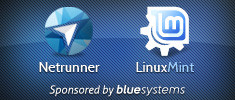 Gold Sponsors:   Silver Sponsors:   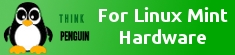 Bronze Sponsors: 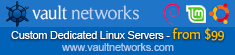 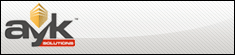 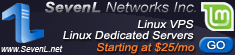  |
Community Sponsors:
|
To become a sponsor or to see the full list of Linux Mint sponsors, please visit: http://www.linuxmint.com/sponsors.php
Donations:
A total of $6,245 was raised thanks to the generous contributions of 303 donors:
 $151.78, The Incredibly Useful Company Limited
$151.78, The Incredibly Useful Company Limited $150, Dieter G.
$150, Dieter G. $126.48 (3rd donation), funkajja
$126.48 (3rd donation), funkajja $126.48, Josef S.
$126.48, Josef S. $110, Scott G.
$110, Scott G. $100 (3rd donation), Jackson T. B.
$100 (3rd donation), Jackson T. B. $100, Tom H.
$100, Tom H. $100, Veli Øzd.
$100, Veli Øzd. $100, Personal Computer Services
$100, Personal Computer Services $100, Paul P.
$100, Paul P. $100, David F.
$100, David F. $63.24, Erik L.
$63.24, Erik L. $63.24, Jean-paul M.
$63.24, Jean-paul M. $60, Kenneth P.
$60, Kenneth P. $55, Mark C.
$55, Mark C. $51 (2nd donation), J D. G.
$51 (2nd donation), J D. G. $50.59, Brandon W.
$50.59, Brandon W. $50 (44th donation), Slavoljub aka “slw”
$50 (44th donation), Slavoljub aka “slw” $50 (3rd donation), Marcus M.
$50 (3rd donation), Marcus M. $50, David K.
$50, David K. $50, All About Circuits
$50, All About Circuits $50, Lizbeth
$50, Lizbeth $50, David P.
$50, David P. $50, Carlos T.
$50, Carlos T. $50, Mr.Zurkon
$50, Mr.Zurkon $50, Kenneth M.
$50, Kenneth M. $50, Blair S.
$50, Blair S. $50, Daniel L.
$50, Daniel L. $50, Peter W.
$50, Peter W. $50, Andrew M.
$50, Andrew M. $50, Robert G.
$50, Robert G. $50, Wendel E.
$50, Wendel E. $40 (5th donation), Antonio M. M. aka “zantaz“
$40 (5th donation), Antonio M. M. aka “zantaz“ $40 (26th donation), Tsuguo S.
$40 (26th donation), Tsuguo S. $40, American D. R.
$40, American D. R. $37.94 (39th donation), Olli K.
$37.94 (39th donation), Olli K. $37.94 (3rd donation), Matthias M.
$37.94 (3rd donation), Matthias M. $37.94, Bruno T.
$37.94, Bruno T. $37.94, John B.
$37.94, John B. $35, Colin H.
$35, Colin H. $35, Raj R.
$35, Raj R. $33.33, Christoffer V.
$33.33, Christoffer V. $31.62 (3rd donation), LDW
$31.62 (3rd donation), LDW $31.62, Brian C.
$31.62, Brian C. $31.62, Andrew R.
$31.62, Andrew R. $31.62, Wolfgang H.
$31.62, Wolfgang H. $31.62, Hans G.
$31.62, Hans G. $31.62, anonymous
$31.62, anonymous $31.62, Paul S.
$31.62, Paul S. $30, Environmental cartoons
$30, Environmental cartoons $30, Craig D.
$30, Craig D. $30, Rhakios
$30, Rhakios $30, Hiroshi K.
$30, Hiroshi K. $30, Jesse J.
$30, Jesse J. $30, John T.
$30, John T. $27.83, Michaël B. N. P.
$27.83, Michaël B. N. P. $25.3 (2nd donation), Stefan B.
$25.3 (2nd donation), Stefan B. $25.3, David B.
$25.3, David B. $25.3, Tim O.
$25.3, Tim O. $25.3, Mark J. L.
$25.3, Mark J. L. $25.3, Massimiliano M.
$25.3, Massimiliano M. $25.3, Harald S.
$25.3, Harald S. $25.3, Johannes F.
$25.3, Johannes F. $25.3, Monread CRM Ltd.
$25.3, Monread CRM Ltd. $25.3, Michael V.
$25.3, Michael V. $25.3, Emil N. P.
$25.3, Emil N. P. $25.3, Oliver B.
$25.3, Oliver B. $25 (20th donation), Ronald W.
$25 (20th donation), Ronald W. $25 (4th donation), V. Mark Lehky aka “SiKing“
$25 (4th donation), V. Mark Lehky aka “SiKing“ $25 (3rd donation), Geoff_P.
$25 (3rd donation), Geoff_P. $25 (3rd donation), V Peace
$25 (3rd donation), V Peace $25 (2nd donation), Nicole H. in honor of jaspmatt
$25 (2nd donation), Nicole H. in honor of jaspmatt $25 (2nd donation), Juan B. G. M.
$25 (2nd donation), Juan B. G. M. $25 (2nd donation), American D. R.
$25 (2nd donation), American D. R. $25 (2nd donation), Kirill C.
$25 (2nd donation), Kirill C. $25, Clancy C.
$25, Clancy C. $25, Alister B.
$25, Alister B. $25, Lennart J.
$25, Lennart J. $25, Jordan S.
$25, Jordan S. $25, Michael M.
$25, Michael M. $25, Peter R.
$25, Peter R. $25, S F.
$25, S F. $25, Peter P.
$25, Peter P. $25, David H.
$25, David H. $25, John C.
$25, John C. $25, Scott V.
$25, Scott V. $25, John H.
$25, John H. $25, Robert M.
$25, Robert M. $25, John P.
$25, John P. $25, Robert J. R.
$25, Robert J. R. $25, Post ReportingService, Inc
$25, Post ReportingService, Inc $25, Jim F.
$25, Jim F. $25, Justin C.
$25, Justin C. $25, Nicolas S.
$25, Nicolas S. $21, Kevin A.
$21, Kevin A. $20 (8th donation), Jerry Jones
$20 (8th donation), Jerry Jones $20 (4th donation), Thomas M.
$20 (4th donation), Thomas M. $20 (3rd donation), Bill
$20 (3rd donation), Bill $20 (3rd donation), Utah B.
$20 (3rd donation), Utah B. $20 (2nd donation), Singing F.
$20 (2nd donation), Singing F. $20 (2nd donation), Robert S.
$20 (2nd donation), Robert S. $20 (2nd donation), Andrew C.
$20 (2nd donation), Andrew C. $20, Igor S.
$20, Igor S. $20, Jim F.
$20, Jim F. $20, Maroun S.
$20, Maroun S. $20, Murali A.
$20, Murali A. $20, William M.
$20, William M. $20, Dolores F.
$20, Dolores F. $20, Eileen A.
$20, Eileen A. $20, Mike H. aka “sloan”
$20, Mike H. aka “sloan” $20, Paul B. aka “PaulBWatertownCT”
$20, Paul B. aka “PaulBWatertownCT” $20, Stan L.
$20, Stan L. $20, Goryaynov R.
$20, Goryaynov R. $20, Gary G.
$20, Gary G. $20, Nick N.
$20, Nick N. $20, Alejandro F. M.
$20, Alejandro F. M. $20, Christopher M.
$20, Christopher M. $20, Hugh A.
$20, Hugh A. $20, Oscar A. B.
$20, Oscar A. B. $20, Manuel Gonzalez.
$20, Manuel Gonzalez. $20, Roger B.
$20, Roger B. $20, Mark S.
$20, Mark S. $20, Ian S.
$20, Ian S. $20, David W.
$20, David W. $20, Fernando P. P.
$20, Fernando P. P. $20, Peter B.
$20, Peter B. $18.97 (4th donation), Rufus
$18.97 (4th donation), Rufus $18.97 (2nd donation), Thomas F.
$18.97 (2nd donation), Thomas F. $18.97, Jean-charles D. aka “Hawaii”
$18.97, Jean-charles D. aka “Hawaii” $18.97, Peter S.
$18.97, Peter S. $18.97, Mrs J. E. W.
$18.97, Mrs J. E. W. $18.97, Thierry F.
$18.97, Thierry F. $18.97, Dan F.
$18.97, Dan F. $18.97, Fabrice E.
$18.97, Fabrice E. $18.97, Matthias O.
$18.97, Matthias O. $15.18 (19th donation), Jarkko K.
$15.18 (19th donation), Jarkko K. $15.18, Aaron B
$15.18, Aaron B $15 (4th donation), Michael W.
$15 (4th donation), Michael W. $15, Zach B.
$15, Zach B. $15, C L.
$15, C L. $15, Joseph L.
$15, Joseph L. $15, Gerard C.
$15, Gerard C. $15, John E.
$15, John E. $12.65 (4th donation), Siegfried H.
$12.65 (4th donation), Siegfried H. $12.65 (4th donation), Nicholas S.
$12.65 (4th donation), Nicholas S. $12.65 (3rd donation), Nicolas B.
$12.65 (3rd donation), Nicolas B. $12.65 (3rd donation), Maarten E.
$12.65 (3rd donation), Maarten E. $12.65 (2nd donation), Gabriel T.
$12.65 (2nd donation), Gabriel T. $12.65 (2nd donation), Veeti
$12.65 (2nd donation), Veeti $12.65 (2nd donation), David R.
$12.65 (2nd donation), David R. $12.65, Roy S.
$12.65, Roy S. $12.65, Isidro P. A.
$12.65, Isidro P. A. $12.65, Franjo B.
$12.65, Franjo B. $12.65, Hans B.
$12.65, Hans B. $12.65, Alfons K.
$12.65, Alfons K. $12.65, Carlo F. aka “peterpan405”
$12.65, Carlo F. aka “peterpan405” $12.65, Dorus A.
$12.65, Dorus A. $12.65, Roman O.
$12.65, Roman O. $12.65, Roger M
$12.65, Roger M $12.65, Roberto G.
$12.65, Roberto G. $12.65, Govind C.
$12.65, Govind C. $12.65, Peter O.
$12.65, Peter O. $12.65, Roberto S. P.
$12.65, Roberto S. P. $12.65, Rob S.
$12.65, Rob S. $12.65, Ludmil F.
$12.65, Ludmil F. $12.65, Bertrand S.
$12.65, Bertrand S. $12.65, Hans B.
$12.65, Hans B. $12.65, Hubert D.
$12.65, Hubert D. $12.65, Steve S.
$12.65, Steve S. $12.65, Alejandro L. E.
$12.65, Alejandro L. E. $12.65, Karl H.
$12.65, Karl H. $12.65, Luis M. C. A. L. L. M. L.
$12.65, Luis M. C. A. L. L. M. L. $12.65, pepikJS
$12.65, pepikJS $12.65, Christian G. aka “cepharch”
$12.65, Christian G. aka “cepharch” $12.65, Oleksiy S.
$12.65, Oleksiy S. $10 (27th donation), Tony C. aka “S. LaRocca”
$10 (27th donation), Tony C. aka “S. LaRocca” $10 (5th donation), Fabio Ranquetat aka “Ranquetat“
$10 (5th donation), Fabio Ranquetat aka “Ranquetat“ $10 (4th donation), iPhone & iPad apps
$10 (4th donation), iPhone & iPad apps $10 (3rd donation), Stephen B. aka “Fio Steve”
$10 (3rd donation), Stephen B. aka “Fio Steve” $10 (3rd donation), Charles P.
$10 (3rd donation), Charles P. $10 (3rd donation), Salim Farah aka “Verix”
$10 (3rd donation), Salim Farah aka “Verix” $10 (2nd donation), Thomas Z.
$10 (2nd donation), Thomas Z. $10 (2nd donation), Maarten E.
$10 (2nd donation), Maarten E. $10 (2nd donation), Vladimir Kivernik
$10 (2nd donation), Vladimir Kivernik $10, Larry I.
$10, Larry I. $10, Javier Fish aka “javierfish”
$10, Javier Fish aka “javierfish” $10, Daniel M.
$10, Daniel M. $10, Anonymous
$10, Anonymous $10, Christopher B.
$10, Christopher B. $10, Will L.
$10, Will L. $10, Betsafe Bonus
$10, Betsafe Bonus $10, Donghyun KIM
$10, Donghyun KIM $10, Bradley W.
$10, Bradley W. $10, Razvan E.
$10, Razvan E. $10, Howard P.
$10, Howard P. $10, Javier Guijarro aka “chejofan“
$10, Javier Guijarro aka “chejofan“ $10, Adam S.
$10, Adam S. $10, Stevan B.
$10, Stevan B. $10, Keiko N.
$10, Keiko N. $10, Markus N.
$10, Markus N. $10, Hussein E.
$10, Hussein E. $10, David T.
$10, David T. $10, Ilan S. aka “Koed”
$10, Ilan S. aka “Koed” $10, Vladimir Svrkota
$10, Vladimir Svrkota $10, Andrew W.
$10, Andrew W. $10, Thilina Buddhika
$10, Thilina Buddhika $10, Frank Bird (Wales) aka “Budgie “
$10, Frank Bird (Wales) aka “Budgie “ $10, Robert L.
$10, Robert L. $10, Mikhail I.
$10, Mikhail I. $10, Susumu M.
$10, Susumu M. $10, John D. G.
$10, John D. G. $10, Harshad S.
$10, Harshad S. $10, Deepak N. R.
$10, Deepak N. R. $10, Kulistov V. aka “Q_List”
$10, Kulistov V. aka “Q_List” $10, Richard G.
$10, Richard G. $10, Dag E. L.
$10, Dag E. L. $10, William P.
$10, William P. $10, Chris L.
$10, Chris L. $10, 高松 和徳
$10, 高松 和徳 $10, James R.
$10, James R. $10, Hormis K.
$10, Hormis K. $10, Basil S.
$10, Basil S. $10, Benjamin G.
$10, Benjamin G. $7.59, J. E. aka “libre-software.net“
$7.59, J. E. aka “libre-software.net“ $6.32 (17th donation), Marco aka “Dictionary-Maker“
$6.32 (17th donation), Marco aka “Dictionary-Maker“ $6.32 (5th donation), Robert K.
$6.32 (5th donation), Robert K. $6.32 (3rd donation), Genet W.
$6.32 (3rd donation), Genet W. $6.32 (2nd donation), Marco Zanatta aka “Reiki75”
$6.32 (2nd donation), Marco Zanatta aka “Reiki75” $6.32 (2nd donation), David vantongerloo
$6.32 (2nd donation), David vantongerloo $6.32, Wojciech C.
$6.32, Wojciech C. $6.32, Mimmo P.
$6.32, Mimmo P. $6.32, Juanma G.
$6.32, Juanma G. $6.32, Andreas M.
$6.32, Andreas M. $6.32, André L.
$6.32, André L. $6.32, Justo D. L. C. R.
$6.32, Justo D. L. C. R. $6.32, Luis D. aka “metralha761”
$6.32, Luis D. aka “metralha761” $6.32, Marco Zanatta aka “Reiki75”
$6.32, Marco Zanatta aka “Reiki75” $6.32, David vantongerloo
$6.32, David vantongerloo $6.32, Code reduc
$6.32, Code reduc $6.32, Patrick M.
$6.32, Patrick M. $6.32, Julian D.
$6.32, Julian D. $6.32, Emile S.
$6.32, Emile S. $6 (2nd donation), Theis Hinz
$6 (2nd donation), Theis Hinz $6, Ruhaizad D.
$6, Ruhaizad D. $5.06, Michael P.
$5.06, Michael P. $5 (4th donation), Jose M. D. A.
$5 (4th donation), Jose M. D. A. $5 (3rd donation), Özgür ILGIN
$5 (3rd donation), Özgür ILGIN $5 (2nd donation), Vladimír V.
$5 (2nd donation), Vladimír V. $5 (2nd donation), L M.
$5 (2nd donation), L M. $5 (2nd donation), Wei-ju Wu
$5 (2nd donation), Wei-ju Wu $5 (2nd donation), Carlos W.
$5 (2nd donation), Carlos W. $5, Csói B.
$5, Csói B. $5, Felipe A.
$5, Felipe A. $5, Zakariya P.
$5, Zakariya P. $5, Gábor B.
$5, Gábor B. $5, 73-Bill
$5, 73-Bill $5, Jose A. Ruiz
$5, Jose A. Ruiz $5, Dario C.
$5, Dario C. $5, Kevin M.
$5, Kevin M. $5, James T.
$5, James T. $5, Gil W.
$5, Gil W. $5, Gerald C.
$5, Gerald C. $5, Randolph K.
$5, Randolph K. $5, Stephen W.
$5, Stephen W. $5, Robbie D.
$5, Robbie D. $5, Abel N. V.
$5, Abel N. V. $5, Joseph S. aka “RSP16”
$5, Joseph S. aka “RSP16” $5, Christine P.
$5, Christine P. $5, Richard R.
$5, Richard R. $4.43, Mirko aka “nitrous”
$4.43, Mirko aka “nitrous” $4.3, Thomas S.
$4.3, Thomas S. $3.79, Alexander K.
$3.79, Alexander K. $3.79, Tamas R.
$3.79, Tamas R. $3 (2nd donation), Marc D.
$3 (2nd donation), Marc D. $3, chicha pas cher
$3, chicha pas cher $3, Xin D.
$3, Xin D. $3, Eric T.
$3, Eric T. $2.55 (3rd donation), Athales.com Strasbourg
$2.55 (3rd donation), Athales.com Strasbourg $2.53 (2nd donation), Ghiunhan Mamut aka “V3n3RiX“
$2.53 (2nd donation), Ghiunhan Mamut aka “V3n3RiX“ $2.53, Andreas R.
$2.53, Andreas R. $2.5, UB DataN00b
$2.5, UB DataN00b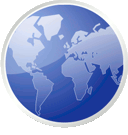 $16.84 from 14 smaller donations
$16.84 from 14 smaller donations
If you want to help Linux Mint with a donation, please visit http://www.linuxmint.com/donors.php
Rankings:
- Distrowatch (popularity ranking): 3787 (1st)
- Alexa (website ranking): 7,446th
Events:
- Linux Mint 15 “Olivia” RC was released
- Linux Mint 15 “Olivia” was released
- The development team posted 18 articles on Segfault
- mintCast produced 4 podcast episodes
News and summary:
- Many thanks to our sponsors, partners, donors and all the people who supported us this month and who allowed us to work on Linux Mint. As always you’ve been really generous and this is helping us a lot.
- We were thrilled with the release of Linux Mint 15 “Olivia”. A huge amount of development went into it and it was fantastic to be able to finally put it all together and get it out. Many rough edges were fixed in the RC (I’d like to take the opportunity again to thank all the people who sent us their feedback during that time) and we were delighted with the end-result. Of course there’s a lot of reviews being published right now and we’ll gather them and react to them like we did for previous releases here on this blog, to analyse what worked well, what could have been done better and to give you some insight as to how things happened.
- Although it was selected as default in Ubuntu 13.04, the 3.8.0-19 kernel used in Linux Mint 15 didn’t work as well as we’d have expected. Many people were unable to get the sound working through HDMI and some even experienced kernel panics and system freezes. A few workarounds were identified during the RC but the cause of the problem wasn’t clear to us so we spent time looking into this… we’ll vulgarize our findings on the Segfault blog and we’re likely to upgrade the kernel to 3.8.0-25 (up-to-date with upstream 3.8.13) in the upcoming KDE and Xfce editions.
- Development started on Cinnamon 2.0 already and I’m happy to confirm what people read on “Linux User & Developer”, it is becoming an independent desktop environment. Although it will continue to use GNOME libraries and technologies such as GTK and Clutter, it will no longer require the GNOME desktop environment to run in the background (gnome-settings-daemon and gnome-session in particular). This will make it easier for us to innovate further on Cinnamon but also to backport it to previous Mint releases and to provide it to other distributions, no matter what version of GNOME they’re using.
- The KDE and Xfce editions of Linux Mint 15 are coming up. The KDE edition is already in QA. The Xfce edition should get there in the days to come.
- Some backports were pushed towards LMDE and Linux Mint 13 Maya, including newer versions of Cinnamon and MDM.


