The team is proud to announce the release of Linux Mint 20.3 “Una” Xfce Edition.
Linux Mint 20.3 is a long term support release which will be supported until 2025. It comes with updated software and brings refinements and many new features to make your desktop even more comfortable to use.
New features:
This new version of Linux Mint contains many improvements.
For an overview of the new features please visit:
“What’s new in Linux Mint 20.3 Xfce“.
Important info:
The release notes provide important information about known issues, as well as explanations, workarounds and solutions.
To read the release notes, please visit:
System requirements:
- 2GB RAM (4GB recommended for a comfortable usage).
- 20GB of disk space (100GB recommended).
- 1024×768 resolution (on lower resolutions, press ALT to drag windows with the mouse if they don’t fit in the screen).
Upgrade instructions:
- Upgrade instructions: https://linuxmint-user-guide.readthedocs.io/en/latest/upgrade.html
- If you are running the BETA you don’t need to upgrade, use the Update Manager to apply available updates.
Download links:
Here are the download links:
- Torrent https://linuxmint.com/torrents/linuxmint-20.3-xfce-64bit.iso.torrent
- World LayerOnline
- Canada Manitoba Unix User Group
- Canada University of Waterloo Computer Science Club
- USA advancedhosters.com
- USA Clarkson University
- USA ette.biz
- USA GigeNET
- USA Harvard School of Engineering
- USA James Madison University
- USA kernel.org
- USA Linux Freedom
- USA MetroCast Cablevision
- USA Purdue Linux Users Group
- USA Sonic
- USA Team Cymru
- USA TeraSwitch
- USA University of Washington, Mathematics
- USA US Internet
- USA XMission Internet
- Belarus ByFly
- Bulgaria IPACCT
- Bulgaria Netix Ltd
- Bulgaria Telepoint
- Bulgaria University of Ruse
- Czech Republic CZ.NIC
- Czech Republic IT4Innovations National Supercomputing Center
- Czech Republic UPC Ceska republika
- Czech Republic Webglobe
- Denmark Dotsrc.org
- Denmark KLID
- France CREXIO
- France Crifo.org
- France Institut de Génétique Humaine
- Germany Dark Penguin Network
- Germany dogado GmbH
- Germany FH Aachen
- Germany Friedrich-Alexander-University of Erlangen-Nuremberg
- Germany Funkfreunde Landshut e.V.
- Germany GWDG
- Germany Hochschule Esslingen University of Applied Sciences
- Germany IPB Internet Provider in Berlin GmbH
- Germany NetCologne GmbH
- Germany Netzwerge GmbH
- Germany PyrateLAN.party
- Germany University of Frankfurt
- Germany wilhelm.tel GmbH
- Greece GreekLUG
- Greece Hellenic Telecommunications Organization
- Greece MyAegean team, University of the Aegean
- Greece National Technical University of Athens
- Greece University of Crete
- Greenland Tele Greenland
- Hungary Quantum Mirror
- Ireland HEAnet
- Latvia University of Latvia
- Luxembourg root S.A.
- Moldova iHost
- Netherlands KoDDoS
- Netherlands LiteServer
- Netherlands NLUUG
- Netherlands Triple IT
- Poland ICM – University of Warsaw
- Portugal FCCN
- Portugal PTISP
- Portugal RNL – Técnico Lisboa
- Portugal Universidade do Porto
- Romania M247
- Romania Telekom Romania
- Russia Truenetwork
- Russia Yandex Team
- Serbia University of Kragujevac
- Slovakia Energotel
- Slovakia Rainside
- Spain Area Tecnica
- Spain Oficina de Software Libre do Cixug
- Sweden Academic Computer Club, Umea University
- Sweden c0urier.net
- Sweden Infania Networks
- Sweden Zetup
- Switzerland Init7
- Turkey Turhost
- Turkey Verinomi
- Ukraine ASTRA
- Ukraine FastMirror
- Ukraine IP-Connect LLC
- United Kingdom Bytemark Hosting
- United Kingdom UK Dedicated Servers
- United Kingdom UKFast
- United Kingdom University of Kent UK Mirror Service
- Bangladesh XeonBD
- China Nanjing University
- China Shanghai Jiao Tong University Linux User Group (SJTUG)
- Hong Kong KoDDoS
- India PicoNets-WebWerks
- Indonesia Deace
- Iran Bardia Moshiri
- Iran HostIran
- Israel Israel Internet Association
- Pakistan Inara
- Singapore 0x.sg
- South Korea Harukasan
- South Korea KAIST
- Taiwan NCHC
- Taiwan TamKang University
- Thailand Kasetsart University
- Thailand Khon Kaen University
- Thailand Songkla University
- Australia AARNet
- Australia Internode
- New Zealand University of Canterbury
- Argentina Zero.com.ar
- Brazil C3SL
- Brazil Federal University of Sao Carlos
- Brazil ITS Telecomunicacoes
- Brazil UFMT
- Chile Universidad de La Frontera
- Ecuador CEDIA
- Ecuador Escuela Politecnica Natcional
- Kenya Liquid Telecom
- South Africa Dimension Data
- South Africa University of Free State
- South Africa WIRUlink
Integrity and authenticity checks:
Once you have downloaded an image, please verify its integrity and authenticity.
Anyone can produce fake ISO images, it is your responsibility to check you are downloading the official ones.
- Please read and follow the steps at https://linuxmint.com/verify.php
- Link to the sums: sha256sum.txt
- Link to the signed sums: sha256sum.txt.gpg
Enjoy!
We look forward to receiving your feedback. Thank you for using Linux Mint and have a lot of fun with this new release!

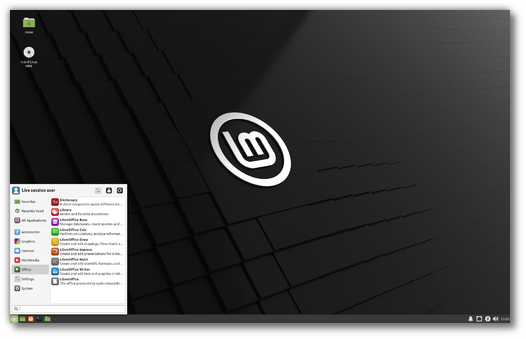
Wonderful!!!! Linux Mint beginners may check out which Linux Mint edition is suitable for them https://www.techsolveprac.com/linux-mint-editions
Thank you, great work as ever! Mint + XFCE = pure joy. Thingy is a nice little piece of software and I believe you will make refinements there. For example, the document cover when Libre Office Writer filter is chosen has no text on it, just blank. It could have ‘LibreOffice’ on it or something. And the thumbnails could be a bit smaller. But on the whole, pretty useful. Thanx once more!
Thanks Mike, we’ll update that and add a dependency on ooo-thumbnailer (to enable LO thumbs).
My PC suggested to update from 20.2 to 20.3 (XFCE). The update worked but the download speed was very slow… not a problem because I was doing other stuff in the mean time, but it was not using even 1% of the available bandwidth.
I’m working now from 20.3, nothing to report.
Thank you, as always, for a perfect release of the best Linux distro.
I ran into slow download speeds too when updating yesterday. I took it to be on my end and rebooted my network. That seemed to fix it, but there was also a long lag time from the time I saw the slow speed to when I got back to running the update so if the issue was off of my network it could have been fixed in that time.
Hello, I don’t see anything improvement. In this version as previous there is a bug during Mint 20.3 Xfce startup. I don’t trust it. In others version of Ubuntu 21.01 , there is not this bug. I am wait for Lm 21. I am sorry…. https://youtu.be/EsqqM9hJJ30
@ Maurizio Tosetti ; Besides the garbled screen on your video there, which I don’t have, my main PC (i5-3550 CPU etc) does about the same thing with ‘ACPI BIOS error (bug)’ etc, but you can safely ignore them. basically if the computer runs fine after startup, which chances are it will, chances are it’s nothing of real concern and you can safely use Mint v20.x.
Hello Clem, don’t you want to add linux kernel 5.14 in update manager ?
Updated 3 laptops, worked perfectly. Thanks a lot Mint+XFCE is really amazing
When I save the file sha256sum.txt.gpg it comes as sha256sum.txt.gpg.pgp on my computer???
I had same problem with Firefox, dunno why, realised after couldn’t check files. Tried Opera and this file came with the correct name. Assuming, it was just something with the browser.
One Dell workstation and two desktops were upgraded quickly and without any problems. Everything works perfectly! Thanks Clem.
i’m a new mint xfce user. my bluetooth devices doesn’t connect to my laptop after installing mint.
Hi Clem,
I’m glad that you are still maintaining an Xfce version of Mint! I recently got a new (to me) laptop, and – of course – wish to install Mint on it, but I have some questions before doing so:
1. Does this version handle 4K displays better than Mint 20.1? I booted that .ISO, and the initial text menu was so tiny that I could not read the options even with my nose nearly touching the laptop’s display. Luckily, the default choice got me to the live desktop – but I was unable to read anything. I finally remembered that I could bring up Xfce’s Whisker menu, type “display,” and press Enter, and then spoof a lower resolution that way. However, when I did, I (again) could not read the text. This meant that I was forced to open the long list of resolution choices and start trying them one by one until I was able to read… anything. NOT a pleasant experience. I suffered it because I have used Mint before and, therefore, know that it is worth a little bit of “pain” – but a new user probably would have immediately given the whole thing up as a bad idea. If the new version behaves the same way, please fix it!
2. The internal drive (SSD mounted on the motherboard) has Windows, UEFI(?), and Secure Boot. It is also encrypted with Bit Locker. I wish to install Mint to an external SSD (USB or USB-C/Thunderbolt 3) *without affecting the internal drive in any way*, and then simply choose which drive to boot from by pressing F9 when I turn the laptop on. I believe that requires the external SSD to also be in UEFI / Secure Boot mode. Is this possible, or will I be forced to install Xubuntu instead? I would really rather not do that. But I do not want to have to access the (modern equivalent of the) BIOS menu to change UEFI/Legacy and Secure Boot settings every time I switch from one OS to the other, either. And, again, I do not wish to write anything to the internal hard drive (nor can I temporarily disconnect it to do the installation with it “out of the picture,” as it is difficult to physically access).
Thanks again for continuing to support Xfce users, and (hopefully) for addressing my concerns!
I have my old laptop 4gb ram,250 normal hdd,Intel mobile graphics it’s Dell Vostro 1015 …core 2 duo processor…is this configuration sufficient to install Linux mint 20.3 pl let me know
It should work fine for most things (office suite, browsers, media players etc). It runs good on my inspiron 530 with similar specs.
I recommend commenting in a more recent blog post > https://blog.linuxmint.com/?p=4287 <. More people will see it there.
I’m going back to Una. Vanessa doesn’t like me anymore.