It is now possible to upgrade Linux Mint 20, 20.1 and 20.2 to version 20.3.
If you’ve been waiting for this we’d like to thank you for your patience.
1. Create a system snapshot
You can use Timeshift to make a system snapshot before the upgrade.
If anything goes wrong, you can easily restore your operating system to its previous state.
Launch Timeshift from the application menu, follow the instructions on the screen to configure it and create a system snapshot.
2. Prepare for the upgrade
- Disable your screensaver
- If you installed Cinnamon spices (applets, desklets, extensions, themes), upgrade them from the System Settings
3. Upgrade the operating system
Upgrading to Linux Mint 20.3 is relatively easy.
In the Update Manager, click on the Refresh button to check for any new version of mintupdate or mint-upgrade-info. If there are updates for these packages, apply them.
Launch the System Upgrade by clicking on “Edit->Upgrade to Linux Mint 20.3 Una”.
Follow the instructions on the screen.
If asked whether to keep or replace configuration files, choose to replace them.
4. Change themes (optional)
The following themes were discontinued:
- Mint-Y-Darker (the Gtk theme and its color variants)
- Mint-Y-Dark (the metacity titlebar theme)
They remain however available in the repository package “mint-themes-legacy”. To install them, open a terminal and type:
apt install mint-themes-legacy
If you were using some of these themes, you can switch to the Legacy themes or the new official alternatives via the “Themes” preferences.
5. Reboot the computer
Once the upgrade is finished, reboot your computer.
Commonly asked questions
- If the upgrade is not available to you, check that you have the latest versions of mintupdate (5.7.8 or higher) and mint-upgrade-info (1.1.9 or higher) and restart the Update Manager by launching it again from the applications menu.
- If the latest versions of mintupdate and mint-upgrade-info are not yet available in your mirrors, switch to the default repositories.
- This happens rarely, but if you ever got locked and were unable to log back in, switch to console with CTRL+ALT+F1, log in, and type “killall cinnamon-screensaver” (or “killall mate-screensaver” in MATE). Use CTRL+ALT+F7 or CTRL+ALT+F8 to get back to your session.

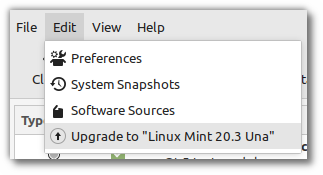
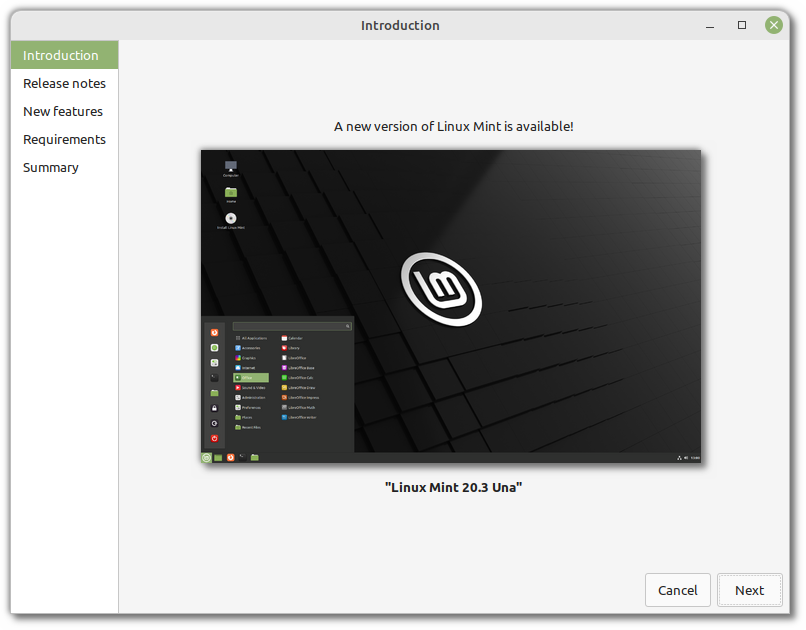
upgrade went very well. Thank you.
Thank you so much et bonne année !
Thank you for the good work, as always!
When I read about the UI changes over the last few weeks, I didn’t have strong opinions. Now that I see them for real on my own screens, overall I’m not completely decided yet, either. Generally, I’m good with what I see.
The only thing I’m missing is the Mint-Y-Dark windows borders theme for a dark title bar. Was that left out on purpose? I prefer some contrast between title bar and the rest of the window, and I used to find the Mint-Y-Dark theme perfect in that regard.
By the way, after the update, at first the settings still showed the name Mint-Y-Dark for the selected windows borders theme, while the title bar height had become even greater than the with new “Mint-Y” theme, with small window controls which I don’t see in any actually available theme (see https://drive.google.com/drive/folders/1N6ycbCqMUX1-I7jOR6Nz8tO4jeT0epkV).
Cheers!
It changed to a strange Adwaita fallback theme.
To get back the old theme, use “apt install mint-themes-legacy”, then choose Themes > Mint-Y-Legacy-Dark for windows borders
Hi @Rob. You can install the legacy themes via `sudo apt install mint-themes-legacy`. This will bring back the dark window titles for you.
Thank you was missing this theme, too
@PhilippeH and @Gavin, thanks! That’s what I did for now. Still, I don’t dislike the new theme and would have happily adopted it including those rounded corners if I there would still be a light window with dark titlebar option.
I think its a bug. You can fix it easily by going to welcome screen and re-selecting dark mode (just click on light and dark again)
Sorry about the confusion. I added a section to explain this.
@Steve, I think my problem is that I was using a mixed mode, a light theme (“controls”) but with a dark window titlebar (“window borders”). Until now, that was possible.
I might be mistaken, but I thought that several months ago Clem put the idea of removing that possibility up for discussion and then refrained to do so because of the feedback, which is why I now was surprised to see my dark titlebars disappear 😉
Mint-Y-Legacy doesn’t start on boot (reset to Mint-Y automatically) only happens to me?
Hi Simon,
Can you show me the output of “gsettings list-recursively | grep Mint-Y”?
Also which edition are you running?
To check for an update, in the terminal:
$ cat/etc/os-release
Thanks for the update! What would you do with libadwaita? I would suggest forking it and making it respond to the theme change.
Now we wait for Elsie
The dark/black windowborders theme without round edges is missing. Is it discontinued?
It’s a single theme now which adapts to the chosen GTK theme. You can still get it back though with mint-themes-legacy.
Upgrade went very smoothly on 3 machines, massive thanks to Clem and all the team for their hard work.
非常棒,感谢你们出色的工作。
At first I was sceptical of this update, since I prefered a dark nemo side panel. Now that I have upgraded to 20.3, I am actually warming up to these changes. Plus LM just works. Thanks @Clem and the Mint team. Big up…
Dear Clem and the Linux Mint team,
Thanks a lots for excellent and beautiful Linux distro. I have ugraded to 20.3 without any problems. It might be easier for a beginner or new user if mint themes legacy is also included in themes rather than install them.
Hi
Great news!
I have one doubht related to the step 4 – usrmerge. It says that usrmerge is being already used for all 20.x…in such case why step 4 exists at all ? Migration from 19.x to 20.x is always a fresh install, right ?
Ps. how to check if I’m using usrmerge now and may safely ignore this step ?
If it’s already installed, running the install command will do no harm, and will just return an error confirming you have already got it. Alternatively you can check the status with command apt policy usrmerge
If /bin, /lib, /lib32, /lib64, /libx32, and /sbin are links to subdirectories in /usr, you’re already using usrmerge.
Jan 07 15:38:14 rob@f5:~$ ls -l /bin /lib /lib32 /lib64 /libx32 /sbin
lrwxrwxrwx 1 root root 7 Jul 29 04:32 /bin -> usr/bin
lrwxrwxrwx 1 root root 7 Jul 29 04:32 /lib -> usr/lib
lrwxrwxrwx 1 root root 9 Jul 29 04:32 /lib32 -> usr/lib32
lrwxrwxrwx 1 root root 9 Jul 29 04:32 /lib64 -> usr/lib64
lrwxrwxrwx 1 root root 10 Jul 29 04:32 /libx32 -> usr/libx32
lrwxrwxrwx 1 root root 8 Jul 29 04:32 /sbin -> usr/sbin
I think when we migrated over from 19.x to 20.x, converting to usemerge was also optional.
Thanks for your feedback. I removed the section since it’s less relevant than before, and we now have the system report tool automatically check that now, so we can warn people whose systems aren’t merged and not confuse anyone else 🙂
OK. Thanks for clarification. I’ve just upgraded 20.2 to 20.3 on my PC without any problem 🙂
As far as I know I have upgraded from 19.x to 20.x without a fresh install. I did the usrmerge step after upgrading to 20.3 and it converted successfully.
Hi Mint team,
Congratulations on your great work, very happy to update to the new version 20.3 (^o^)//
There’s one little thing that bothered me: The borders of the Firefox window (without the title bar), when maximized have a bug, the border is not filled all over -> https://postimg.cc/p95jRxjF
Firefox 96 will be released on the 11th of this month and will bring the bug fix.
thanks, Seba!
Update went excellent, great job! Have a good 2022!
No problems with the upgrade… Thanks!
Thank you very much Linux Mint Team
Everything went very well. Very convenient to update to version 20.3
Tonight the video will be posted on Youtube.
Fetha Tutoriais BR – YouTube
Hi, wanted to say thank you so much after a successful upgrade to 20.3 from 20.2. There is only one device that doesn’t work so far, and it’s the integrated webcam in my Dell Inspiron 15 3593. The webcam is turned on ( I can see the white led) but Cheese shows no device, and Zoom shows a black frame for the camera image. I tried a few things such as reloading uvcvideo and other things I have found on the internet without success.
Here’s the camera info, just in case somebody else suffered and solved this, I will appreciate a lot if you please share with me what you did to address it.
Webcam (lsusb | grep Webcam)
Bus 001 Device 004: ID 1bcf:2b98 Sunplus Innovation Technology Inc. Integrated_Webcam_HD
Hardware info (hwinfo):
45: USB 00.0: 0000 Unclassified device
[Created at usb.122]
Unique ID: MtLc.3Bc00MyLUa0
Parent ID: k4bc.2DFUsyrieMD
SysFS ID: /devices/pci0000:00/0000:00:14.0/usb1/1-6/1-6:1.0
SysFS BusID: 1-6:1.0
Hardware Class: unknown
Model: “Sunplus Innovation Integrated_Webcam_HD”
Hotplug: USB
Vendor: usb 0x1bcf “Sunplus Innovation Technology Inc.”
Device: usb 0x2b98 “Integrated_Webcam_HD”
Revision: “83.30”
Driver: “usbfs”
Driver Modules: “usbcore”
Speed: 480 Mbps
Module Alias: “usb:v1BCFp2B98d8330dcEFdsc02dp01ic0Eisc01ip00in00”
Driver Info #0:
Driver Status: uvcvideo is not active
Driver Activation Cmd: “modprobe uvcvideo”
Config Status: cfg=new, avail=yes, need=no, active=unknown
Attached to: #50 (Hub)
Computer details (from inxi -F):
System:
Host: masked Kernel: 5.4.0-92-generic x86_64 bits: 64
Desktop: Cinnamon 5.2.7 Distro: Linux Mint 20.3 Una
Machine:
Type: Laptop System: Dell product: Inspiron 3593 v: N/A
serial: root required
Mobo: Dell model: 0GTW73 v: A00 serial: root required
UEFI: Dell v: 1.15.0 date: 04/08/2021
For anybody who has a similar issue, after upgrade for some reason “uvcvideo” module was not being loaded properly.
I fixed it by running: echo “uvcvideo” | sudo tee -a /etc/modules
After I added it to /etc/modules my webcam started to work and be detected by the applications.
I know I shouldn’t do that, but when I mix new and legacy darker theme elements to get the look I want (more or less), there’s a small light surrounding around non-maximized windows:
Mint-Y as metacity titlebar theme, Mint-Y-Darker-Aqua as Gtk theme, the other settings are irrelevant. I’m not sure if this is intended or a glitch or just by accident and whether I like it or not…
Upgrade from 20.2 to 20.3 (Mate) on my secondary computer is literally taking hours – only 44 to 54 kb/s transfer rate. Downloading an ISO is typically 50 to 100 times that fast. I don’t know what mirror is being used for downloading the upgrade files. This is, of course, not the fault of the distribution. Too many people upgrading at once?
Seems so. To which country are you downloading? I’m in Russia, and downloading from standard mirrors is really slow today. From local Russian mirrors, it is lightning fast. (I switch the repositories manually and upgrade from command line.)
Probably it is worth making the upgrader more smart, to keep the mirrors previously selected by user and switch only the distro at these same mirrors. At least, for minor version upgrades.
If your system needs a newer kernel and you are having problems with the latest 5.13…, “sudo apt install linux-oem-20.04d” gets you the 5.14 kernel and is supported until April 2025.
Update works well. I finally like these new windows border. And screenshots works well now, there’s a transparency layer near the top corners. I can update my Linux Mint documentation, thanks!
Anyone, will the version upgrade respect my currently blacklisted software updates (Firefox, Firefox-ESR, Thunderbird)?
Yes it should, though be careful.. ubuntu-system-adjustments is tied to Firefox since it provides the engines for it. I don’t recommend you don’t update FF, but if you really don’t want, then perform a timeshift snapshot and also blacklist ubuntu-system-adjustments before upgrading.
Thanks, Clem!
I went ahead and voluntarily updated Thunderbird, then upgraded one of my machines to 20.3 MATE, with FF, FF-ESR, and ubuntu-system-adjustments blacklisted. Firefox got “downgraded” to the latest Proton design anyway, while my FF-ESR blackball was respected. Just FYI for anyone attempting to do what I did.
Guess I’ll be attempting to learn CSS now, or try to restore the earlier FF version using my backed-up .mozilla folder….
Upgraded from 20.2 to 20.3, tested HP Laserjet M1132 MFP which had caused problems in the past. Works fine with regular hplip. Thnx.
Even after changing to the fastest mirrors, the upgrade manager refused to use them, instead relying on the extremely slow packages.linuxmint.com una/upstream to do the downloads. Makes me wish I hadn’t started the process at all. Here’s hoping that eventually it installs the upgrade…
I quit the updater while it was still downloading Firefox verrrry slowly. Cancelling all update prompts, I rebooted and just waited 8 hours. Then I started again and things were speedy. Whatever the issue was, it seems resolved. System is upgraded and running fine!
After upgrading from 20.2 through update manager, I am currently unable to open system settings. Does anyone know fix for this? I installed mint-themes-legacy too just in case.
Run it from the terminal “cinnamon-settings” and paste any errors you get.
I had the simillar/the same issue. The solution is easy:
sudo apt install –reinstall python3-certifi
I am python developer and use additional Python packages in my system. Maybe this is the reason? I had installed this package in the system but some preferences modules couldn’t find it. Please give me short feedback that this help You too 🙂
We’re following this at https://github.com/linuxmint/cinnamon/issues/10591.
The package server is very slow now, must be overloaded 🙂
Would be nice if future updates can also go through mirrors~
yes same here I upgraded my main machine earlier was quick. This evening slow ON laptop switched servers must be overload
You can i got noticed that too.
You can just change the uma -> una in /etc/apt/sources.list.d/official-package-repositories.list (via sudo nano or other).
and update normally in mint-update.
the “notice” to update to mint 20.3, will disappear since it changes the lsb_release to the latest.
I was getting very low speeds on linuxmint official repo, but my regional country repo (Portugal) had already updated, so this change worked for me.
As a relatively new Mint user, I was surprised at hoe easy this update process was. Took a while but it all works! Thank team 🙂
Thanks, we’ve got one of the best point release update mechanism. We need to work on major release updates though, it’s an important challenge for Mint 21.
Upgrade desktop with MATE and Cinnamon. No issue. Excellent work Clem and Linux Mint Team! Happy New Year!
Very very bad speed this time. First time who going so slowly. Has already 2 hours and continue to download.
Whatever, i think all will be perfect. The problem of course is here to Greece. Bad speeds .
Thank you Mint, thank you for all these years.
Sorry for my english.
Hello Mint Team,
I got the notice today from my 20.2 Linux, that the upgrade on 20.3 is available. I started the upgrade process and it took 1-3/4 hour for downloading. I think, that there where many people downloading as well. However, after that, the upgrade process went well and after reboot all was fine. I had no problems. Yes, the dark theme for example for pix and hypnotix looks nice. Thanks a lot to the team and i wish you every time a good input-output ratio. Cheers.
@Anarchy79 .. January 7, 2022 at 9:03 pm … Very very bad speed this time.
Yes, that’s happening to me, too. This is first time in 3 or 4 of these updates to a new version of MATE that I’ve experience this issue.
As I type, I’m on my third attempt to do the update. fwiw.
.
I kept hitting a wall when trying to upgrade using the built-in update manager. Clicked on “upgrade to Linux Mint una..” and on the final step it gave an error to the effect that it was unable to continue due not having internet access, but the computer always has internet access. After a couple times I went to the terminal and after running apt update && apt upgrade it then upgraded to Una.
@Clem – upgrading mint-upgrade-info just prior to upgrade seems to reset mirrors to the distro defaults? Is that intentional? Might be worth mentioning that in the upgrade instructions and suggesting resetting mirrors to a local preference, before applying the upgrade.
Yes, it’s the actual update procedure which does that to guarantee everything’s up to date (in case the mirror isn’t fully in sync). It could be smarter. We’re hitting a bottleneck with traffic here. We’ll improve that for 21.1.
I just upgraded my installation from 20.2 to 20.3 using Update Manager. I’d say the update process was successful as far as I can tell, although there were a few minor bumps along the way. I’ll post my experience here in case anyone finds it informative.
I start the upgrade with the main window of Update Manager maximized and click Edit>Upgrade. It spawns the smaller “steps” window and I follow the steps. At some point, a red warning about mirrors appears on top of the main window. I think it had something to do with Update Manager switching out of the local mirrors that I was using into the default mirrors. No reason to panic because the update process was still moving along, but the download speed was considerably slower than what I’m used to with the previous mirror. I guess maybe the mirrors that I was using hasn’t synced yet so Update Manager switched me to the default mirror, but I wish I was given an option to switch to a faster, synced mirror. Moving on from the mirror issue, at some points the update process spawns these “dropdown” windows which either shows download progress or terminal messages. There are times when one of these “dropdown” windows completes what it’s doing, despawns, and I see the “steps” window in front of my screen. I did not dare click anything during this period because I figured the upgrade process is not complete until it prompts for a reboot, and sure enough, another “dropdown” window spawns later. I don’t know what happens if the user clicks on the next step during these intervals, but I wish there was at least a message telling me to wait for the next window to spawn. At some point, I finally get a screen prompting for a reboot, and after doing that, my system’s all nice and upgraded as far as I can tell.
After upgrading, the first thing I noticed is the new Mint-Y window border theme now has distinct icons for maximize and unmaximize windows. That is awesome and I’m gonna switch to this theme on everything that lets me. I’m not sure if this new feature has been mentioned anywhere, but I guarantee you it already makes your theme one of the best ones among the themes that I’ve tried.
Thank you. The update was quick and everything worked beautifully. The only problem I encountered was in the new Thingy application which only shows me the libreoffice works, however, without a preview, and does not show me the pdfs.
https://postimg.cc/Hr8GcRNF
If there was a solution I’d like to know. Thank you
Hi,
Is xreader installed? For LO thumbs install ooo-thumbnailer.
Thanks Clem for the quick reply.
I installed ooo-thumbnailer and solved the previews problem, I have xreader vers. 3.2.2 installed but I still do not see previews of pdf files also now on xreader I no longer have the previews of recent files on opening.
https://postimg.cc/YGq1wt2V
If you have any suggestions, thank you.
Thank you, the upgrade worked fine! But, Jesus, the fre:ac flatpak is not in dark mode anymore. It’s the brightest white I’ve ever seen! What changed?
Thanks, Mint Team
Just updated to 20.3 on two computers without any problems.
I noticed that the language in GUI of the Mate Screensaver changed to English.
20.2 to 20.3 update went smoothly but after reboot I get “cinnamon-session-cinnamon not found” and it won’t accept my password at the command line. This was a standard install with no themes or extensions. Glad this isn’t my primary machine.
Hi Ren,
It looks like it didn’t go smoothly and you’re missing important packages. You can get most of them with “apt install mint-meta-cinnamon”.
To be safe though, restore your timeshift snapshot and perform the update again. Keep an eye out for any errors that might pop up.
I get the message:
“The upgrade did not succeed. Make sure you are connected to the Internet and try to upgrade again.”
I am connected to the Internet. I’ve done “sudo apt update” and “sudo apt upgrade”. And I’m using the default package sources. Anyone any idea what might be up?
Same issue here.
Has anyone an idea on how to solve this ?
Thanks.
> “The upgrade did not succeed. Make sure you are connected to the Internet and try to upgrade again.”
Did you turn off pkexec’s SUID bit (eg, chmod 0755 /usr/bin/pkexec) to mitigate the security flaw? If so, try turning the bit back on 4755.
This is the same root problem as Mint Update reporting “Could not install the security updates”.
Don’t use pkexec. This tool is designed to be launched with sudo.
Thanks Clem for the quick reply.
I installed ooo-thumbnailer and solved the previews problem, I have xreader vers. 3.2.2 installed but I still do not see previews of pdf files also now on xreader I no longer have the previews of recent files on opening.
https://postimg.cc/YGq1wt2V
If you have any suggestions, thank you.
so far so good.. many thanks for the great job….
Easiest upgrade I’ve done so far. Follow the instructions, select and confirm……..done!!! The hard bit was downloading the new .iso……now that was torture, waiting for that to download.!!
One app wouldn’t work at all….. WARPINATOR. So I deleted it, and reinstalled it again from Software Manager, and it worked fine afterwards. There maybe other little hiccups in the system, but I haven’t stumbled across any yet………. score overall=10/10.
Your instruction says:
“.. installed Cinnamon spices (applets, desklets, extensions, themes), upgrade them from the System Settings”
I ask:
How does one ‘upgrade those from the System Settings’?
System Settings -> Applets/Desklets/Extensions -> Download -> Update All.
I know the extra themes can be acquired with “apt install mint-themes-legacy”. For now. I am just worried about the future. I don’t like the extra padding in the title bar (I think that’s what it’s call). The larger close icon looks silly and having a really wide bar on the top of the programs is a waste of space (in my opinion). This change reminds me of the new Firefox. For a while I could enable the old look in about:config, and now I’m stuck with puffy tabs that take up too much screen real estate.
Hmm, need that space? There are dozens of themes in the repos, many of them have thinner title bars. The title bar and borders can be changed in settings manager/windows manager/theme. Try the defaults or look for better in software manager. An easier way is pressing F11 and entering full screen.
Just upgraded. Process was smooth. Took only about 5 minutes to download all the packages. Everything seems to be working fine. As for the new theme, I set the Window borders and Controls to the new Mint-Y theme. But I do not like Desktop theme in the new Mint-Y. So I set that back to legacy. I like it better this way.
Thank you very much to the Linux Mint team for yet another iteration of this wonderful distro. I have been using this same distro as my daily driver since I hopped on the Linux bandwagon in 2014.
I’m excited to upgrade, but running kernel 5.11 instead of 5.4 because of the newer AMD Ryzen APU drivers (5700G). Can I assume that I can just run the upgrade per normal and it’ll permit me to keep using the newer kernel (or easily able to switch to a specific one)? Or are there other steps I should take in preparation? 20.3 still ships with 5.4. I read that 5.13 works ok with these APUs but maybe 5.14 not so much.
I want to get on LTS. 5.11 is only supported to Feb 2022.
Very easy upgrade. Thank you, Linux Mint team.
In future, would you please place the comments section on a separate URL from the main upgrade instructions pages. That will save paper when printing the upgrade instructions to hard copy. Keeping hard copy installation instructions at hand when performing any O/S update, is always good policy, for contingency purposes. Thank you.
Zoltan Rajko
To avoid what you mention Zoltan, I found it helpful to do a print preview then specify only those pages with the instructions on them for printing to eliminate having to print all of the comments too. I hope this helps.
Any way to perform an upgrade via the CLI?
I tried to use “sudo apt-get dist-upgrade” it did nothing and said “0 upgraded, 0 newly installed, 0 to remove and 0 not upgraded.” (I did this after a package update and reboot.)
No such menu item in Update Manager for upgrade! Please be more specific in your documentation and provide alternative means of updating Mint. Thanks!
My upgrade from Mint 20.0 went very smoothly. I took Clem’s advice and made a Timeshift backup prior to the upgrade and also backed up my Home folder as a precaution. Turns out, I didn’t need to rely on either. The only issue I have found so far is the GRUB menu did not update to the Linux Mint 20.3 version but still shows Linux Mint 20 info. This has no affect on how Mint 20.3 boots. I’ve been trying to find where GRUB gets the OS version info to display but no such luck. If anyone can point me in the right direction and a tip on how to resolve this so that GRUB displays the right version, it would be greatly appreciated. I have looked at several forums without success. I also have Linux Manjaro installed on the same laptop and it boots just fine.with GRUB as well. Great job LM team!!! Keep up the good work!
Shit, I speak german, only. My system is LM 18.3 cinnamon 64 bit. Cinnamon version 3.6.7. Kernel 4.4.0-210 generic. How can I upgrade.
Sorry my english. A bit is translated by Google
Greting, Claus (from Hamburg, Germany)
Why is the Repositories so sloooooooooooooooooooooooooow now?
download speeds are less than 1Mbps for me, and I am using a 50Mbps connection
Slightly better today, my local mirror Uni of Kent showing in sw sources at 2.8MB/s, mint showing at 767kB/s. Yesterday mint was 35kB/s which made an upgrade LM20.1 to 20.3 next to impossible. It seems the upgrade insists on switching the mirror to linux mint.
Great!! It was Easy with your help.
Thanks.
I don’t see the option to update to 20.3 in the update manager. My manager is 5.8.1
Did you find a fix for this? I have the same problem.
Did you find a fix for that?
Same problem. Manager 5.7.2 @Clem any ideas?
Update to Linux Mint 20.3 Una went flawlessly, even my Brother scanner driver was updated, never happened before with 19.3. Many thanks. gjb
hello, the update from 20.2 to 20.3 is impossible. With my laptops no problem but on my desktop nothing to do. The ” /etc/apt/souces.list.d ” file :
deb http://packages.linuxmint.com una main upstream import backport
deb http://archive.ubuntu.com/ubuntu focal main restricted universe multiverse
deb http://archive.ubuntu.com/ubuntu focal-updates main restricted universe multiverse
deb http://archive.ubuntu.com/ubuntu focal-backports main restricted universe multiverse
deb http://security.ubuntu.com/ubuntu/ focal-security main restricted universe multiverse
deb http://archive.canonical.com/ubuntu/ focal partner
but the update failed.if you could help me…
Successfully upgraded from Linux Mint 20 (Ulyana) easily! Thank you!
The update was easy and didn’t take long thank you all for your support!
I have completed upgrade from Mint 20.1 to 20.3 Una using mintupgrade. Looking at the next stage, upgrading 20.3 to 21.x in ‘Docs’ I see a note to Remove mintupgrade when finished upgrade to 21.x
Having completed 20.1 to 20.3 upgrade, should I remove that mintupgrade?
Yes you can.
Will updating Linux Mint (20.1) this way work with a dual-boot configuration laptop without disturbing the Windows partition?