The team is proud to announce the release of Linux Mint 19.1 “Tessa” Xfce Edition.
Linux Mint 19.1 is a long term support release which will be supported until 2023. It comes with updated software and brings refinements and many new features to make your desktop even more comfortable to use.
New features:
This new version of Linux Mint contains many improvements.
For an overview of the new features please visit:
“What’s new in Linux Mint 19.1 Xfce“.
Important info:
The release notes provide important information about known issues, as well as explanations, workarounds and solutions.
To read the release notes, please visit:
“Release Notes for Linux Mint 19.1 Xfce”
System requirements:
- 1GB RAM (2GB recommended for a comfortable usage).
- 15GB of disk space (20GB recommended).
- 1024×768 resolution (on lower resolutions, press ALT to drag windows with the mouse if they don’t fit in the screen).
Notes:
- The 64-bit ISO can boot with BIOS or UEFI.
- The 32-bit ISO can only boot with BIOS.
- The 64-bit ISO is recommended for all modern computers (Almost all computers sold since 2007 are equipped with 64-bit processors).
Upgrade instructions:
Announcements will be made shortly with instructions on how to upgrade from Linux Mint 19.
If you are running the BETA, perform a system snapshot, use the Update Manager to apply available updates, run the following commands and reboot:
apt install xul-ext-lightning
Download links:
Here are the download links for the 64-bit ISO:
- Torrent https://torrents.linuxmint.com/torrents/linuxmint-19.1-xfce-64bit.iso.torrent
- World EvoWise CDN
- World LayerOnline
- Canada Manitoba Unix User Group
- Canada University of Waterloo Computer Science Club
- USA advancedhosters.com
- USA Clarkson University
- USA GigeNET
- USA Harvard School of Engineering
- USA James Madison University
- USA kernel.org
- USA Linux Freedom
- USA MetroCast Cablevision
- USA pair Networks
- USA Syringa Networks
- USA TDS Telecom
- USA Team Cymru
- USA University of Washington, Mathematics
- USA US Internet
- USA West Virginia University
- USA XMission Internet
- Austria UPC Austria
- Belarus ByFly
- Bulgaria IPACCT
- Bulgaria Netix Ltd
- Bulgaria University of Ruse
- Czech Republic Brno University of Technology
- Czech Republic CZ.NIC
- Czech Republic Ignum, s.r.o.
- Czech Republic IT4Innovations National Supercomputing Center
- Czech Republic UPC Ceska republika
- Denmark Dotsrc.org
- France Crifo.org
- France Ordimatic
- France remi.lu
- Germany FH Aachen
- Germany Friedrich-Alexander-University of Erlangen-Nuremberg
- Germany GWDG
- Germany Hochschule Esslingen University of Applied Sciences
- Germany NetCologne GmbH
- Germany wilhelm.tel GmbH
- Greece Hellenic Telecommunications Organization
- Greece MyAegean team, University of the Aegean
- Greece National Technical University of Athens
- Greece University of Crete
- Greenland Tele Greenland
- Hungary Quantum Mirror
- Iceland Siminn hf
- Ireland HEAnet
- Latvia University of Latvia
- Luxembourg root S.A.
- Netherlands KoDDoS
- Netherlands KoDDoS
- Netherlands NLUUG
- Netherlands Triple IT
- Poland ICM – University of Warsaw
- Portugal FCCN
- Portugal RNL – Técnico Lisboa
- Portugal Universidade do Porto
- Romania M247
- Romania ServerHost
- Romania Telekom Romania
- Russia Truenetwork
- Russia Yandex Team
- Serbia Four Dots
- Serbia University of Kragujevac
- Slovakia Energotel
- Slovakia Rainside
- Spain Oficina de Software Libre do Cixug
- Sweden Academic Computer Club, Umea University
- Sweden c0urier.net
- Sweden Zetup
- Turkey Linux Kullanicilari Dernegi
- Ukraine IP-Connect LLC
- United Kingdom Bytemark Hosting
- United Kingdom UKFast
- United Kingdom University of Kent UK Mirror Service
- Bangladesh dhakaCom Limited
- Bangladesh XeonBD
- China Shanghai University Open Source Community
- Hong Kong KoDDoS
- Israel Israel Internet Association
- Kazakhstan PS Internet Company LLC
- South Korea KAIST
- Taiwan NCHC
- Taiwan Yuan Ze University, Department of Computer Science and Engineering
- Thailand adminbannok.com
- Vietnam Freedif
- Australia Internode
- Australia Western Australian Internet Association
- New Zealand University of Canterbury
- Argentina Xfree
- Brazil Universidade Federal do Amazonas
- Brazil Universidade Federal do Parana
- Colombia Universidad Pontificia Bolivariana
- Ecuador CEDIA
- Ecuador CEDIA Ecuador
- Ecuador Escuela Politecnica Natcional
- Ecuador Universidad Central del Ecuador
- Kenya Liquid Telecom
- South Africa Internet Solutions
- South Africa University of Free State
- South Africa WIRUlink
A 32-bit ISO image is also available at https://www.linuxmint.com/download_all.php.
Integrity and authenticity checks:
Once you have downloaded an image, please verify its integrity and authenticity.
Anyone can produce fake ISO images, it is your responsibility to check you are downloading the official ones.
- Please read and follow the steps at https://linuxmint.com/verify.php
- Link to the sums: sha256sum.txt
- Link to the signed sums: sha256sum.txt.gpg
Enjoy!
We look forward to receiving your feedback. Thank you for using Linux Mint and have a lot of fun with this new release!

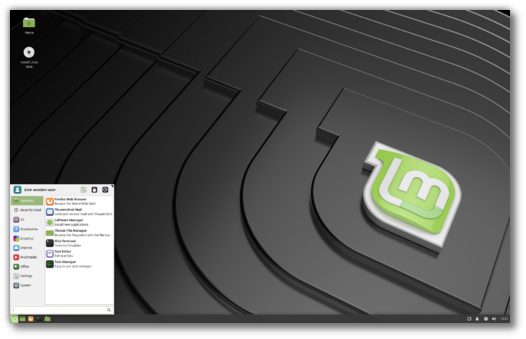
Finaly !!!
Grande Danke schoen товарищи !!!
I love XFCE, thanks, gracias, obrigado, domo arigatou!!!
AFTER INSTALATION:
sudo apt-get install libreoffice-style-*
sudo apt-get install vlc
sudo apt-get install qbittorrent
sudo apt-get install qpdfview
and change the theme and icons!
First 2 are already installed afaik
Oh dear, got the image via torrent. Xfce won’t boot – tried disc and USB. Will recheck checksums. MATE seemed Ok, as well as Cinnamon.
I confirm, the ISO Xfce does not work (USB and CD).
Hi,
I checked our torrent and it gives the expected sum: 7b53b29a34cfef4ddfe24dac27ee321c289dc2ed8b0c1361666bbee0f6ffa9f4
The resulting ISO boots fine.
I tried Torrent ISO and HTTP, both do not work (tested on two PCs), except the first test where the installation was interrupted.
Request for re-sizable scroll bars id ignored again and again. Why? Merry Christmas.
sory for typo: not id ignored, but is ignored.
That’s not true. You mentioned it in the BETA, so did CottonEaster at https://github.com/linuxmint/Cinnamon/issues/8143. Workarounds and explanations were given.
We can consider making them larger in Mint-Y but they won’t be customizable. That’s not up to the distribution or the desktop environment, that’s up to the toolkit (i.e. GTK).
Thanx for your answer, Clem. One more question, why do not make them re-sizable? I know, you guys cannot make everybody happy, but make them changeable will make lots of people more satisfy. BTW it was not only two people (me included) who complained about those scroll bars. If i can remember at least one more guy was talking about those and gave me some solution. It was in previous blog about 19.1 beta. Not everyone have 20/20 vision after 60.
I switched from cinnamon to xfce. The only problem I have is that i want to replicate keyboard shortcuts like Super+D to show desktop, however as soon as I press the Super button (and not release it) the whiskermenu shows up. I want it to activate when the the Super key is released.
How can I fix this please?
Thank you.
I experience extremely slow repositories download speed .
Updates and installation of software are almost imposible.
Hi,
I’ve experienced the same today with the main Ubuntu repositories. You can use Software Sources to point to a mirror.
Re. immediate popup of whisker-menu … A workaround for this “quirk” was recently discussed here @ https://forums.linuxmint.com/viewtopic.php?f=57&t=283853 …. Enjoy the holidays; cheers. m4a
The excellent lightweight champion of Mint has become even better! Thanks a lot, team, and may you enjoy a well-deserved merry Christmas. 🙂
wow! talk about a fast upgrade through update manager!! that was faster than windows can install updated av files, almost. no wonder i dropped windows like a hot potato!
glad another person on another forum talked me into switching to mint over lubuntu, which i really liked also. just a few more useful tools in mint.
keep up the great work and merry christmas to me for the new os!!
merry christmas to everyone else also!! 🙂
External hard drive not accessible! Also I had issues when changing the clock to am/pm but found a way to resolve that. Unfortunately the external hard drive issue I was not able to resolve therefore I had to go with either MATE or Cinamon (worked perfectly for these). Because one of my computers is quite old, Cinamon seems to work a bit slow therefore I settled for MATE. I hope these issues would be resolved soon, Cinamon is really nice but too heavy for one of my computers & I don’t really like the look of MATE.
This is Xfce 19 “Tara” – Release, will now check 19.1 “Tessa” to see if fixed.
Just tried 19.1 “Tessa” Xfce yesterday and still the exact same problems 🙁
I guess I need to wait until these problems are resolved until I can go back to Xfce as I can not access my external hard drive which is essential to me. Again, the hard drive can be accessed no problem with cinamon & mate. Also the issue with the clock is quite annoying as well. I remember using Xfce 17 which was bullet proof, worked AMAZING, maybe I should go back to that?
Tried Xfce 19.1, 18.3 & 17.3 and neither one of them can access my external hard drive. Mate & Cinamon can but Xfce can not.
Ok.. Or i’m too noob(or i rlly dont know english) or i can’t see a way to upgrade my Mint 19 XFCE to Mint 19.1 without make a full install from the zero.
I don’t have BETA version installed on my PC, how can i upgrade ? The option to Upgrade the version dont appears on the Update Manager.
Just upgraded from LM 19.0 64-bit xfce to 19.1 – the process went without a hitch.
One minor annoyance is that in program window title-bars, when the window is maximised, the program icon (at the far left of the title-bar) is too far to the left (by around 4 or 5 pixels?) and appears right at the edge of the window.
I can’t attach an image to illustrate my point, so I might post a messgae to the main forum post, that links to this blog.
Cheers,
Mike.
Sehr gut und schnell
Hey, It is Dec 27, 2018. Has the 19.1 version download been fixed? I want ti install it today if possible.
Happy New Year to all !
Also, I installed Windows 10 on my Dual-Boot (Win8.1 & LM17) now the grub will not show up. When I install LM19.1, will it find the last LM partition?
I downloaded version 19.1 on 25 December and installed it yesterday without any problems. I don’t know what fix you are waiting for.
If you are afraid that the installer doesn’t find your old LM17 installation you can choose the partition manually in the installer. That’s what I always do.
Fresh install of Mint 19 Xfce and upgraded to 19.1.
I checked “Reverse scroll direction” (aka “natural scrolling”) for my Synaptic TouchPad. It works in Firefox, but NOT in Terminal, Software Manager, xed, Xreader, Logs, and a slew of other apps. What gives?
Hi.
First uncheck the “natural scrolling” box.
Go to the terminal and type synclient.
Find the “VertScrollDelta” value, in my case it was 110.
Add a dash/minus sign to it so it is, e.g. -110 and type synclient VertScrollDelta -110 [this is my value, insert yours]. Close and reopen the applications you were using and check if that works.
If it works, go to Session and Startup and add the synclient VertScrollDelta -110 [or whatever value you have] command to startup applications.
Correct command is synclient VertScrollDelta=-[number] (no spaces).
By the way, after testing and using a number of distros and DEs lately, I found Mint Xfce 19.1 to be overall a very stable, reliable, rock-solid and lightning fast system, which demonstrates a great attention to details, especially with regard to additional in-house tools and known issues and quirks carried by vanilla Xfce.
I feel this is going to be my distribution of choice for quite a while!
Thank you for your meticulous work, keep it up! And happy new year to everyone.
P. S. : although eventually uneffective on MATE, adding “ec_sys” to /etc/modules fixed my issue with battery monitoring on Mint Xfce.
I’m having issues running kate and krusader on Linux Mint XFCE. Both programs have missing icons. For buttons which also have text this isn’t a big problem but for buttons without text (for example in the search and replace dialog of kate) it is a problem. I have installed the packages mentioned under “Issues with KDE apps” in the release notes but the issue doesn’t go away. I vaguely remember having the same issue under Mint 18 and solving it eventually but I cannot find the fix anymore.
Note: This is a clean install of Mint 19.1 XFCE 64bit, but reusing my existing home directory from Mint 18.3.
Update: I found an entry in the Linux Mint forums that solved my problem: https://forums.linuxmint.com/viewtopic.php?t=273527
Apparently, because I reused my existing home directory I was missing some configuration files under ~/.config/qt5ct/ that would have been created automatically if I had created a new user. Calling qt5ct from the terminal created the missing configuration files.
FInally replaced M17.3 – after a very good four years – on a Dell 1520, with M19.1 XFCE (32 bit). It’s a complete fresh install using the whole hard drive, very good install process and nearly everything working nicely. Two things: 1) the incredibly long boot time, first noticed on the live USB installer, but also on the full install. Taking at least five time as long to boot up from shutdown as M17.x, and even longer than the live USB did;. 2) Using a RealTek RTL8192cu USB dongle to get 11n wifi, the old workaround driver fix, that was perfect for M17-M18, doesn’t work any more, and no new driver fix is found with those for the other RTL chipsets. There are a lot of these dongles out there on older boxes and any help would be appreciated. (I would also like support for a 5GHz wifi dongle, which is a long-standing deficiency.)
Wow, I love Linux Mint 19.1 XFCE. I came from Linux Mint 18.3 Cinnamon, but XFCE is my best experience ever. Thank you so much !
Groeten van Dejan
I was surprising to find that Linux Mint v19.1 Xfce 32bit works quite well on a ancient computer I have from 2001 which has a 1.2Ghz Athlon CPU along with 1GB of RAM (I did the ‘swappiness=10’ tweak to, to cut back on swap usage) as I could have sworn not all that long ago web browsers started requiring SSE2 CPU instructions but this CPU only has SSE and the Firefox v64.0 actually loads up and does work even though it lags quite a bit as you can see CPU usage is taxed quite a bit in a browser as things lag but all I really needed this computer to do is function as a backup to my main PC in case my main PC goes down I can order parts online for it and in that regard it’s passable.
but that was nice to find because very recently my HP DV5-1002nr laptop (which was my backup to my main computer) died (i.e. no display and flashing lights on keyboard which basically means hardware is shot) so I just removed the Intel 545s 128GB SSD from it and will likely use it on my main PC for additional storage.
@clem
Subject: BUG in StartMenu(XFCE as well as Mate 64bit version of LM19.1), that makes it unresponsive at sides and corners.
You can reproduce this bug easily.
Assuming you’re using bottom Panel, here is what happens
* The extreme corner and sides(at some specific points) of StartMenu do not respond to clicks
* The menu icon glows when mouse hovers above those Unresponsive points, but clicks donot work
hope you’ll respond asap after reproducing this problem
regards
ThankYou and the LM team for the wonderful OS 🙂
Did I get this right? No support for LUKS during installation anymore? How to protect password, keys on devices like laptop / notebooks without having strong encryption protection in case of theft?