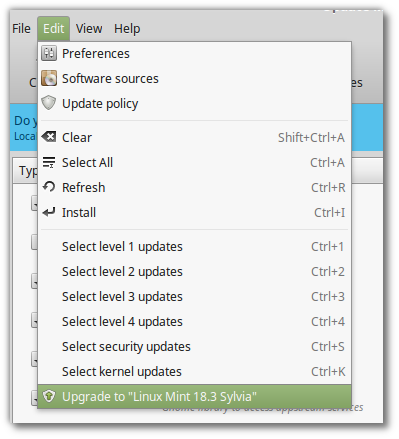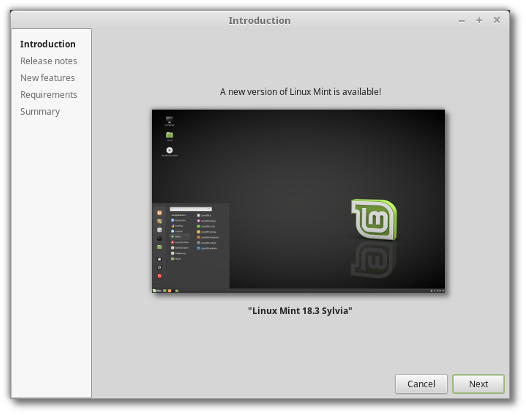It is now possible to upgrade Linux Mint 18, 18.1 and 18.2 to version 18.3.
If you’ve been waiting for this we’d like to thank you for your patience.
1. Create a system snapshot
Timeshift was backported to Linux Mint 18, 18.1 and 18.2. You can use timeshift to make a system snapshot before the upgrade.
If anything goes wrong, you can easily restore your operating system to its previous state.
To install timeshift, open a terminal and type:
apt update
apt install timeshift
Launch Timeshift from the application menu, follow the instructions on the screen to configure it and create a system snapshot.
2. Prepare for the upgrade
- Disable your screensaver
- If you installed Cinnamon spices (applets, desklets, extensions, themes), upgrade them from the System Settings
3. Upgrade the operating system
Upgrading to Linux Mint 18.3 is relatively easy.
In the Update Manager, click on the Refresh button to check for any new version of mintupdate and mint-upgrade-info. If there are updates for these packages, apply them.
Launch the System Upgrade by clicking on “Edit->Upgrade to Linux Mint 18.3 Sylvia”.
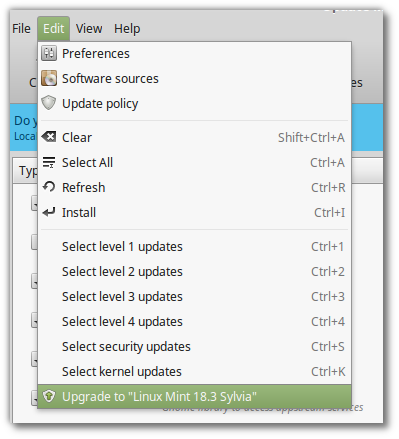
Follow the instructions on the screen.
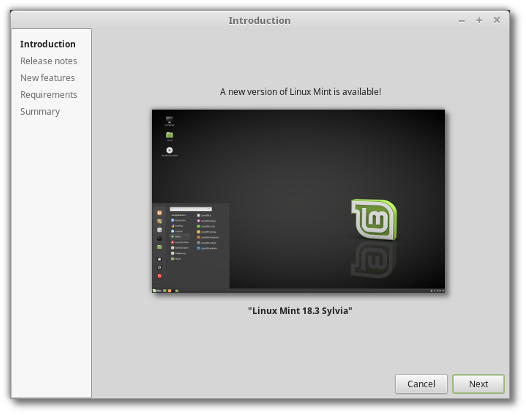
If asked whether to keep or replace configuration files, choose to replace them.
Once the upgrade is finished, reboot your computer.
Commonly asked questions
- Although Linux Mint 18.3 features a newer kernel, this upgrade does not change the kernel on your behalf. This is a decision only you should take.
- Same goes for the choice of display manager or the software selection. Applications won’t be removed or switched on your behalf. You can decide to make these changes, but you certainly don’t have to.
- After the upgrade, you can install newly introduced applications such as redshift-gtk and mintreport from the repositories.
- If the upgrade is not available to you, check that you have the latest versions of mintupdate and mint-upgrade-info installed. If the latest versions are not yet available in your mirrors, switch to the default repositories.
- This happens rarely, but if you ever got locked and were unable to log back in, switch to console with CTRL+ALT+F1, log in, and type “killall cinnamon-screensaver” (or “killall mate-screensaver” in MATE). Use CTRL+ALT+F7 or CTRL+ALT+F8 to get back to your session.