It is now possible to upgrade Linux Mint 21, 21.1 and 21.2 to version 21.3.
If you’ve been waiting for this we’d like to thank you for your patience.
1. Create a system snapshot
You can use Timeshift to make a system snapshot before the upgrade.
If anything goes wrong, you can easily restore your operating system to its previous state.
Launch Timeshift from the application menu, follow the instructions on the screen to configure it and create a system snapshot.
2. Prepare for the upgrade
If you installed Cinnamon spices (applets, desklets, extensions, themes), upgrade them from the System Settings.
3. Upgrade the operating system
Upgrading to Linux Mint 21.3 is fast and easy.
In the Update Manager, click on the Refresh button to check for any new version of mintupdate or mint-upgrade-info. If there are updates for these packages, apply them.
Launch the System Upgrade by clicking on “Edit->Upgrade to Linux Mint 21.3 Virginia”.
Follow the instructions on the screen.
If asked whether to keep or replace configuration files, choose to replace them.
4. Change artwork (optional)
Linux Mint 21.3 features artwork changes.
We recommend you reboot your computer for all changes to properly apply.
To select a theme launch the “Themes” settings. The 20.2 look is available under the name “Mint-L”.
5. Reboot the computer
Once the upgrade is finished, reboot your computer.
Commonly asked questions
- If the upgrade is not available to you, check that you have the latest version of mint-upgrade-info (1.2.5 or higher) and restart the Update Manager by launching it again from the applications menu.
- If the latest version of mint-upgrade-info is not yet available in your mirror, switch to the default repositories.
- This happens rarely, but if you ever got locked and were unable to log back in, switch to console with CTRL+ALT+F2, log in, and type “killall cinnamon-screensaver” (or “killall mate-screensaver” in MATE). Use CTRL+ALT+F7 to get back to your session.

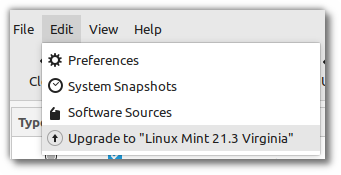
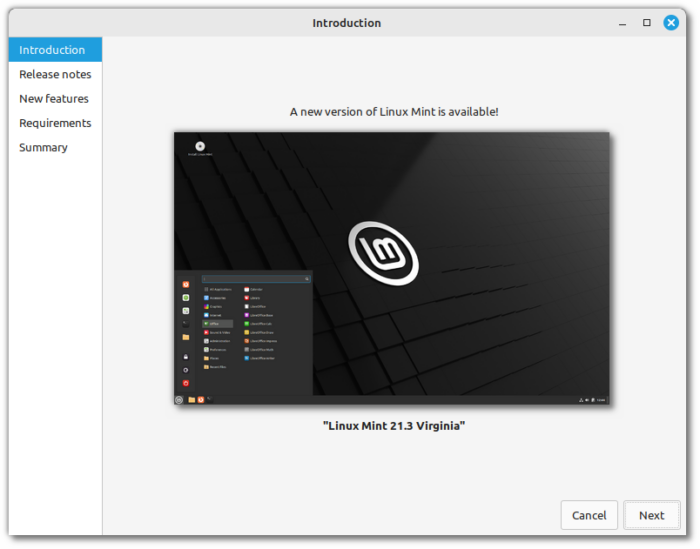
Thank you.
Thank you, Clem and team! Upgrade from Linux Mint 21.2 Cinnamon to 21.3 went quickly and smoothly. Only took about 4 minutes, including reboot.
Same for me too, going from 21.2 xfce to 21.3 went so quickly I didn’t even have time to go and make a cup of coffee while waiting for the upgrade!
Up and running straight away after the reboot, very smoothly done, many thanks to Clement and the Mint Team.
It says:-
“If you installed Cinnamon spices (applets, desklets, extensions, themes), upgrade them from the System Settings.”
What does this mean?
This is usually handled automatically by the Update Manager (shield icon at the bottom, near the clock) for you.
As an alternative to Update Manager, you can go to Menu > Preferences > System Settings. In System Settings you will see Themes (under “Appearance”), and Applets, Desklets, and Extensions (under “Preferences”). You can open each one individually, click on the “Download” tab at the top of the window (“Add/Remove” tab for Themes). The cache will refresh, and then a notice will appear if there is an Update available.
Hi Jeremy,
Spices are any type of add-ons for the Cinnamon desktop: Themes, applets, desklets, extensions, actions..
And if somebody prefers to run updates on the terminal or write a script to run updates, they can run ‘cinnamon-spice-updater –update-all’ in the terminal to update all spices.
Thanks, m-ibot. Updating all Cinnamon Spices from the terminal would be so much quicker and easier than updating each one separately through System Settings.
And, with Linux Mint 21.2, every time I used Update Manager to update one of the spices, Cinnamon would crash (immediately after updating, everything on my desktop would be huge, greatly magnified). I don’t know if the issue was resolved with 21.3, since no spice updates have become available in Update Manager since I did the upgrade.
But PLEASE NOTE: In the terminal command you posted, there should be two hyphens (short dashes) before update-all. When you posted your comment, the two short dashes were converted to one long dash (an em dash), which, of course, would result in an “unrecognized argument” error if entered in GNOME Terminal.
Smooth update as usual, thanks Mint team, great work!
I updated to 21.3 and I always get loading applet Weather when I restart cinnamon unlocks
Will the LMDE 6 update happen after? If I remember right it was said in the December monthly news that the update for LMDE 6 would happen “shortly before the stable release”, it should actually be ‘shortly after’, right?
That was the intention. By the time we hit QA for the Stable release it’s usually very smooth and quiet. It’s very rare for us to find a critical bug that late in the release schedule. This time we didn’t only find one, we found two critical issues we wanted to fix. We had to re-roll ISOs and re-test QA multiple times to get the stable release out and it took priority over everything else.
Once the release was finally ready I also wanted the upgrade path to get tested and opened ASAP.
LMDE 6 will start getting the updates today.
The EDGE ISO for 21.3 is in QA also, these are our two priorities this week.
I got the LMDE6 update today. It was brief and uneventful, and that’s a very good thing! LMDE6 continues to be smooth as glass. Thanks Clem and Mint team!
Thanks again for the new version and your good work! One question: I upgraded from Mint 21.2 to 21.3. (Cinnamon Desktop). Everything works great, but the notifications are now in English. My system language is German, all language packs are fully installed. Why are the notifications suddenly in English, and how can I change them back to German?
Make sure everything’s in German in the Locale settings, logout/log back in. Does this affect all notifications or only the ones for some applications?
In the Languages setting, everything is in German. I switched back to English and logged in again. I then completely reinstalled the German language packs and logged in again. Unfortunately, the notifications remain in English. This affects all notifications, even the sample message is in English.
Maybe a regression in the new notification monitor select feature? @Jakob could you try to change the monitor in the “Notifications” settings from the menu?
But the notification should have been translated previously by the application and then the translation should have been given to the notification service. Weird. Are all applications still in german? My language is german too and I’m upgrading today. Will see if I get the same issue…
It doesn’t matter which monitor I set for the notifications. As I said, the system language of my entire system is German. Tell us whether your notifications also appear in English.
Sorry for the late response.
Well, the test notification appears in english. The shutdown dialog appears in english. But not all other notifications. When you connect/disconnect to a network from the applet, is the notification in german or in english?
I just saw the “printing”/”printing completed” notifications are now in english.
Thank you for the Linux Mint 21.3 upgrade instructions.
When Restarting computer, the Resolution of the secondary Display is lost and can not be selected from the Display program.
Workaround, Shut Down computer, then the secondary Display resolution is correct.
Has this happened to anyone else?
Thank you
Updated 4 machines. Two updated no problem, the other 2 both said upgrade failed with a sad face. Of those, one was fine when i rebooted, the other still said Mint 21.2 in System Info, but there were a lot of updates in the update manager, and upon applying those and rebooting it had updated too. I do not know why 2 machines “failed to update” but am very impressed by the way they were able to sort themselves out!!! Incidentally the Wayland version fixed a bug introduced in LM21 whereby plugging an external monitor into an HP8530b laptop caused the laptop screen to go black with a randomly flashing cursor, and the external monitor to just say no signal, also on a black screen (still present with the normal version of LM21.3). A big thanks to Clem and the team for continuing to keep making improvements.
I am finding that the “cinnamon-session-quit –no-prompt” command no longer works on 21.3. “–no-prompt” is no longer an option after upgrade.
My laptop is set to suspend after 30 minutes of no use – Cinnamon only does this once per reboot. This means that after I wake the laptop for use after the first automatic 30 minute timeout to suspend, it will never do it again automatically (after no use) until I reboot. This has to be a cinnamon issue…
cinnamon-session-quit –logout –no-prompt works for me.
The Upgrade Manager on Refresh does not have mintupdate or mint-upgrade-info – and the Upgrade to Linux Mint 21.3 Virginia is not under Edit. Did a “Restore Default Settings” in Software Sources and did not help.
However! I just found the Upgrade Manager via “System Reports”and will do it from there!
All OK – upgraded successfully – but not via Update Manager as described but via Systems Reports.
Much thanks to Clem and the team for hard work, sharing of talents and no doubt another quality upgrade to a wonderful distro!
Thanks to to whole Mint team. The update worked without any problem and the new version runs flawless as ever.
I started using Mint with Cinnamon nearly 10 years ago when I switched to Linux and it was mainly because of Cinnamon. A few years back I switched to another distro (where Cinnamon is supported as well), because I needed support for the latest hardware. When I came back to Mint one year ago, I realized how much stuff just works out of the box that I needed to install and configure manually on other distros. I just want to say I really appreciate your work to build a great and stable distro that does not only offer a desktop environment but also a whole system with an amazing user experience.
I received the LMDE 6 backports last evening. I wanted to try Wayland and after everything was up and running, I logged in to my computer and chose Wayland. It feels like the response is slightly faster and I get less flicker on my 24″ monitor. The issue keeping me from using it full time — I can’t put the Wayland version to sleep. The Sleep button in LMDE 6 does not respond. I tried Crtl-Alt-L and that key combination wouldn’t work either. I’ve been using Linux Mint since 2019 and for the last year have used LMDE 6 as my critical work station.. LOVE LMDE 6.
Fast, problem-free upgrade process, and so far nothing in the update has exploded. Good job, guys.
“If asked whether to keep or replace configuration files, choose to replace them.”
I’m not sure what the scope of these files is; do these files encompass desktop parameters? I would hate to have to reestablish all of my NT-4 look modifications.
No these would be system-wide settings, typically stored in /etc.
Thanks! As it happens, it didn’t ask (MATE). So far, all is well.
Would it be possible to include screen brightness control into gestures?
Here for me everything worked practically fine, there was just a bug with the weather application which now no longer gives weather information, I’ve uninstalled it and installed it again but every time I restart the computer it stops working
When I tried upgrading from 21.2 to 21.3 on my Samsung NC110 I initially had some problems but, after having updated the mirrors, the upgrade went really smoothly. Thanks so much! Great work! Amazing that the upgrade is so smooth and trouble-free!
If it happens for some of us there is some advantage to switch from LM to LMDE 6, a tool similar to upgrading and instructions will be welcome.
I have been able to copy and paste all home contents with hidden files and directories from LMDE 6 to LM 21.3 .
This has been working for me perfectly without the tedious task to configure applications, shortcuts, passwords ….
Sorry, the weather applet – although updated twice in the last weeks does not start up, after the update to Mint 21.3.
I reported this some time ago, but nothing happened.
I have a backup of the configuration and can restore it.
So, be warned, again !
I often wait a few weeks (or months) before committing to these upgrades. Today, I decided I had the time and energy, so took the snapshot and tried to create a ‘backintime’ backup, which failed. I then tried the auto upgrade in Update Manager, and that hiccupped part way so I aborted. The offer in the Edit menu is no longer there, so I’m still on v21.2 Now what do I do?