The team is proud to announce the release of Linux Mint 19.1 “Tessa” Cinnamon Edition.
Linux Mint 19.1 is a long term support release which will be supported until 2023. It comes with updated software and brings refinements and many new features to make your desktop even more comfortable to use.
New features:
This new version of Linux Mint contains many improvements.
For an overview of the new features please visit:
“What’s new in Linux Mint 19.1 Cinnamon“.
Important info:
The release notes provide important information about known issues, as well as explanations, workarounds and solutions.
To read the release notes, please visit:
“Release Notes for Linux Mint 19.1 Cinnamon”
System requirements:
- 1GB RAM (2GB recommended for a comfortable usage).
- 15GB of disk space (20GB recommended).
- 1024×768 resolution (on lower resolutions, press ALT to drag windows with the mouse if they don’t fit in the screen).
Notes:
- The 64-bit ISO can boot with BIOS or UEFI.
- The 32-bit ISO can only boot with BIOS.
- The 64-bit ISO is recommended for all modern computers (Almost all computers sold since 2007 are equipped with 64-bit processors).
Upgrade instructions:
Announcements will be made shortly with instructions on how to upgrade from Linux Mint 19.
If you are running the BETA, perform a system snapshot, use the Update Manager to apply available updates, run the following commands and reboot:
apt install xul-ext-lightning
Download links:
Here are the download links for the 64-bit ISO:
- Torrent https://torrents.linuxmint.com/torrents/linuxmint-19.1-cinnamon-64bit.iso.torrent
- World EvoWise CDN
- World LayerOnline
- Canada Manitoba Unix User Group
- Canada University of Waterloo Computer Science Club
- USA advancedhosters.com
- USA Clarkson University
- USA GigeNET
- USA Harvard School of Engineering
- USA James Madison University
- USA kernel.org
- USA Linux Freedom
- USA MetroCast Cablevision
- USA pair Networks
- USA Syringa Networks
- USA TDS Telecom
- USA Team Cymru
- USA University of Oklahoma
- USA University of Washington, Mathematics
- USA US Internet
- USA West Virginia University
- USA XMission Internet
- Austria UPC Austria
- Belarus ByFly
- Bulgaria IPACCT
- Bulgaria Netix Ltd
- Bulgaria University of Ruse
- Czech Republic Brno University of Technology
- Czech Republic CZ.NIC
- Czech Republic Ignum, s.r.o.
- Czech Republic IT4Innovations National Supercomputing Center
- Czech Republic UPC Ceska republika
- Denmark Dotsrc.org
- France Crifo.org
- France Ordimatic
- France remi.lu
- Germany FH Aachen
- Germany Friedrich-Alexander-University of Erlangen-Nuremberg
- Germany GWDG
- Germany Hochschule Esslingen University of Applied Sciences
- Germany NetCologne GmbH
- Germany wilhelm.tel GmbH
- Greece Hellenic Telecommunications Organization
- Greece MyAegean team, University of the Aegean
- Greece National Technical University of Athens
- Greece University of Crete
- Greenland Tele Greenland
- Hungary Quantum Mirror
- Iceland Siminn hf
- Ireland HEAnet
- Latvia University of Latvia
- Luxembourg root S.A.
- Netherlands KoDDoS
- Netherlands KoDDoS
- Netherlands NLUUG
- Netherlands Triple IT
- Poland ICM – University of Warsaw
- Portugal FCCN
- Portugal RNL – Técnico Lisboa
- Portugal Universidade do Porto
- Romania M247
- Romania ServerHost
- Romania Telekom Romania
- Russia Truenetwork
- Russia Yandex Team
- Serbia Four Dots
- Serbia University of Kragujevac
- Slovakia Energotel
- Slovakia Rainside
- Spain Oficina de Software Libre do Cixug
- Sweden Academic Computer Club, Umea University
- Sweden c0urier.net
- Sweden Zetup
- Turkey Linux Kullanicilari Dernegi
- Ukraine IP-Connect LLC
- United Kingdom Bytemark Hosting
- United Kingdom UKFast
- United Kingdom University of Kent UK Mirror Service
- Bangladesh dhakaCom Limited
- Bangladesh XeonBD
- China Shanghai University Open Source Community
- Hong Kong KoDDoS
- Israel Israel Internet Association
- Kazakhstan PS Internet Company LLC
- South Korea KAIST
- Taiwan NCHC
- Taiwan Yuan Ze University, Department of Computer Science and Engineering
- Thailand adminbannok.com
- Vietnam Freedif
- Australia Internode
- Australia Western Australian Internet Association
- New Zealand University of Canterbury
- Argentina Xfree
- Brazil Universidade Federal do Amazonas
- Brazil Universidade Federal do Parana
- Colombia Universidad Pontificia Bolivariana
- Ecuador CEDIA
- Ecuador CEDIA Ecuador
- Ecuador Escuela Politecnica Natcional
- Ecuador Universidad Central del Ecuador
- Botswana Retention Range
- Kenya Liquid Telecom
- South Africa Internet Solutions
- South Africa University of Free State
- South Africa WIRUlink
A 32-bit ISO image is also available at https://www.linuxmint.com/download_all.php.
Integrity and authenticity checks:
Once you have downloaded an image, please verify its integrity and authenticity.
Anyone can produce fake ISO images, it is your responsibility to check you are downloading the official ones.
- Please read and follow the steps at https://linuxmint.com/verify.php
- Link to the sums: sha256sum.txt
- Link to the signed sums: sha256sum.txt.gpg
Enjoy!
We look forward to receiving your feedback. Thank you for using Linux Mint and have a lot of fun with this new release!

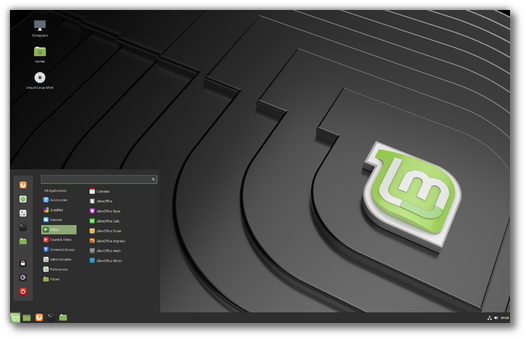
Thanks a lot for this new version, congratulations to the entire Linux Mint team for all this amazing work!
Congratulations !
Happy Christmas & Happy New Year to all Mint Team and to all Mint enthusiasts 🙂
Just wondering, if I can burn this image on a USB and mount it on my Mint PC; then enable the updating from USB (CD-ROM) from additional repositories of Software Sources, would I be able to make an upgrade from Tara to Tessa?
Akashdeep – It’s really best to wait until the upgrade instructions are published. Performing the 19 to 19.1 upgrade via these instructions not only installs the 19.1 updates but also removes certain packages, config file, etc that are no longer needed. Attempting to upgrade manually from 19 to 19.1 does not do that and almost always leads to problems.
Just sayin’. 🙂
Thank you so much for this anticipated Christmas gift, Mint Team!
I wish you a Happy Christmas and an awesome 2019!
Nice work Mint Dev Team. Once again, you’ve raised your own benchmark standards and created an amazing distro. Thanks for all the hard work you’ve all put in. I wish you all a happy new year. 🙂
Great news, thank you!
Hopefully update path from 19 is available soon through update manager.
Really great work Mint Dev Team. Thanks to all of you for your hard works.
Cann’t wait to upgrade from my Mint Cinnamon 19. 😀
Thanks to the Devs.
Is better delete 19 and install 19.1 or after upgrade cinnamone is working same good?
You don’t have to. You can upgrade it through Update Manager.
I will wait for the upgrade option from 19 to 19.1 this time, It’s a lot of things to do when going from scratch, all those repositories and all…
Congratulations !
Mint dev team.
http://termbin.com/da3z
http://termbin.com/irit
http://termbin.com/dx1a
I was working with Firefox.
Hi Clem!
Great release as always.
My two cents are:
-I’d set Mint-Y Dark to windows borders’ by default.
-Also CinnaMenu which i recently discovered looks better than the default Cinnamon Menu.
-Making the taskbar a bit transparent when there are no fullscreen windows would maybe look nicer also.
-Allow for icon packs in the Cinnamon Spices website.
These are all very low importance suggestions which aren’t even issues.
But if you have the time, might be worth looking into.
The only thing i can’t change myself is the transparency behaviour.
Agreed 😀
you can add the bars transparency with an extection
Thank you for all your hard work. Loving it!
Return the driver amd radion or how Linux was originally considered for people by users.
Congrats Linux Mint team. Please put some effort to revive the main website of Linux Mint. Linux Mint is so popular and a modern distribution.Please make the home page attractive for new users. Most of the other popular distributions have a good looking website.
Manoj – You’re not the first one to suggest that but if I recall correctly, Mint’s team does not include a webmaster and has, I believe, a third party responsible for the website. How that works for them (Mint) I have no idea.
Thanks and congratulations Linux Mint Team – amazing release! Reliable, functional and beutiful!
Merry Christmas and a Happy New Year to everyone!
How can I go from Beta to Release by installing Thunderbirds calendar with this command mentioned above:
apt install xul-ext-lightning
Is there a command to find out if I am running the Beta version? I have tried lsb_release -a and cat /etc/linuxmint/info
As always for those who have installed a beta version of Mint (and from the above post): “…use the Update Manager to apply available updates…”. if you apply all available updates via Mint’s Update Manager then your beta will be automatically be at the final version when it’s released. No worries there. Occasionally there is one or two commands to be run that are essential to the process, other times there are not.
This time, the command, “apt install xul-ext-lightning” is actually optional. As you said, all it does is install a calendar function to Thunderbird (it’s just the Lightning extension for TB). If you want a calendar in Thunderbird then run the command. If you don’t then leave it. Personally, i don’t want ca calendar function in Thunderbird. Other’s do. Apparently it’s included by default in 19.1 hence the instruction to run the command.
@Mikael Karlsson
You would only be running the Beta version if you had downloaded the 2GB LM 19.1 Beta ISO file and installed a new system with it. If you didn’t do that you’re not on 19.1 Beta.
Kirk’s explanation about the lightning addon for people with 19.1 Beta is 100% correct.
真的非常感谢mint团队,这真的是太太太太棒的系统了。
Screensaver/screenlocker doesn’t scale its fonts according to “Text scaling factor” anymore (“Font Selection” settings). This is a regression compared to LM 18.3 (can’t remember how it is in 19.0, but I think it worked fine).
Otherwise 19.1 seems already like a big improvement over 19.0. Good job!
Just did a clean install of LMCE19.1 on my Latitude E5430 laptop. All seemed to go well but when I installed Chrominum Web Browser I got no response. Firefox seems to be working ok.However I prefer the former.
@Patrick G Donaghy
Just checked and Chromium came up with a blank window for about 10 seconds before displaying properly. dmesg shows:
[ 881.266286] chromium-browse[4556]: segfault at 7f9a6e6b9880 ip 00007f9a6e6b9880 sp 00007ffddff601e8 error 14 in libEGL.so[7f9a6e91c000+4a000]
I restarted Chromium and it loaded ok this time, but still generated the same error in dmesg.
So this problem appears to be reproducible.
Huge Thanks to the LinuxMint Team! The community is grateful to all of you. Season’s greetings!
I’ve always had a question: why does the upgrade instructions are published several days AFTER the release of a new version? Is there any reason for this? Does the development team need to wait for something to be ready after every release to publish them? I’m just curious about that.
Great job by the way, development team. Another outstanding Mint release. Keep going. You’re the best Linux distro.
Leon – Waiting several days for the upgrade instructions only applies to upgrading between series (17 to 18, 18 to 19, etc), not point releases (19.0, 19.1, 19.2,19.3). When upgrading between point releases, the instructions are published usually within a day or so.
@Kirk M: thanks for the correction, but my question still applies: why the wait in both cases? Cheers.
Dear Clem and team
Firstly a BIG thank you all for your efforts in producing a brilliant distribution, and I would like to wish you all a Very Merry Christmas and a Happy and Healthy New Year
I have read the release notes and see you mention an issue with scanners. I had already found and tried the fixes on the site you mention, on mint 19 (and 18.3), for a Brother DCP-130C to no avail, though to be fair it has not worked since 17.3, hence I have to keep the machine dual boot with windows for scanning purposes. Hopefully the bug will be resolved one day, but I see it has been open for over a year so I am not hopeful
Have a good rest and a great time – you all deserve it
Best Wishes
Do you have the linux driver found in this site?
https://www.brotherdownloadcenter.com/brother-dcp-130c-driver-download/
Did you visit this web page?
https://help.ubuntu.com/community/SANE%20-%20Installing%20a%20scanner%20that%20isn%27t%20auto-detected.
I own a Epson (All in one) scanner made in Brazil with same Model number (L220) that another different scanner made outside my country. Installed the linux driver but I receive the “not detected” information in Xsane. I follow the steps in this page. Sane found the scanner and gave me vendor and product number. So in this point I think is a matter of lucky. Following the instructions I made the changes in the configuration flies (backend) as described there and now everything is OK.
I have a Brother DCPL2540DW and I successfully got the scanner function to work in LM 18.3 Cinnamon 64-bit using the following (which was combined from several online sources):
To modify the installation for correct operation of the scanner function in 64-bit LM 18.x, enter
the following at the Terminal (press “Enter” after every line):
sudo ln -sf /usr/lib64/libbrscandec*.so* /usr/lib
sudo mkdir -p /usr/lib/sane
sudo ln -sf /usr/lib64/sane/libsane-brother*.so* /usr/lib/sane
sudo usermod -a -G scanner your-user-name-here
sudo xed /lib/udev/rules.d/60-libsane.rules
Add the following two lines to the “60-libsane.rules” file before the line “# The following rule
will disable USB autosuspend for the device”:
# Brother scanners
ATTRS{idVendor}==”04f9”, ENV{libsane_matched}=”yes”
Save the file.
Reboot the computer.
Start a scanning program and test whether the computer recognizes the scanner. If so, do a test scan.
If the test scan is successful, installation is complete.
I forgot to mention that you must first install all the Brother Linux drivers according to the instructions from Brother’s website. Then, after the printer is working properly, you can go ahead and follow the other instructions to allow the scanner to work.
Dear Dave and Sergio
Many thanks for your help below, I will try the suggestions there.
The Brother site Sergio suggested is not one I have visited, although I have been to the UK brother site and downloaded the software from there but I will give it a try; also there are some suggestions from Dave that I have not tried, so will get busy. Many thanks for your help guys, and have a Very Merry Christmas
Nigel, once you think you have the drivers for the scanner loaded, you might try downloading from the repository ‘gscan2pdf’ You may be pleasantly surprised as it’s a really great front end for scanning and you can save directly into pdf, etc, as well as OCR being build in as well as scan ‘cleaning’. I use it all the time… (also allows you to ‘Open’ graphic files to insert with other docs and output the entire thing.
Enjoy…and Happy New Year
Simply the glory made computer. I love freedom, I love Linux Mint. Thank you for this wonderful Christmas gift.
Congratulations to all who make up the Linux Mint team. Merry Christmas and a Happy New Year 2019, for you and your loved ones and for all lovers of free software.
Just a query, I noticed the stable version on the mirrors yesterday and downloaded it but now the official announcement is here how can I confirm the one downloaded a day before the announcement is correct? Does it get uploaded to the mirrors a few days before the announcement? If the sha hash matches does that mean I have the final correct version?
Yes to all 🙂
Muchas gracias me parece muy bien que siga el proyecto, me encanta linux mint
Thanks Tony for your observations. However your ” dmesg shows:
[ 881.266286] chromium-browse[4556]: segfault at 7f9a6e6b9880 ip 00007f9a6e6b9880 sp 00007ffddff601e8 error 14 in libEGL.so[7f9a6e91c000+4a000]” are beyond my unaided expertise or lack thereof.
However I re-downloaded the iso, from Germany this time, rather than my native Emerald Isle (apologies Clem), utilised the checksum and reinstalled LMCE19.1 on the same hard drive. Immediately on booting I installed Chromium Web Browser and it worked. I hope to enjoy CWB courtesy of LMCE19.1 for the next few years, but I’ll hang on to LMDE3 just in case ….
By the way your picture looks just like me some 75 years ago.
Thanks again.
@Patrick Donaghy
That dmesg segfault error is beyong my grasp also. But I don’t normally use Chromium – just have it there for website testing – so am not concerned.
Re the photo of me – it probably was taken over 67 years ago. I’ve changed a bit since 🙂
Thank you! This is great.
Please don’t tantalize us with a long wait for the upgrade instructions! 🙂
Great job, Guys! Keep it coming. Thanks.
Hello,
thank you for your effort. I just have one question I did not find an answer to in this article or in the release notes. Which kernel does Linux Mint 19.1 have by default?
Kind regards and have a blessed Christmas time.
It has 4.15.0-20 by default.
Hi Clem,
thanks for this very nice update. Unfortunately the mentioned Lightning extension lacks any localization (to german in my case). In the past I used Lightning addon (in german) from built in Thunderbird addons but there is no compatible version available. So my Thunderbird UI is a weird mix of english and german now. Would you please fix that issue? (Or did I overlook something?) Aside of that I’m very satisfied with 19.1. 🙂
Hans
Thanxs for this gift Clem and all the team!!
God Bless you!
Happy Merry Christmas and Happy New Year!!
How can I install KDE with Linux Mint 19.1 XFCE? I tried on the beta release, but a package dependency error occurred.
Linux Mint Team: We in this humble home wish you Happy Christmas, Happy New Years and Thank you so much for all the efforts to make this possible!!
Great job Clem. Congratulations from Italy. It’s a user-friendly and wonderful distro.
A very annoying bug I already posted on the beta page :
I found that menu (toolbar menu with File, Edit, View, …) on some applications doesn’t open. I can see the menu labels but when I click on them nothing appear (but they change color on hover as intended).
I found that bug in VLC and KeepassXC. In VLC, menu doesn’t appear neither with right click in video window as it should be.
Thanks
Thanks to Mint Team for releasing a new version. I’ve been using Linux Mint since 2010 as my main operating system. Keep up the good work.
Great stuff! Cool and sensible improvements. The best Linux Mint of all times, built on the best Ubuntu of all times. What else could we wish for?
Thanks team, and may you have a well-deserved merry Christmas!
Thank you Mint Team for the great work. I tested the Cinnamon release because I was interested in the customization options for the new panel. I am glad that we can disable icon grouping as well as display icon labels. This way, one can directly access one of multiple program instances on the panel.
There would be one aspect, would like to mention for a little feature request. The gap between icon and label is a bit large and looks somewhat odd, if you ask me. Maybe there can be an additional setting to make this gap user configurable.
I wish you happy holidays.
The size of the gap between the left edge of a window button and the icon seems even more odd to me, not just visually but even more so semantically, since there is no element to the left of the icon itself (unlike to the right of it where there is a label). The left edge of a window button already provides enough of a separator from the neighbor button. The gap should not be completely removed of course, it should just be reduced to the function of mere visual padding.
How can I upgrade from 19 to 19.1 version? All the methods founded on the Net failed.
Upgrade instructions have now been posted at https://blog.linuxmint.com/?p=3715
Hi,
Thanks team and all contributors for the new version.
I would like to report a bug on this occasion. Non-installed upstream kernels is showing as “Unsupported”. https://github.com/linuxmint/mintupdate/issues/447
Solved
Thanks to Clem and the Mint team for that new release.
Is the accelerometer problem is fixed in that stable version ?
Merry Christmas and Happy new year.
Regards.
Been wondering a bit, is there some way to increasethe text-shadow on the text under the desktop-icons? I’ve been using Linux Lite for a good while now since i migrated from Windows 10 and when i decided to try out Cinnamon i realised that the text-shadow is a Lot less apperant on Cinnamon and it’s ending up causing a lot of extr strain on my eyes (especilly when i use a very bright background).
I’ve been asking around on the Linux Mint forum ( https://forums.linuxmint.com/viewtopic.php?f=90&t=282853&sid=1d9d194940b14f29881b57b7a921fa1e ) and we ended up beening a little group or rolled ideas on how to increase the shadows, but sadly we didnt manage to solve it.
So basically i’m wondering, is there some way to do it? Or could you maybe increase it by deffault? I mean, since you already are working a lot to make Cinnamon ‘Look better’ this would be a great way in my opinion, the text shadow is in fact the only thing negative i really have to say about Cinnamon, everything else works perfectly and everything looks really nice, especilly in the new 19.1 version! Good job Linux Mint community!
IF IT AINT BROKE DON’T FIX IT
The Menu button (In 19) is gone.. New users rely on this to get around.
The bigger Themes-Controls (In 18.3 ) were better.
IF IT AINT BROKE DON’T FIX IT
The mint menu button is still there but the word “Menu” does not display by default now, except as a tooltip if you hover over the button. The “Menu” text can be turned on by right-click, Configure, click “Use a custom icon and label”.
Not sure what you mean about Themes-Controls, can you elaborate?
Just upgraded from Cinnamon 19 to 19.1, and it worked fine. Just one little nit to pick in the upgrade instructions. There is apparently no way to actually disable the screensaver. You can only delay it and prevent it from locking the screen. The upgrade is quite quick, so unless you have a very slow internet connection, a 30 min. or more delay should prevent any problems. Just saying.
Good work and happy holidays.
Just bought a new Lenovo ideapad S130-11 , got shot of Win10 – never run – and put on Mint19….. now updated to 19.1. All works great so far, but only on LAN not wireless, also touchpad freezes after a few minutes – mouse works fine though. Maybe it’s my settings on Levono, but any suggestions would be welcome to this beginner!
Hi Paul, maybe installing the “synaptic touchpad driver” helps the touchpad work as it should; you can copy & paste from here to a terminal (then hit Enter) :
sudo apt-get update && sudo apt-get install synaptic
I was asking myself if I had forgotten the letter s at the end of “synaptic” .. Sorry, the correct word is synaptics
(Synaptic is the package manager and synaptics is the touchpad driver 🙂 )
And you can try this:
sudo apt install xserver-xorg-input-synaptics
The list of screensavers in Cinnamon Screensaver app is gone – had to install x-screensaver, disable Cinnamon screensaver, and add x-screensaver daemon to startup apps. Disappointing that this was apparently overlooked in 19.1.
Clem,
Wine does not work in 19.1 Cinnamon.
see https://www.youtube.com/watch?v=wvVD0AMoVG4
@Sir Douglas.
“wine does not work” doesn’t tell us much. If you get errors, need to say what they are. If it fails to run a program, tell us which one.
But I suspect you mean that there is no menu entry for wine after it installs.That is not a Mint issue, it was a decision by the upstream developers of wine (winehq.com) and it affects other distributions also.
After you install wine-stable, you can run winecfg from a terminal to configure it, or run “xdg-open .wine/dosdevices/c:” (without the quote marks) from a terminal to browse the C: drive. You can also create a desktop launcher for each of those commands and it will ask you if you want to add it to the menu as well.
I realise that its inconvenient not having the menu items pre-installed and I don’t know why the wine developers made that change, but suspect it was getting too hard to support a whole range of desktop environments.
Thank you, Hermann and Tony W.
After installing wine-stable and running winecfg, I successfully installed a Windows program and started it. But I’m curious why I got the following:
0012:err:ole:marshal_object couldn’t get IPSFactory buffer for interface {00000131-0000-0000-c000-000000000046}
0012:err:ole:marshal_object couldn’t get IPSFactory buffer for interface {6d5140c1-7436-11ce-8034-00aa006009fa}
0012:err:ole:StdMarshalImpl_MarshalInterface Failed to create ifstub, hres=0x80004002
0012:err:ole:CoMarshalInterface Failed to marshal the interface {6d5140c1-7436-11ce-8034-00aa006009fa}, 80004002
0012:err:ole:get_local_server_stream Failed: 80004002
0014:err:ole:marshal_object couldn’t get IPSFactory buffer for interface {00000131-0000-0000-c000-000000000046}
0014:err:ole:marshal_object couldn’t get IPSFactory buffer for interface {6d5140c1-7436-11ce-8034-00aa006009fa}
0014:err:ole:StdMarshalImpl_MarshalInterface Failed to create ifstub, hres=0x80004002
0014:err:ole:CoMarshalInterface Failed to marshal the interface {6d5140c1-7436-11ce-8034-00aa006009fa}, 80004002
0014:err:ole:get_local_server_stream Failed: 80004002
Could not load wine-gecko. HTML rendering will be disabled.
Could not load wine-gecko. HTML rendering will be disabled.
wine: configuration in ‘/home/doug/.wine’ has been updated.
Hi SirDouglas, glad you got the program working.
I keep a log of messages that are generated when a program is installed and configured on a new build and with wine’s winecfg I get errors like those you mentioned. They don’t seem to matter and I ignore them.
@Tony W
I keep getting this message when I open mintUpdate:
GPG error: https://dl.winehq.org/wine-builds/ubuntu bionic InRelease: The following signatures couldn’t be verified because the public key is not available: NO_PUBKEY 76F1A20FF987672FThe repository ‘https://dl.winehq.org/wine-builds/ubuntu bionic InRelease’ is not signed.
1. Is it a problem?
2. If not, it is annoying and I see no updates refreshing. How do I keep it from popping up?
@Sir Douglas
Re the error “GPG error: https://dl.winehq.org/wine-builds/ubuntu bionic InRelease: The following signatures couldn’t be verified because the public key is not available…”
WineHQ changed their key on 23 Dec – see https://wiki.winehq.org/Ubuntu for how to fix.
where is the option to arrange icons on desktop? i can’t find it anymore
Dan:
Right click on the desktop and see the ‘customize’ option. Click there.
The Microsoft Windows supports the icon on the panel can be directly pined there, however the cinnamon can only be pinned from the menu.
I hope there is a button that we can pin the icon from the panel directly.
Only part of apps can be pinned to the panel.
I have Ubuntu 18.04 . I didn’t update to 18.10 cause I read somewhere that it is a minor release ,not big changes. I want stability , long term releases and more changes than few changes only after an update. Should I update to 19.1? Is this update is like Ubuntu 18.10 which If I update to from 18.04 , I have to keep updating to 19.04? Can I keep 19 tara without updating it to 19.1? Or the bug fixes , changes will backport to 19 tara?
Upgrade from Mint 19 to 19.1 is like upgrade from Ubuntu 18.04.1 to 18.04.2 – core components get upgraded, but it’s still LTS, not sacrificing any stability. It’s just that with Ubuntu you have the upgrades applied automatically (unless disabled), whereas with Mint the system asks for your permission first.
You don’t HAVE to upgrade though, the system keeps running and receiving app updates until 2023 anyhow.
“Support for XScreensaver hacks and webkit themes was removed from the Cinnamon screensaver.”
WHY is this AN IMPROVEMENT??
I was very happy using a cyclic screensaver using xscreensaver. Now I can’t! Why is this an improvement? How can I use the good-old xscr again?
I certainly didn’t read it well, I thought it was removed BECAUSE IT WAS GOING TO BE NATIVE. But… no. 🙁
There is also a bug in the expo using the keyboard… when showing the applications of the workplace, if I release the keys it returns, while the precious version did not do it, and it’s very annoying.
More regressions! The workplace “manager” applet I was using is missing! Many of them, in fact!
When switching the “panel type”, ALL CONFIG is LOST, and it even changes THE THEME, which has nothing to do with the panel type (the panel is dependent of the theme, and not otherwise). I’m seriously considering migrating from Cinnamon to KDE (ops, no more KDE…) or XFCE.
I don’t know if the team is trying to “make it easier” by removing options, but in my opinion, it is not good. I have been using Cinnamon almost since v2, but it’s going by the same path Gnome took years before, removing options, moving things, limiting customization… This v4 may be faster and more reliable, but all these things are not “mint”-like.
I hope this behavior is re-thinked, or else I’ll start recommending Mint-XFCE only. Or linuxLite.
Disappointing. Now I cannot even enjoy all the good things 19.1 has because of these things.
Hi,
Congrats for the effort.
Too bad it doesn’t feel as light and memory efficient as previous older Mint editions.
We really need Mint to get slimmer and more efficient.
At last. Thanks to the ability to turn off vSync, I can now run cinnamon for the 1st time since it’s inception, without any graphical glitches. Thanks Clem.
Congratulations Dear Mint Team for yet another release for our beloved linux distro. A Merry Christmas and a Happy New Year to all Mint team and Mint Users.
I’ve tried at least more than 15 distros… Linux Mint IS THE BEST OF THE BEST! Thanks for the new version!
My internet from usb mobile phone only conect for 5 seconds and then turns off, also my old FiWi card newer haw worked in Linux.
[pulseaudio] bluez5-util.c: GetManagedObjects() failed: org.freedesktop.DBus.Error.NoReply: Did not receive a reply. Possible causes include: the remote application did not send a reply, the message bus security policy blocked the reply, the reply timeout expired, or the network connection was broken.
Error parsing options; rc = [-2]
Could not find valid key in user session keyring for sig specified in mount option: [ddc127c7fab0ac58]
PAM adding faulty module: pam_kwallet5.so
snd_hda_intel 0000:00:14.2: control 2:0:0:PCM Playback Volume:0 is already present
Failed to activate swap /swapfile.
amdgpu 0000:02:00.0: Invalid PCI ROM header signature: expecting 0xaa55, got 0xffff
Spectre V2 : Spectre mitigation: LFENCE not serializing, switching to generic retpoline
PF 2019 Linux Mint
Mám radost, že Bionic je již na Mint a s PulseAudio 11.1
Příjemné MATE prostředí společně s Marco kompozitním správcem oken prostě nemá chybu.
Unable to get any version of Wine to run. The Wine Windows Program Loader is missing. Have tried both Cinnamon and Mate desktops.
Please Advise, Thanks
@Marv
I can’t imagine why the wine windows program loader doesn’t appear for you when you right-click on an exe file. It comes up fine on my test machine, which I have built multiple times as part of testing 19.1 and associated software.
In /usr/share/applications folder is there a file “wine.desktop ” (which will display as Wine Windows Program Loader”)? If not, something failed to install properly I guess.
I found a very annoying bug, the update manager icon disappears from the panel, leaving an empty space, gets very strange, back when I go in panel settings and change the tanho of the notification icons, it reappears again as if by magic .
@Marv
If you installed wine-stable, it should be working ok. Be aware that there is no menu entry for wine after it installs.That is not a Mint issue, it was a decision by the upstream developers of wine (winehq.com) and it affects other distributions also.
After you install wine-stable, you can run winecfg from a terminal to configure it, or run “xdg-open .wine/dosdevices/c:” (without the quote marks) from a terminal to browse the C: drive. You can also create a desktop launcher for each of those commands and it will ask you if you want to add it to the menu as well.
I realise that its inconvenient not having the menu items pre-installed and I don’t know why the wine developers made that change, but suspect it was getting too hard to support a whole range of desktop environments.
Hello Tony W
I have no problem with creating the menus, They all work fine. The problem I have is I’m unable to execute an .exe file. When I right click in the program icon and choose- open- other application there is no wine program loader listed. Iv’ installed on two different hdd’s with the same result.All updates to system had been done.I have tried both wine-stable and wine-development. wondering if there is a way to add the wine windows program loader. I had no problem with mint 19.0. Thanks
Hi Marv,
Except for currently unable to install winehq-staging, not experiencing any issue with 19.1 Cinnamon edition and winehq-devel. Are you installing different to below?
In case have an older version of wine installed, first (due to recent WineHQ updated installation instructions)
– Cleanup
1. apt purge wine*
2. Remove old WineHQ PPAs
3. Delete ~/winehq.key
– Install
4. wget -nc https://dl.winehq.org/wine-builds/winehq.key
5. sudo apt-key add winehq.key
6. sudo apt-add-repository ‘deb https://dl.winehq.org/wine-builds/ubuntu/ bionic main’
7. apt update
8. apt install –install-recommends winehq-devel
@Marv
I can’t imagine why the wine windows program loader doesn’t appear for you when you right-click on an exe file. It comes up fine on my test machine, which I have built multiple times as part of testing 19.1 and associated software.
In /usr/share/applications folder is there a file “wine.desktop ” (which will display as Wine Windows Program Loader”)? If not, something failed to install properly I guess.
Smooth install getting to 19.1. It was much easier than I anticipated having come from Mint 13 to 19. I do have one question that I’m not sure if this is the appropriate place to ask. If not, if someone could point me to the right direction I would appreciate it.
One of the features of 19.1 is to be able to turn off VSYNC in the System Settings. This basically delegates VSYNC to your GPU drive according to the new features of this release. I have an NVidia card in my PC that I’d like to see if this will help improve performance. However, I have not been able to find this setting. I did see a VBLANK setting in the General Settings area, but not VSYNC.
Wow. So I download and install the Mint edition, and it works great. Then I say to myself, “Self, I wonder how Cinnamon will look” so I go to Package Manager and I install Cinnamon, then I log out of Mate, and log into Cinnamon. On the panel, I select “Add applets to the panel” and nothing happens. “Panel Settings” and likewise nothing happens. Ditto “Themes” and “System Settings”. So now I know why there are separate versions for Mate and Cinnamon. It’s not possible to install one, then use the other.
19.1 looks nice, nemo is slighly faster, contrast in windows are now better. What would I like to see in next releases is simply “drag &drop” icon from dekstop or Main Menu to task bar.
Agree 🙂
Well I’ll be damned! Been using Linux for more than 15 years now, and I never thought I’d see the day that a Linux desktop rises up to such high quality! I’ve been testing it furiously over the last days and I really cannot find anything to fault it. Mint 19.1 is one for the ages!!
User-centric and user-friendly – check.
Modern and beautiful – check.
Stable and fast – check.
This release for me sets the benchmark by which every other operating system will be measured.
Big thank you and respect to all the developers.
Objectively, Linux Mint 19.1 is the best operating operating system right now on the planet.
Merry Christmas to everyone!
Hello. Great release. I want to point out a bug.
It’s about the grouping application applet. From applet settings I checked “Click to show thumbnails” option (I don’t know if this is related to the bug).
1. Open a terminal (could be another app also).
2. Create a new terminal window from the right click context menu from the windows grouping applet on the panel (not launching a new instance from a shortcut or something similar).
3. Click on panel on terminal application. It shows only one window preview (instead of two windows).
Thank you. Keep up the good work.
Congratulation for your great work! One thing I can’t change screen brightness by mouse-pointer in 1% steps anymore, just in 5% steps same as using the mouse-wheel. So the range is restricted from 100 to 20 possible values, the big range was very useful in the past…
After upgrade from Mint 19 to 19.1, Yakuake stopped working properly.
Pressing F12 will unroll the terminal, but only to about between a half and 1/3 of what is set.
Restarting Cinnamon by Ctrl+Alt+Esc solves it for a moment, but then hiding Yakuake (F12) and pressing again F12 will unroll terminal again between a half and one third of its normal height.
Also, no names of tabs and the whole thing with menus etc. is not being shown. It’s like the bottom was cut out.
Anyone knows how to solve it?
Hello,
I have the same problem.
Any solution ?
Hello AMartin,
I have the same problem, I have resolved it by modifying the delay of the animation to 0ms
Thanks Linux Mint team for this great distro release! And thanks again for taking the users feedback in consideration, I can see that this release is way more polished than the beta.
Thanks again!
Hello, Clem!
I’m very happy about the 19.1 release! The speed (with the new versions of Cinnamon and Nemo) makes LM a lot faster on my old HP Pavilion 10 TS Notebook PC – I can even see the animations properly now! 😀
My only complaint is with the new Nemo look (and the menu changes). In LM 19.1, Nemo looks cramped because there are 6 large icons in a row. In Nemo before 4.0, there were 4 smaller icons to a row. Can there be options to change the icon scaling and the amount of folders/files per row?
Also, the new right-click menu doesn’t look as “modern” with the new divider lines. I liked the Mint-Y-Dark menu from LM 19 (with no black divider lines) a lot better then the new one in LM 19.1 (with the divider lines).
I’ve also found a bug I haven’t seen reported yet in System Settings. When I try to enable an extension, it enables, but Settings doesn’t think it i enabled, making me unable to remove the extension (without uninstalling it) and also makes me unable to access the extension’s settings.
Finally, I really like the new release! The forced light theme on Firefox webpages fixed the biggest problem I had. Keep it up! 🙂
Thank you LM Team, just the right timing, I can still put it under the xmas tree!!
Hi guys,
Thank you LM team for a great linux distro.
I have a MSI GF63 8RD laptop with a Nvidia GeForce GTX 1050 Ti 4GB.
As expected, the graphic card is not working.
I followed the recommended steps in the release notes (https://www.linuxmint.com/rel_tessa_cinnamon.php).
So I was able to:
-Ran the Driver Manager
-Chose the NVIDIA drivers and wait for them to be installed
-Rebooted the computer
The linux mint boot logo appears but after that a blank screen is shown (no login screen).
I can press ctrl-shit-f1 to access a terminal, so the computer is not frozen.
I appreciate any help.
Thanks,
Oscar R
I think I’ve found a problem:- If you create a launcher with the ‘open in terminal’ box ticked, the terminal does not open (the command does run ). This also applies to launchers i have restored from earlier versions of LM. I have searched and have not found any other references to this.
Other than that, thanks for the release and ‘seasons greetings’
Peter
I can replicate the issue Peter has reported – i.e., a launcher that runs a script in a terminal on LM19 fails to display the terminal in LM19.1 even though the command runs behind the scenes. I found that having the command line set to “/home/user/ascript.sh”‘ doesn’t display the terminal but “gnome-terminal -e home/user/ascript.sh” does display the terminal.
The script I tested this on is an interactive one – it waits for the user to enter some text before proceeding. So if there is no terminal window, it just keeps waiting.
Curiously, when the script is run with the command “/home/user/ascript.sh”‘ , the CPU usage climbs to ~25%. The first time this problem happened I clicked the launcher several times, and ended up with 4 instances running in the background, and my CPU choking at 100% usage.
Maybe running a command without the “gnome-terminal -e” prefix is incorrect – I’m not sure. But the 25% CPU usage is a puzzle. Be nice to know why this happens.
Just a correction to a typo in my previous post. Should read:
having the command line set to “/home/user/ascript.sh”‘ doesn’t display the terminal but “gnome-terminal -e /home/user/ascript.sh” does display the terminal.
Hi LM Team great work. thx a lot.
I encounter some problems running VINO. the program does not appear in the menu and there is no way for me to access the program via terminal.
pa@hpserver:~$ vino
Der Befehl ‘vino’ wurde nicht gefunden, meinten Sie:
Befehl ‘kino’ aus dem deb kino
Befehl ‘vina’ aus dem deb autodock-vina
Befehl ‘bino’ aus dem deb bino
Versuche: sudo apt install
any idea? thank you very much in advance.
Best pablo
definitely running quicker … however have had to go back to LM19 Cinnamon 64bit – due to problems with the new desktop icon / align to grid setup … which is (imho) a backward step.
One of the things I continue to like about Mint is that it is possible to customize it to fit your preferences.
– but the align icon to grid takes that away … there is NO OPTION to untick the settings; e.g. NOT to have icons aligned to the grid.
… think this is a mistake – am really hoping that in the near future that this can be rectified!
=> I think it is much better to have the option to be more in control of your desktop … it feels like this has been taken away … and I’m not able to set it up for daily use the way I want.
Back to LMCE18.3 VIA CLEAN INSTALL on my Latitude E5430 and via Timeshift on Asus desktop, keeping DATA intact. Everything works again: Wine, casting with Chromium browser and no vertical strip with scanner.
I should have heeded Clem’s advice. No more tinkering until 2021.
Happy Christmas
works perfect on my hp-640-g1 ! 🙂 thanks devs and Happy Christmas !!
Bug?
Doing “make install” resulted on an error: fatal error: stdio.h: No such file or directory
Fixed it with “sudo apt install –reinstall build-essential”.
Nemo constantly crashes when trying to move files.
I’ve mage a github issue : https://github.com/linuxmint/nemo/issues/2010
It’s really annoying trying to (re)organize files…
Thanks for LM 19.1.
I have a fresh installation (no update) on my PCs (German). Using the terminal an typing “sudo -e” (permanent root) switches to root. Unfortunately the commands “ls” and “cd ***” (e.g. “cd home”) do not operate any more in this mode.
Updated, but why now my icons are so big? I mean on desktop and in Nemo. Size, that was 100% before is now 66%, but that setting also decreases the spacing between icons.
@Clem,
I keep getting this message when I open mintUpdate:
GPG error: https://dl.winehq.org/wine-builds/ubuntu bionic InRelease: The following signatures couldn’t be verified because the public key is not available: NO_PUBKEY 76F1A20FF987672FThe repository ‘https://dl.winehq.org/wine-builds/ubuntu bionic InRelease’ is not signed.
1. Is it a problem?
2. If not, it is annoying and I see no updates refreshing. How do I keep it from popping up?
Run these commands in terminal
wget -nc https://dl.winehq.org/wine-builds/winehq.key
sudo apt-key add winehq.key
@bojmjma
Thank you.
Hello Dave & Tony, After adding the repository I checked the software source added repositories list and the wine link was not added. Copied in and updated the cache. line added as: (deb https://dl.winehq.org/wine-builds/ubuntu/ bionic main). Then when attempting to install I get this:
MS-7693:~$ apt install –install-recommends winehq-devel
Reading package lists… Done
Building dependency tree
MS-7693:~$ apt install –install-recommends winehq-devel
Reading package lists… Done
Building dependency tree
Reading state information… Done
E: Unable to locate package –install-recommends
MS-7693:~$
Reading state information… Done
E: Unable to locate package –install-recommends
MS-7693:~$
I’m no expert so giving up for now. Will go to my other hdd with 19.0 and for know just attempt a upgrade to 19.1. Will try a fresh install later on the other hdd. Thanks guys for the help. I have been with mint from ver.4 Daryna.lol
Marv,
“apt install –install-recommends” is wrong, it needs to be two dashes not one, like so:
“apt install –install-recommends”
( Dave’s post had the two dashes but unless you have sharp eyes it can look like just one.)
Hmm, my example came out with one long dash instead of two short dashes. It seems the forum software actually converts it from two dashes to one long dash. Come to think of it I have seen that problem elsewhere before.
Marv,
Maybe start afresh (again!) 🙂
Purge partially installed wine files, clear wine PPA, possibly also remove the winehq.key
Then copy & paste the commands from the following link.
https://wiki.winehq.org/Ubuntu
sudo apt-add-repository ‘deb https://dl.winehq.org/wine-builds/ubuntu/ bionic main’
*** Command above must have the these -> ‘ ‘ as shown, otherwise wine won’t install ***
Hope above helps you get up and running.
So, it seems it’s due to copy & paste …
For the later readers : apt install (dash)(dash)install(dash)recommends 🙂
Hi, I want to point out a problem that I had on Mint 19.1 Cinnamon/MATE/Xfce and even LMDE3 with the battery status and charge monitoring on my 8460p EliteBook laptop and how I *seemingly* got to solve it.
I noticed that sometimes the information provided by the battery panel applet on all the mentioned DEs *randomly* failed to update and the systems became unable to detect AC/DC switches.
I checked the outputs of acpi -b and upower –dump and all perfectly *matched* the info and percentage shown by the battery applets: it wasn’t an applet or power manager issue.
Restarting the upower service did unfreeze the applets AND upower + acpi commandline outputs, but only temporarily. I tried switching kernels, installed 4.18, 4.19, 4.20, but to no avail.
Then I logged back into Ubuntu 18.04 (Unity and MATE) where I recalled NOT to have this problem and I checked and compared the configurations (UPower.conf etc.) but they were identical… until I opened the hardinfo utility to verify the list of loaded kernel modules and here I saw that Ubuntu was loading the ACPI ec_sys module that Mint (in all of its flavours) was not. I don’t know why, LMDE neither.
Therefore I added the “ec_sys” line in /etc/modules and rebooted: now this problem seems fixed.
I suggest you to look into this odd issue with that kernel module!
Hi,
I see that linux mint as a feature to make sync with onedrive accounts, but unfortunately does not work with student/business accounts. For when do you expect that this feature will be available
Hello Mint Devs, good job on the graphics driver update! My screen now looks really sharp!
I know I can turn off icon auto-arrange for the desktop by.right-clicking and selecting Customize, then setting Auto-arrange off.
I would like to be able to do this programmatically – i.e. from a script. Does anyone know if that’s possible and if so how? I’ve searched dconf and can’t see anything there. I can see that ~/.config/nemo/desktop-metadata has a setting “nemo-icon-view-auto-layout=true” but editing that to “false” and saving it does not work – the file reverts to “nemo-icon-view-auto-layout=true” immediately.
If I run my standard configuration script on a new build, but forget to turn off icon auto-arrange beforehand, it breaks my script’s icon placement routine. A trivial matter I concede, but maybe someone knows how it is done?
Two issues after upgrade from 19 to 19.1, and both discussed in threads on forum:
1. Gimp locks up cinnamon if you try to open a file using the gimp drop-down menu (file/open). Other methods, such as right-clicking the file in nemo and taking ‘open in gimp’ are viable workarounds.
2. Nemo icons in icon view mode are either too big or too small. In Mint 19 they were a more pleasing size in between these two extremes.
To clarify #2: too small is 50% and too large is 66%. And the labels at 50% are way too small. In contrast, the desktop icons (size indicated as ‘small’) are that pleasing size that I would like for nemo.
I can not find folders, documents, music, downloaded home directory linux mint 19.1. How to find or restore them?
Love the new Mint – Cinnamon is speedy. Just one question, I am now forced to align my icons on the desktop. I prefer to have some just piled in the corner so they are there when I want them. Did I miss how to just turn alignment off? Changing grid spacing is not the same.
Thanks!
Does the integrity check of the installation medium work? For me it always thows an error even if the sha256sum of the .iso is OK. The installation medium is an USB stick which was created with LM’s USB creator tool. I repeated this step for 19.0 XFCE and 19.1 Cinnamon with same bad result.
I’m unsure if it will create a vaild system…
The feedback of the integrity check is also worthless as it doe not tell what type of error was found, only the count…(rolleyes).
Played around a little further: Using another USB Stick brought an integrity check: OK! So it seems to work, but some more feedback of this check in case of error would be really helpful 😉
I am a totally happy Linuxmint 19.1 camper… Previously, I was unable to place my desktop icons in a freeform fashion anywhere on the screen. Stumbled across a setting for 18.2 that still works here. Using dconf-editor, I can turn off the grid (/org/nemo/desktop/use-desktop-grid). Now its perfect!
Thanks Team for all you have done for us! (large grin)
good evening, a query because in linux mint 19 you can not install wine and because it became so complicated when this distribution was easier for all thanks.
“Linux Mint 19.1 Cinnamon – See What’s New” from Linux Scoop.
https://www.youtube.com/watch?v=9ardsq6qIJU
Thank you for new release!
However, there is a security concern. 19.1 Cinnamon 32-bit Torrent fails SHA.
$ sha256sum –ignore-missing -c sha256sum.txt
linuxmint-19.1-cinnamon-32bit.iso: FAILED
Downloading from Kernel.org failed mid-stream.
Downloading from EvoWise failed to start — CloudFlare can’t connect to the server
Download from washington.edu is OK and passes SHA
Hi,
The “System” keyboard shortcut:
ctrl + alt +end shutdown
does not work for me.
Logout and lock screen works though.
Thanks.
Look here! I specially adapted it to a 19.1 cinnamon theme ABCDE
https://www.gnome-look.org/p/1282628/
Hello.
Please add “Cinnamon Version Releases” category to this blog.
Now, ALL news are into “Main Topics” Category!
Hello, I would like to upgrade several Dell desktop PCs to Mint 19.1, but unfortunately I meet bad errors at boot time when booting those machines using the Mint 19.1 live ISO via a USB memory stick .
One about a missing CPU function, several about missing ACPI functions. I upgraded BIOS on those PCs with last version from Dell, but it does not solve the problem. Some PCs “only” meet the first problem “firmware bug, TCS_DEADLINE disabled”, some all of them. It does not prevent those PCs to start Mint after those error messages, but I’m very skeptical about their stability. Where can it come from ? The new kernel loaded by default with Mint 19.1 ?
Those PCs works properly and perfectly at the moment with Mint 17.3.
For errors have a look to:
https://drive.google.com/open?id=1kXb2q9QYx0SXHV39ScsUFg2yzTv7XA-x
So at the moment I do not perform any upgrade as I’m afraid to have unstable desktop PCs with Mint 19.1 while they are perfectly stable with 17.3, I don’t want to mess up my end-users.
Any advice?
Thanks a lot for any help!
Have a nice day,
Pat
I believe it’s a problem with the 4.15 kernel coming with the distro, any idea?
Hello team, i am new to linux, i have heard a great deal about linux and i decided to use it as my operating crashed on wednesday, please i am not too much of a techy,can anyone or the team walk me through how ot install linux from the scratch? it is the new 19.1 version.
I will be happy if i get the from cd installation and also usb installation guide, thanks a lot
Hi, Just download and burn the ISO then boot from it. If you want to burn into USB Flash drive then go to https://rufus.ie/ and download it. Rufus can convert bootable ISO into bootable flashdrive (I use it to install Linux Mint 19.1)
After boot you will presented with Linux Mint in LIVE mode, you can follow installation wizard there.
Hola!
Me encanta Linux Mint, es la mejor distro que he probado, es realmente genial.
Solo tengo un inconveniente, despues de instalar Linux Mint 19.1 “Tessa” y realizar algunas actualizaciones el sistema se queda sin sonido, aun no he podido solucionarlo, si alguien puede ayudarme por favor.
Hola! Trae de cambiar tu Kernel linux de 4.15 a 4.18 con el gestor de actualizaciones. Sonido funciona con los drivers que estan muchas veces con el kernel. Es posible que funciona despues. O espera que el sonido vuelve con la proxima actulizacion de el núcleo linux 4.15 si no quiere cambiar tu núcleo.
Unfortunately 19.1 freezes once in awhile when using Libreoffice. Many thanks.
No sistema operativo el escritorio conectado por usb