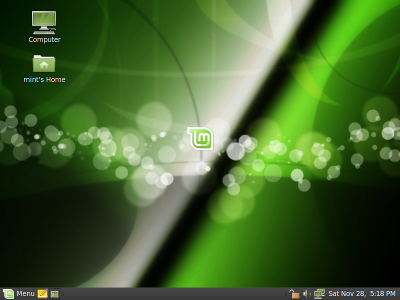The team is proud to announce the stable release of Linux Mint 8 Helena.
Quick steps:
- Download the ISO or the torrent.
- While it’s downloading take an overview of the new features and make sure to quickly go through the known issues.
- After the ISO is downloaded verify the MD5.
- Burn the ISO at low speed and enjoy Linux Mint 8.
Introduction to Linux Mint 8:
The 8th release of Linux Mint comes with numerous bug fixes and a lot of improvements. In particular Linux Mint 8 comes with support for OEM installs, a brand new Upload Manager, the menu now allows you to configure custom places, the update manager now lets you define packages for which you don’t want to receive updates,the software manager now features multiple installation/removal of software and many of the tools’ graphical interfaces were enhanced.
This is just a summary of the new features coming with Linux Mint 8. For a complete overview of the new features, please read: “What’s new in Linux Mint 8 Helena”.
Introduction to the Universal Edition:
The Universal Edition is a customized version of the Main Edition with the following differences:
- It comes as a liveDVD instead of a liveCD
- It comes with built-in support for English, French, Spanish, German, Italian, Swedish, Danish, Chinese, Korean, Portuguese/Br, Portuguese/Pt, Arabic, Hungarian, Lithuanian, Galician, Dutch, Russian, Polish, Norwegian, Japanese, Ukrainian, Romanian, Slovenian, Catalan, Greek, Czech, Slovak, Marathi, Norwegian [nynorsk], Croatian, Bulgarian, Turkish, Hindi, Finnish, Hebrew, Serbian, Belarussian, Basque and Bosnian.
- It comes with no codecs, no support for restricted formats and no proprietary components.
- It features an extra item in the Sound & Video menu which launches the installation of all missing codecs via a built-in .mint file
The purpose of the Universal Edition is to bring a localized live system to non-English speaking users of Linux Mint and to facilitate the distribution of Linux Mint in countries where software patents are enforceable (USA, Japan).
System requirements:
A minimum of 512MB of RAM is recommended. Once installed the system works fine with as low as 256MB RAM. The installation process deals with 2.5GB of data compressed on a 700MB CD and it can hang or fail on systems with less than 512MB RAM. If you have between 256MB and 512MB RAM you may have to try to install several times.
Important information and known issues:
For a complete list of known issues read the Release Notes.
Upgrade instructions:
To upgrade from Linux Mint 7 “Gloria”, read these instructions.
To upgrade from Linux Mint 8 “Helena” RC1, read these instructions.
Download Linux Mint 8:
You can download the Main and Universal editions of Linux Mint 8 via torrent or via HTTP:
Main edition:
- size: 688MB LiveCD
- MD5Sum: 06fc2f27f8352a2bac5516b86c020755
- Torrent download: http://www.linuxmint.com/torrent/LinuxMint-8.iso.torrent
- HTTP download: http://www.linuxmint.com/edition.php?id=44
Universal edition:
- size: 1GB LiveDVD
- MD5Sum: e297a2cdf1b1c6408ac6a6d76833933a
- Torrent download: http://www.linuxmint.com/torrent/LinuxMint-8-Universal.iso.torrent
- HTTP download: http://www.linuxmint.com/edition.php?id=45
Asia:
- http://ftp.jaist.ac.jp/pub/Linux/LinuxMint-ISO/stable/8/ (Japan)
- http://ftp.riken.jp/pub/Linux/linuxmint/stable/8/ (Japan)
Europe:
- http://gd.tuwien.ac.at/linux/mint/isos/stable/8/ (Austria)
- http://mint.nano-box.net/iso/stable/8/ (Bulgaria)
- http://mirrors.cytanet.com.cy/linux/mint/stable/8/ (Cyprus)
- http://ftp.klid.dk/ftp/linuxmint/stable/8/ (Denmark)
- ftp://ftp.linuxmint-fr.org/pub/linuxmint.com/stable/8/ (France)
- http://linuxmint.cybermirror.org/stable/8/ (Germany) *
- http://ftp.cc.uoc.gr/mirrors/linux/linuxmint/stable/8/ (Greece)
- http://ftp.heanet.ie/pub/linuxmint.com/stable/8/ (Ireland)
- ftp://ftp.tpnet.pl/pub/linux/linuxmint/isos/stable/8/ (Poland) *
- http://cesium.di.uminho.pt/pub/linuxmint/stable/8/ (Portugal)
- http://ftp.df.lth.se/pub/linuxmint/stable/8/ (Sweden)
- http://mirror.sov.uk.goscomb.net/linuxmint.com/stable/8/ (UK)
Northern America:
- http://mirror.csclub.uwaterloo.ca/linuxmint/stable/8/ (Canada)
- http://mirror.amarillolinux.com/linuxmint/stable/8/ (USA)
- http://mint.ez.by/linuxmint.com/stable/8/ (USA)
- ftp://linuxfreedom.com/linuxmint/linuxmint.com/stable/8/ (USA)
- http://ftp.cs.rose-hulman.edu/linuxmint/stable/8/ (USA) *
- http://linuxmint.secsup.org/stable/8/ (USA)
- ftp://mirrors.secution.com/linuxmint.com/stable/8/ (USA)
- http://mira.sunsite.utk.edu/linuxmint/stable/8/ (USA) *
Rest of the World:
- http://mirror.aarnet.edu.au/pub/linuxmint/stable/8/ (Australia) *
- ftp://mirror.unej.ac.id/pub/iso/linux-mint/stable/8/ (Indonesia) *
* Mirrors marked with a star weren’t fully synched when this announcement was made.
Enjoy!
Have a lot of fun with “Helena” and let us know what you think. Reviews will be answered and your feedback will be used to improve the distribution before the next release. We hope you enjoy this release as much as we enjoyed making it and we wish you a very nice experience with Linux Mint.