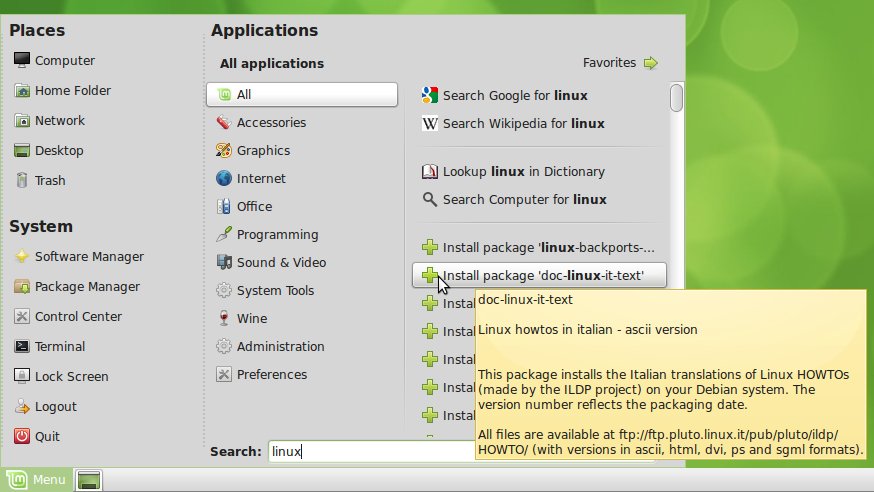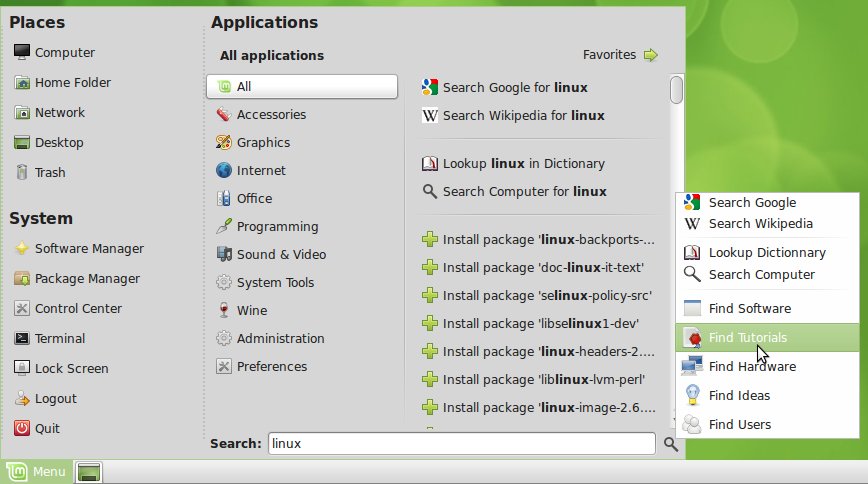APT
Here’s the quickest way to install something in Linux Mint at the moment:
- If you know its package name: type it in the menu, and click on the install button.
- If you don’t know its package name: use the Software Manager, Synaptic or the terminal.
Most of the time though, you have a precise idea of what you want to install, but you don’t remember the exact package name, or it’s long and tedious to type. Ideally you’d like to install it without launching any tool, but the menu requires you to know the exact package name, or else it simply doesn’t find what you’re looking for.
To solve this problem, we integrated APT into the menu and made it aware of the packages that are available on your system. So when you start typing, and the menu realizes what you’re looking for isn’t installed already, a list of packages matching what you’re typing appears in the list. Open the menu, start typing and filter through some of the 30,000+ packages that are available to you. Using the keyboard, this is really quick: Ctrl+Super, start typing, go up, press Enter.. and the package starts installing.
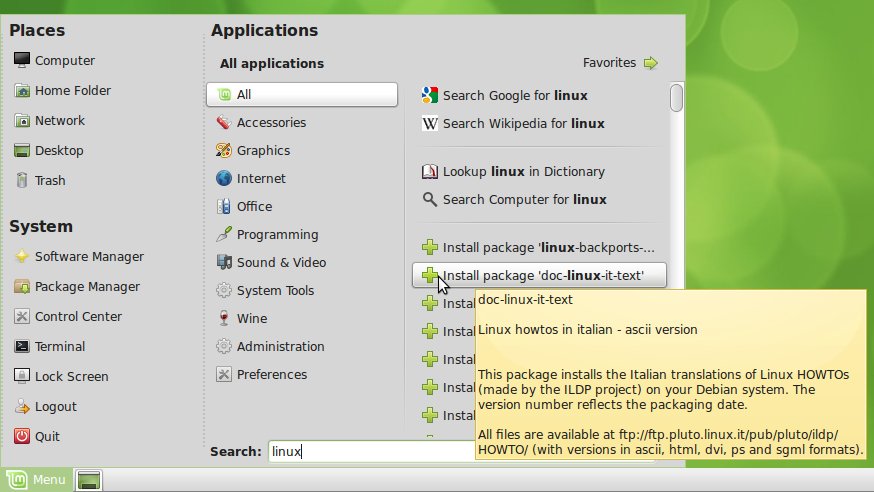
Using the menu to browse through the packages which name contains “linux”
By hovering the package names you can also see their summary and their description.
Other search engines
There’s something about Web2 and its brands that shouldn’t really go beyond the scope of the browser and land on our desktops. It’s annoying, say, for a non-Facebook user to see Facebook appear on the desktop. There are many Web2 majors that offer useful services and which are used by a huge majority of us, but among them, two are particularly popular, to the point that they became reference tools in their own right: Google and Wikipedia. You probably often launch Firefox, just so you can Google or Wikipedia something… and so we found it handy to add these features to the menu.
If you’re used to type on the keyboard and filter through your applications, you’ll soon get used to opening your menu and typing on your keyboard to install software, to Google or Wikipedia something, to search for files on your computer or to lookup something in the dictionary.
Extended search menu
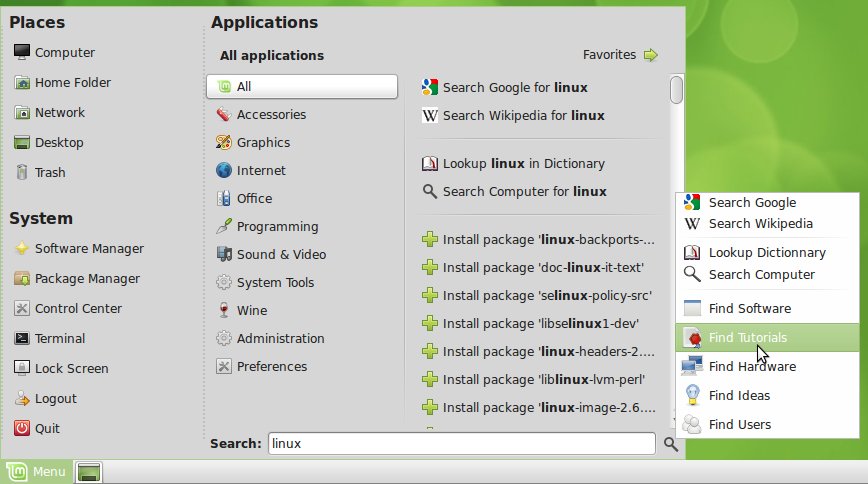
Using the extended search menu to access “linux” tutorials online
We also added a little button, next to the search entry which pops up an extended search menu. From this menu you can find software, tutorials, hardware, ideas and even Linux Mint users. So, if you’re looking for a printer that is compatible with Mint 9, or you’ve got trouble setting up something on your Vaio laptop, just type “printer” or “sony vaio” and click on “Find Hardware”. If you’re looking for information on how to use the IRC, simply type “irc” and press “Find Tutorials”… The Community website is growing every day, with information written for and by Linux Mint users, and its ideas, users, hardware devices, software reviews and tutorials are now just a click away.
How to test/install it
- These features are part of the new mintmenu which is available in the Romeo section of LMDE: http://packages.linuxmint.com/list.php?release=Debian#romeo
- You can also use git to overwrite your version of mintMenu with this one: In a terminal, type: “apt install git-core; cd; git-clone git://github.com/linuxmint/mintmenu.git; cd mintmenu; ./test”
Updates
The following fixes and improvements were made since this blog post was written:
- The search is now multi-threaded, i.e. it happens in the background, with a slight delay so you can continue typing without experiencing lag. Search engines results appear immediately, APT results follow an instant later.
- You can now search for multiple keywords so it’s even easier to find the packages you’re looking for. For instance: “linux headers 2.6” or “gnome games”…etc.
- The annoying focus bugs in mintMenu are gone. The problem was found while debugging this feature. Whether it’s the context menu in the favorites, the trash popup in places, this new extended search menu or any popup menu used in mintMenu, the focus goes back and isn’t lost anymore. This fixes many bugs related to mintMenu, the menu not closing when the desktop is clicked, the search field not responding after using the popup menu..etc..
- The sidepane was removed (it was confusing). Enabling/Disabling the different plugins can now be done in the preferences.
- The UI was improved, in particular the alignments and the dotted separators on the left of the menu.
- The default hover delay was changed to 150ms.
- Various bugs were fixed: empty application list on first-run, mouse grab issue with package manager.
- Newly installed applications are now highlighted in the menu (whether they’re installed from the menu itself or from another application)