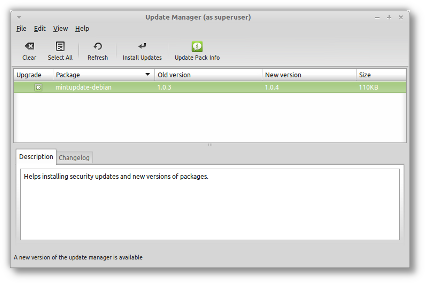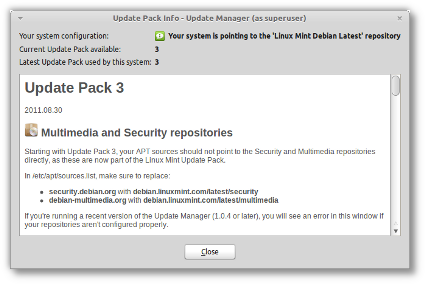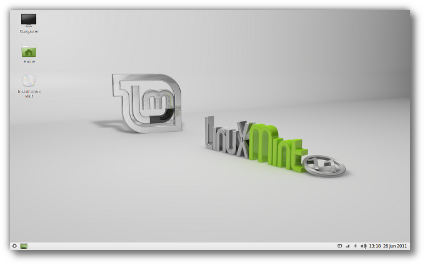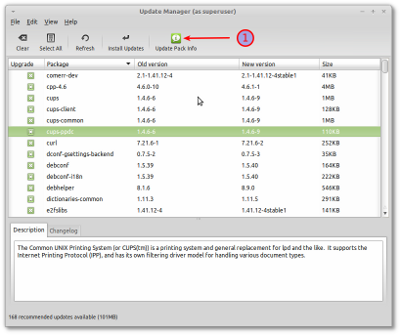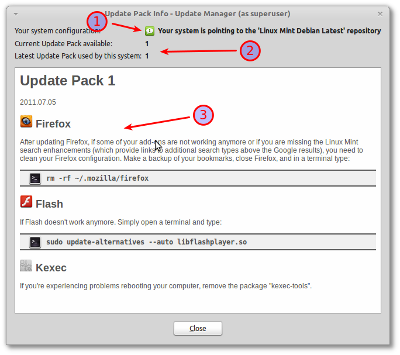Introduction
Update Pack 3 was released as the “latest” update pack today. If you’re not using Linux Mint Debian, please ignore this post.
In Update Pack 3, two drastic changes occur:
- There’s a brand new kernel 3.0
- The Security and Multimedia repositories are now part of the Update Pack itself.
As usual with updates, and especially with the new kernel, there’s some known problems and workarounds for you to enjoy which are documented in the Update Pack Info window of the Update Manager. The changes related to the Security and Multimedia repositories are documented there as well. I’m taking the opportunity to explain things a little more, here on the blog, and to let you comment and ask questions in case things aren’t 100% clear.
Changing your repositories
The first thing you need to do is to change your Multimedia and Security repositories. Edit your APT sources by typing the following command:
gksu gedit /etc/apt/sources.list
Within this file, replace the following:
- Replace security.debian.org with debian.linuxmint.com/latest/security
- Replace debian-multimedia.org with debian.linuxmint.com/latest/multimedia
Your APT sources, should now look like this:
deb http://packages.linuxmint.com/ debian main upstream import deb http://debian.linuxmint.com/latest testing main contrib non-free deb http://debian.linuxmint.com/latest/security testing/updates main contrib non-free deb http://debian.linuxmint.com/latest/multimedia testing main non-free
Save and close the file.
Using the Update Manager
… to update itself
The Update Manager always updates itself before other packages. If you see an update for “mintupdate-debian“, accept it and wait for the Update Manager to restart itself.
If there’s a new Update Manager available, it will only list itself as an update
… to check your APT sources
At the time of writing this blog post, the latest version of mintupdate-debian is 1.0.4. From this version onwards the Update Manager is able to check your APT sources and tell you if they are properly configured.
- Click on the “Update Pack Info” button
- Make sure “Your system configuration” shows up as green and doesn’t show any warnings or errors
- If you see a warning or an error, follow the instructions given and repeat the process until they’re gone.
Check the system configuration and read the Update Pack information
… to know more about Update Pack 3
In the “Update Pack Info” window, make sure to read all the information related to Update Pack 3. Some of it might be irrelevant to you, but it will only take you a minute and it might you save you hours.
… to upgrade to Update Pack 3
When you’re ready and you know all that there is to know, press the “Install Updates” button.
During the update you’ll be asked a few things. One is quite important.. the new kernel will ask you where to install Grub. Answer with the location of your current Grub menu (which on most systems is “/dev/sda“).
FAQ
Why doesn’t the Update Manager alter my APT sources automatically?
We’re not confortable with updating your system configuration on your behalf. changing your repositories
Why wasn’t Update Pack 3 part of the latest LMDE release (201109)?
For three reasons:
- It became stable after LMDE RC was released. At this stage, our only concern is quality and testing. Upgrading to Update Pack 3 would have postponed the release by at least a month and another RC release would have been needed.
- It features kernel 3.0. It made sense to stick to a kernel we know works well for everybody until we get more feedback on the newer one. Because LMDE 201109 came with a 2.6.39 kernel, users can also now enjoy the choice between 2.6.39 and 3.0 and use the kernel which works best for them. If we shipped with kernel 3.0, it would have been much harder for people who wanted to downgrade.
- There will be new Update Packs all the time, at some stage we need to freeze a release and focus on stability rather than chasing new updates.
Why is the change the APT sources needed?
We used to snapshot the main Debian Testing repository for our Update Packs. We’re now also making snapshots of the Multimedia and Security repositories. This is to ensure a higher level of compatibility between the packages present in all the repositories.
What makes Update Packs better than simply pointing at Debian?
There are people in our community which help us spot and document upstream issues in Debian Testing. Update Pack 3, for instance, has been tested for weeks and we gathered feedback on it from people using the Incoming repositories. Some of these issues are now well documented, and others simply don’t occur anymore as we got the opportunity to fix them before making them available to you. By using Update Packs, you receive the same updates as other users, at the same time, with documentation and with less chances of breakages. Altogether, that makes you less likely to experience problems, and more likely to find solutions when you do.